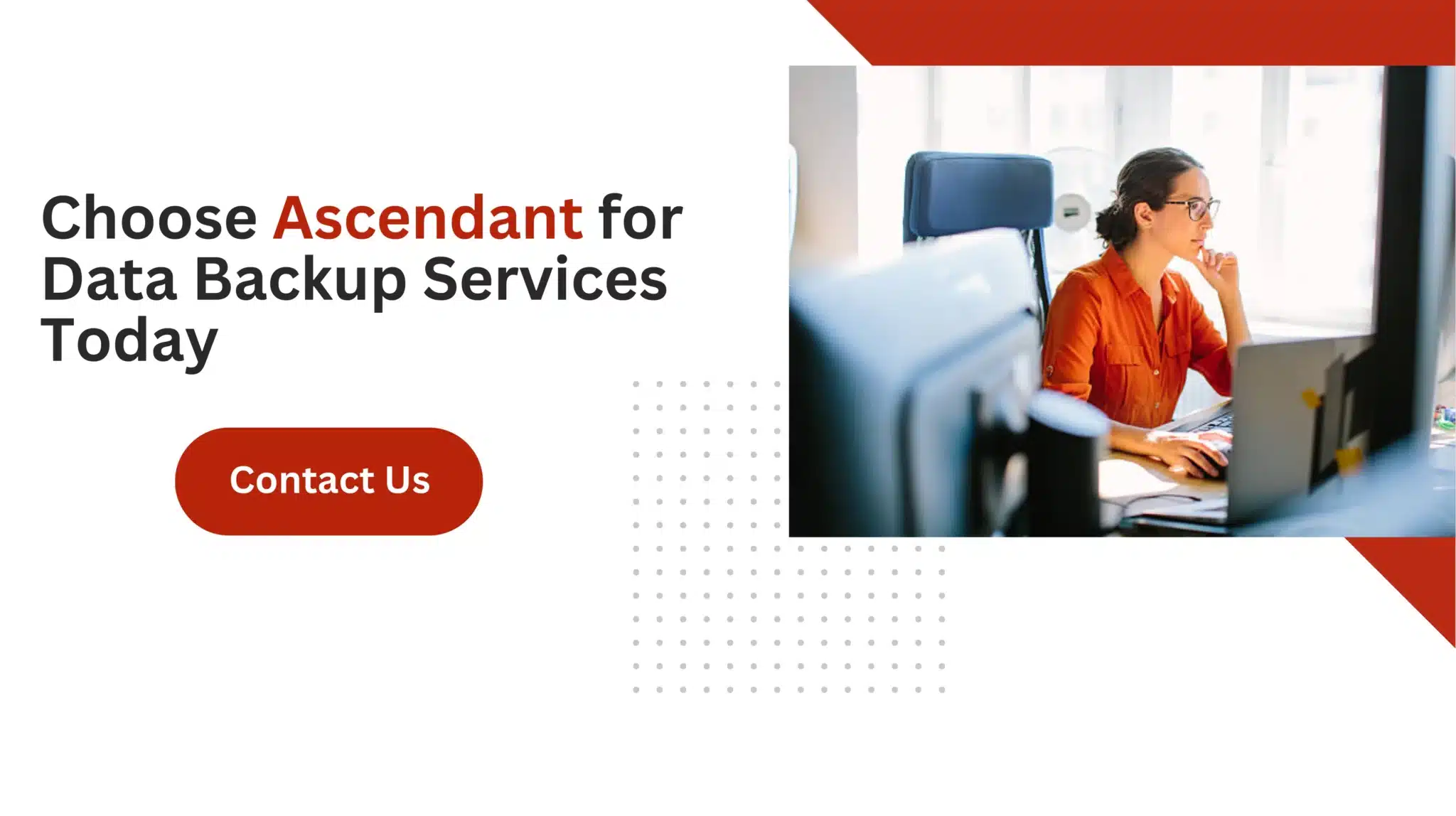Looking for the best desktop backup software? You’re in the right place. This article reviews the top choices for 2024, covering both free and paid options. We’ll explore features, reliability, and usability to help you decide which software suits your needs and ensures your data is safe.
Key Takeaways
- R-Drive Image is highlighted as the best overall desktop backup software for its reliability, flexibility, and comprehensive data protection features, including cloud storage integration.
- Acronis Cyber Protect Home Office stands out for including malware protection alongside backup functions, ensuring data safety from cyber threats.
- For budget-conscious users, FBackup 9 is recommended as a top free option, providing a user-friendly experience and solid backup capabilities, along with other free alternatives like Windows File History and EaseUS Todo Backup Free.
Best Overall Desktop Backup Software
In the realm of desktop backup software, R-Drive Image emerges as a leading choice for 2024. This reliable and proficient tool is acclaimed for its system backup capabilities, providing assurance whether you’re executing a full system backup or targeting specific files and folders to secure. Its stellar reputation for dependability positions it as a favored option among individuals keen on keeping their data safe and readily retrievable.
R-Drive Image distinguishes itself with built-in support for cloud storage platforms such as Google Drive, thus enabling users to hold backups in both local drives and remote cloud environments—this dual approach fortifies data security further. The inclusion of differential backups enhances efficiency by limiting storage space usage to only those alterations made post the previous backup.
The expansive protective features of R-Drive Image encompass safeguarding entire disks, individual partitions, along with various files and folders. Assuring that everything from single items up to complete computer systems are securely backed-up. It offers facilities like cloning images onto multiple locations, which bolsters your overall defense against data loss.
For individuals who place high importance on steadfastness, efficacy in execution, and adaptability within their file protection strategies, R-Drive Image is an impeccable selection. Given its comprehensive suite of attributes paired with an intuitive design, this software is highly appealing when maintaining one’s digital safety through 2024 remains paramount.
Best Desktop Backup Software with Malware Protection
In today’s world, where digital threats are a constant concern, it is imperative to use backup software that also provides malware defense. Acronis Cyber Protect Home Office stands out by offering an all-encompassing solution that merges the process of backing up data with enhanced cyber security measures. This two-pronged approach guarantees not just the preservation of your data through backups, but also its safeguarding against malicious attacks like those from malware and ransomware.
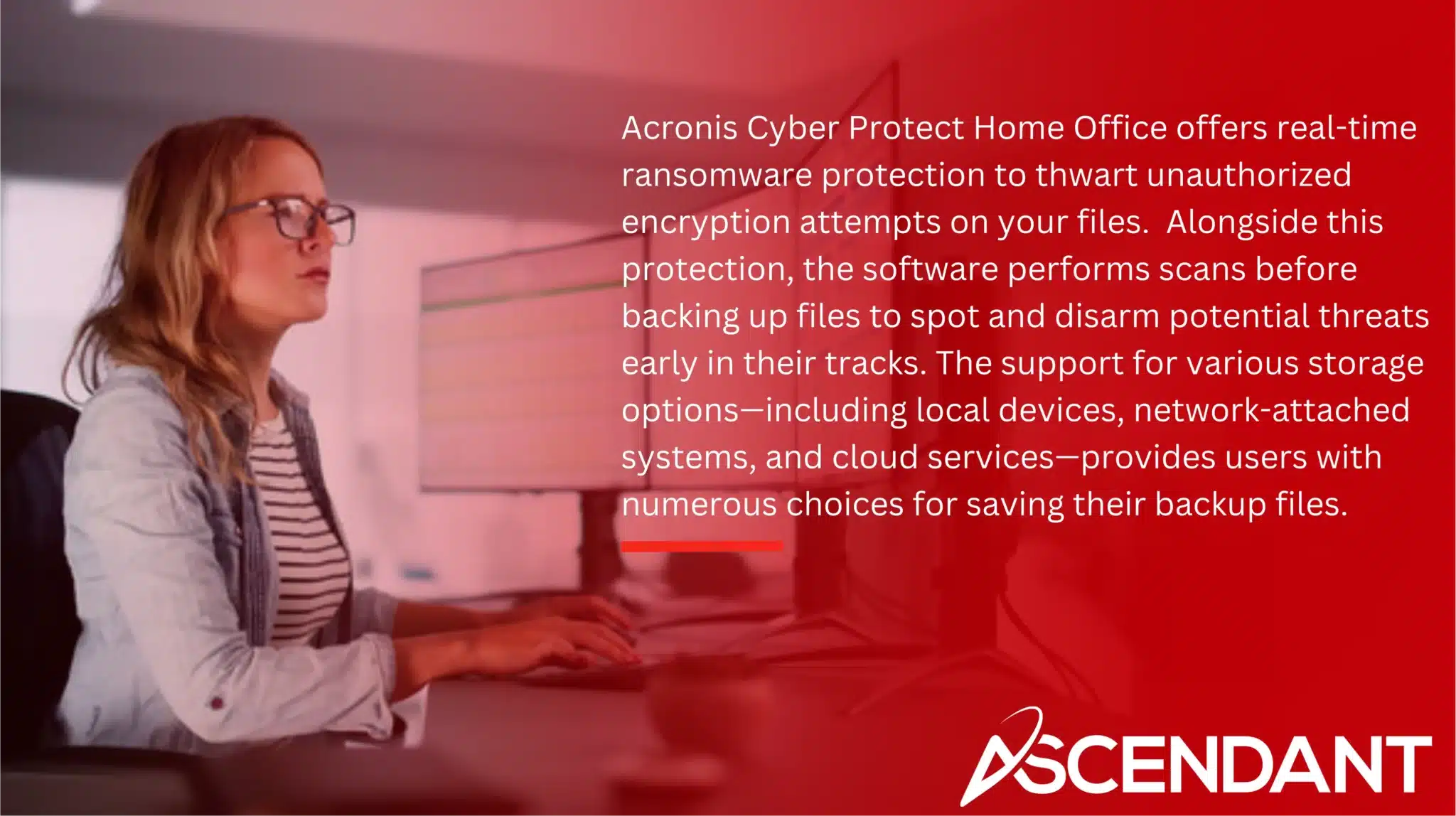
Acronis Cyber Protect Home Office offers real-time ransomware protection to thwart unauthorized encryption attempts on your files. Alongside this protection, the software performs scans before backing up files to spot and disarm potential threats early in their tracks. The support for various storage options—including local devices, network-attached systems, and cloud services—provides users with numerous choices for saving their backup files.
Secure backup solutions must incorporate security features such as password protection and multi-factor authentication. These layers ensure additional safety for your backed-up content. By integrating such defenses smoothly within its service suite, Acronis ensures both privacy and control over who can access your stored information.
For individuals seeking thorough data fortification coupled with cybersecurity advantages in 2024’s array of offerings within the realm of backup software.
Acronis Cyber Protect Home. Office serves as an optimal selection due to its comprehensive strategy towards protecting user’s information efficiently.
Best Free Desktop Backup Software
Everyone seeks a cost-effective solution for data protection, and fortunately, quality doesn’t have to be sacrificed due to limited funds. FBackup 9 stands out as an exceptional free backup software choice with its user-friendly interface and reliable performance for various backup tasks. It enables you to execute backups not only locally, but also on cloud services such as Dropbox and Google Drive.
For those focused on maintaining file history effectively, Windows File History is an excellent no-cost alternative that specializes in preserving previous iterations of individual files — ideal for retrieving documents after accidental modifications or corruption. It’s important to acknowledge the removal of the ‘add folder’ function from Windows 11 which could impact certain users’ requirements.
EaseUS Todo Backup. Free is worthy of mention too because it boasts substantial capabilities at no expense. The software has the capacity to safeguard specific files or folders along with entire drives or partitions. System-wide backups are also possible here. Although lacking some advanced features found in paid versions, this option will more than meet most individuals’ backup needs.
As viable selections among windows backup solutions seeking dependability without financial strain, FBackup 9, Windows File History, and EaseUS Todo Backup Free each provide distinctive advantages tailored to diverse user demands while securing valuable data affordably.
Best for Small Businesses
Protecting valuable data is critical for small enterprises, and selecting suitable backup software can be a game-changer. Arcserve ShadowProtect SPX stands out as an ideal solution for small businesses due to its fast, dependable image backup services engineered specifically for Windows and Linux systems. It offers expedited recovery options which are vital in maintaining business continuity following a data loss incident.
Arcserve ShadowProtect SPX distinguishes itself with features that accommodate mixed-operating system environments (Windows/Linux) along with continuous data protection capabilities. Such versatility ensures all essential information across various operating platforms remains safeguarded within the enterprise. The program permits restoration of systems onto identical or dissimilar hardware setups, thus broadening operational adaptability.
For companies dependent on virtualization technology, ShadowProtect SPX enables booting virtual machines from backups—providing alternative routes to rapid recovery during system failures—a significant benefit ensuring minimal interruption to business activities.
Alternatively, Macrium Reflects. Home represents another solid choice noted for its extensive attributes tailored towards home use—with scalability advantages aptly fitting burgeoning businesses—even though it may entail more substantial financial investment compared to other solutions.
Selecting appropriate backup software lies at the heart of any small business’s strategy aimed at preserving their crucial information against potential threats while facilitating swift resumption of regular functions post-disruption instances. In this regard, both Arcserve ShadowProtect SPX and Macrium Reflect Home emerge as prominent alternatives offering comprehensive security alongside adaptable features.
How We Test Desktop Backup Software
Our examination of backup software is detailed and meticulous, designed to match the requirements of users comprehensively. We conduct an array of tests encompassing both extensive system images and selective backups of files or folders, thus addressing diverse data safeguarding scenarios.
During our evaluation, we focus on how the software handles performance in daily use. This includes its efficiency at conducting backups—gauged by speed and dependability—and its capability for restoring data effectively. It’s vital that we verify the reliability of restored data through these functions to guarantee precise recovery when needed.
Testing extends to verifying if a USB boot drive creation function works correctly within the software since this feature is indispensable for recovering from total operating system collapses.
Through such exhaustive testing protocols, we are able to put forth recommendations with assurance about what constitutes the best backup software tailored for various requirements ranging from personal use to small enterprise applications.
Key Features to Look for in Desktop Backup Software
When selecting the ideal backup software, it is essential to take into account a variety of crucial attributes. Automated scheduling capabilities are vital for ensuring consistent data security, enabling users to orchestrate backups at times that best suit their needs, ideally on an hourly basis. This feature guarantees continuous protection of your data without the need for manual efforts.
The ability to maintain different versions through versioning is another significant aspect of backup software as it permits the storage of numerous prior iterations of backup files. Such functionality can be indispensable when recovering from scenarios such as malware infections or unintended file deletions. Both incremental and differential backups contribute substantially to effective data safeguarding. With differential backups documenting alterations since the last complete copy and incremental ones recording changes following the most recent backup—thereby maximizing both storage efficiency and speed in backing up data.
It’s imperative that contemporary backup solutions exhibit seamless integration with online cloud services, offering secure remote storage options necessary for recovery processes after physical equipment mishaps or catastrophic events occur locally. Strong security measures including encryption protocols and multi-factor authentication systems should also be implemented within these tools to protect against illicit access while employing either onsite or web-based backup services.
In honing in on these pivotal functionalities during your search process, you’ll have confidence in securing a comprehensive and dependable solution capable not only of safekeeping but also of making certain that your information remains consistently retrievable when needed.
Incremental vs. Full System Backups
Grasping the distinctions between incremental and continuous backup methods versus full system backups is critical for selecting an appropriate data protection strategy. A complete backup encapsulates all of your files in a single snapshot, providing a swift restoration process that ensures minimal interruption to operations.
Conversely, incremental backups are designed with efficiency in mind — they only capture modifications since the most recent backup occurred. This leads to savings both in terms of storage space required and duration taken for subsequent backups. The trade-off lies in recovery times: when restoring from incremental backups, it’s necessary to apply each set sequentially, which might prolong the process compared to using one comprehensive version.
Continuous backup stands out by its ongoing capture of changes as they happen, without waiting for scheduled intervals. It backs up altered documents instantly while putting less strain on system resources than traditional techniques do — this makes it especially valuable for those requiring frequent updates without degrading overall system performance.
Ultimately, whether you should opt for either full or incremental system back-ups depends upon your own priorities. Prioritize rapid restorations with full versions or emphasize conservation of storage space and computing power by incrementally updating previous copies based on what’s changed since their last iteration.
Cloud Backup Integration
Incorporating cloud storage within backup software brings a multitude of advantages. Current generations of backup applications often come equipped with features for cloud storage, bolstering both ease-of-use and the safeguarding of data. The facility to secure data in an off-site location via cloud backups adds an additional defense layer against potential damage from local hardware issues or catastrophic events.
Cloud backups boast superior speeds when it comes to backing up files compared to more conventional practices, facilitating frequent and swift updates without considerable time consumption. Numerous backup programs possess the capability to seamlessly synchronize your on-premises backups with those stored in the cloud, thereby maintaining up-to-date copies that are accessible across any device connected to the internet.
The significance of end-to-end encryption cannot be overstated for ensuring privacy during both storing and transferring data using cloud backups. Certain solutions extend their coverage by offering automated services that keep mobile devices such as smartphones and tablets backed up.
Combining your strategy for protecting data with integration between your chosen backup software and reliable cloud storage can significantly heighten security measures while also granting continual accessibilities regardless of unforeseen circumstances or geographical boundaries.
The Impact of Backup Software on System Resources
Backup applications are designed to run unobtrusively, minimizing their effect on system performance for most individuals. Nevertheless, it is critical to recognize that when you are handling substantial volumes of data or directing them to several locations, windows backup software might reduce your computer’s speed. This situation becomes particularly apparent for those who need frequent backups or maintain large repositories of data needing safeguarding.
Adopting a strategy of continuous backup can alleviate the strain on system resources. Continuous backup operates by storing incremental changes as they occur, thus reducing the burden on computing power while ensuring ongoing protection for your information.
In summary, although there may be some impact from running windows backup software in terms of resource usage, contemporary solutions endeavor to keep this influence as limited as possible. Selecting a windows backup solution that offers an optimal trade-off between preserving efficient performance and conducting regular and trustworthy backups is crucial.
Summary
Selecting the appropriate desktop backup software is essential for safeguarding your information in our current digital era. There are myriad options available that cater to varying preferences and financial plans, ranging from R-Drive Image, which stands out as the top choice overall, to cost-free alternatives such as FBackup 9 and Windows File History. Backup applications like Acronis Cyber Protect Home Office incorporate defenses against malware, offering an additional shield against online dangers.
For smaller enterprises, a dependable option like Arcserve ShadowProtect SPX offers rapid image backups that help reduce operational interruptions following data compromise. Recognizing vital attributes such as automated scheduling, file version control, and compatibility with cloud services is critical for making a knowledgeable choice regarding backup software.
The ideal backup software will keep your files secure while ensuring they remain retrievable despite potential threats looming on the internet or elsewhere. It’s imperative to prioritize safeguarding your data by choosing a solution tailored specifically for you—this helps avoid dire outcomes associated with losing valuable digital information.
Frequently Asked Questions
What is the best overall desktop backup software in 2024?
R-Drive Image is the best overall desktop backup software in 2024 due to its reliability, efficiency, and compatibility with cloud storage services.
Which backup software offers the best malware protection?
Acronis Cyber Protect Home. Office provides robust malware protection with features like active ransomware defense and pre-backup scanning, making it a strong choice for users seeking enhanced security.
Are there any good free desktop backup software options?
FBackup 9, Windows File History, and EasyUS Todo Backup. Free are excellent free desktop backup software options that provide reliable data protection.
These tools can help ensure your important files are securely backed up without any cost.
What should small businesses look for in backup software?
Small businesses should prioritize backup software that provides quick recovery options, supports mixed environments, and is scalable to accommodate future growth.
This ensures both reliability and flexibility in managing data protection.
How does cloud backup integration benefit data protection?
Cloud backup integration significantly enhances data protection by providing secure off-site storage, enabling faster backup speeds, and allowing convenient access to files from any device.
This ensures that your data is safe and readily available when needed.