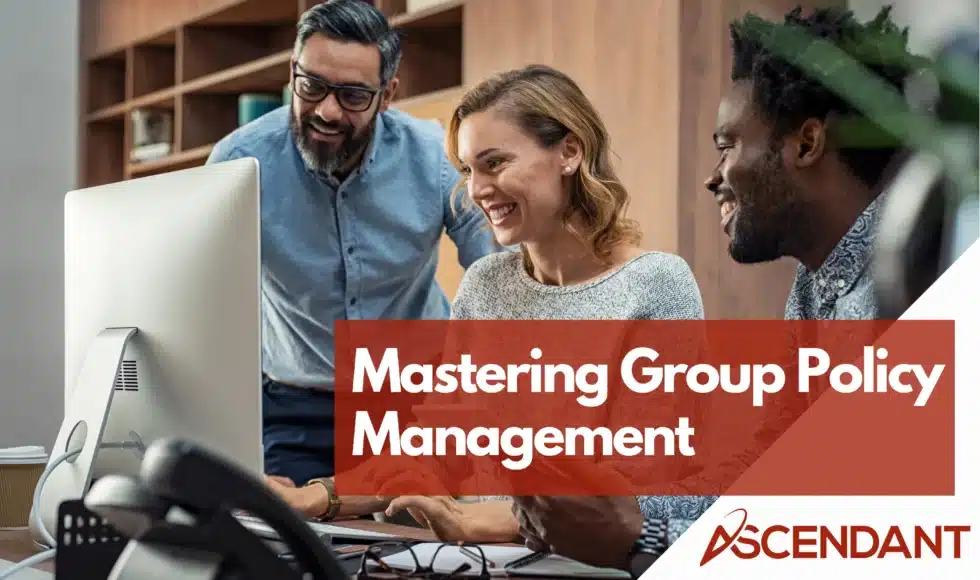Group policy management is crucial for centralized IT administration, offering tools to configure and control user and computer environments within an Active Directory domain. This guide will help you master group policy management to enhance security, ensure compliance, and streamline operations.
Key Takeaways
- Group Policy Management serves as a crucial tool for centralized IT administration, allowing consistent application of security and operational policies across an organization’s network.
- The Group Policy Management Console (GPMC) enables effective management of Group Policy Objects (GPOs), providing features for creating, modifying, and troubleshooting policies within an Active Directory environment.
- Advanced Group Policy Management techniques, including versioning and offline modifications, enhance control and accountability in managing GPOs, ensuring compliance and security within the organization.
Understanding Group Policy Management
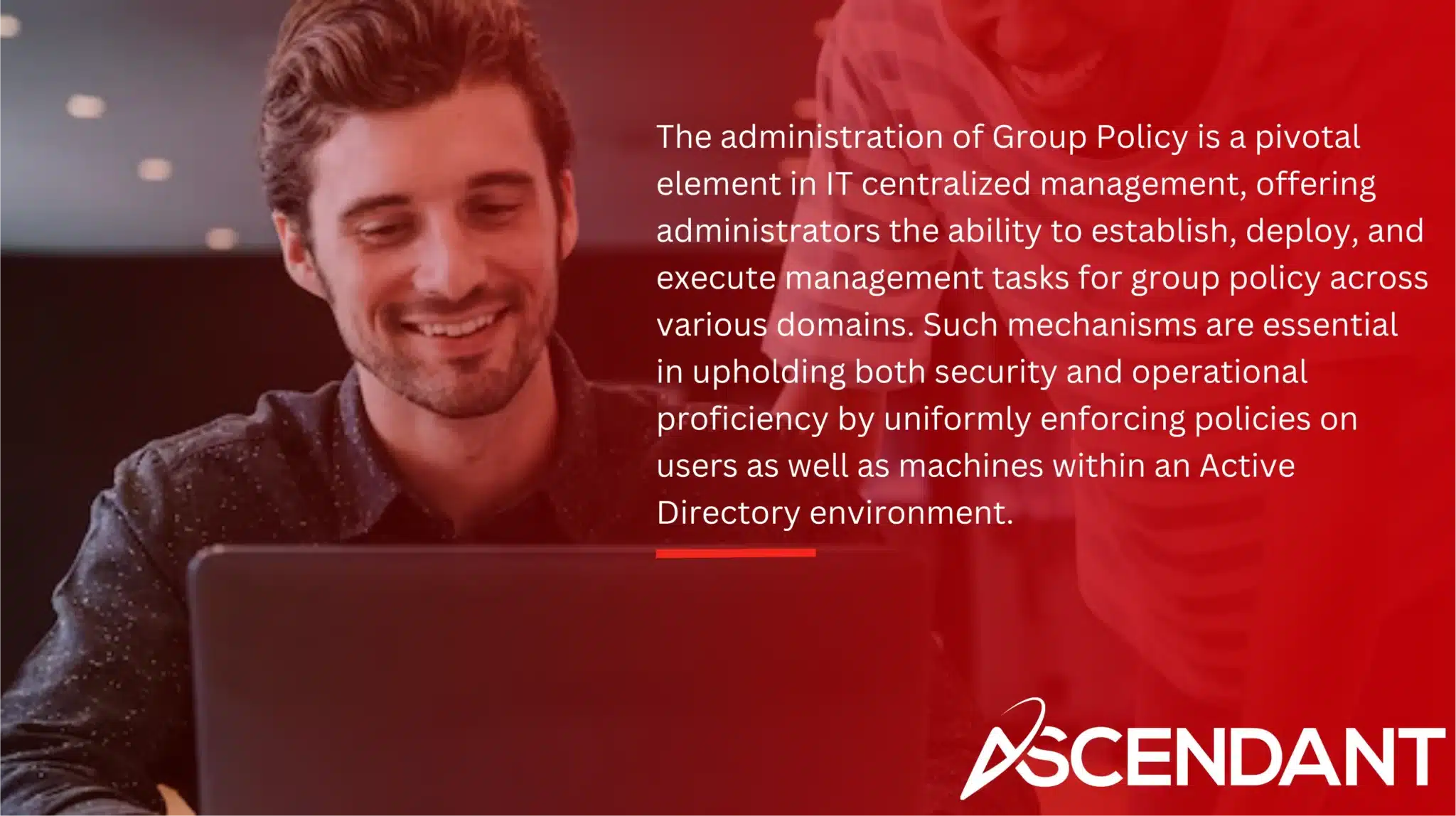
The administration of Group Policy is a pivotal element in IT centralized management, offering administrators the ability to establish, deploy, and execute management tasks for group policy across various domains. Such mechanisms are essential in upholding both security and operational proficiency by uniformly enforcing policies on users as well as machines within an Active Directory environment. The settings for Group Policy are divided into two principal divisions: User Configuration and Computer Configuration, each addressing distinct facets of user experience and system behavior.
Functioning as the main tool for managing Group Policy Objects (GPOs), the Group Policy Management Console (GPMC) facilitates streamlined oversight over GPOs within a domain. This console enables simplified processes when it comes to generating, adjusting, and overseeing GPOs thanks to its consolidated interface which merges numerous utilities into one framework—substantially boosting effectiveness while aiding in policy regulation troubleshooting efforts. As an integral component of Remote Server Administration Tools (RSAT), GPMC stands out as an indispensable resource for proficient policy management.
Leveraging centralized command via the GPMC affords multiple advantages such as fortified security measures, adherence to compliance standards, and strengthened operational governance. Administrators can employ this facility to impose uniform security configurations across all networked computers ensuring conformity with institutional safety protocols—a crucial step that minimizes exposure to unauthorized modifications thereby curtailing potential threats posed by lapses in cybersecurity defenses.
In essence, adept handling of Group Policy Management leads directly towards achieving a robustly protected infrastructure where compliance guidelines reign alongside heightened organizational efficacy within any given IT landscape.
Installing Group Policy Management Console (GPMC)
To leverage the capabilities of policy management, initiating with the installation of the Group Policy Management Console (GPMC) is essential. For Windows Server 2016 and newer versions, you can easily integrate GPMC as a feature using Server Manager. Launch Server Manager, proceed to “Add Roles and Features,” then pick GPMC from within the features selection amidst the role installation process. This procedure equips your server with key utilities necessary for managing group policies proficiently.
On client machines running Windows, incorporation of GPMC takes place via Remote Server Administration Tools (RSAT), which needs activation beforehand. On a machine operating on Windows 10, one can procure access to GPMC through Settings by advancing into “Manage optional features” where you have an option to select and append it from there.
For those utilizing earlier editions of Windows prior to version 10, RSAT requires manual downloading directly from Microsoft’s official domain followed by installation procedures accordingly. Adhering to these instructions will set up your system infrastructure for effective centralized control over group policies.
Navigating the Group Policy Management Console
Upon successful installation of the GPMC, it is essential to become acquainted with its user interface. The Group Policy Management Console can be accessed by running ‘gpmc.msc’ from the Run command or locating it within the Start menu’s search function. On a Windows Server machine, you have the option to launch GPMC via the Tools dropdown found in Server Manager. This console integrates various policy management tools into a single platform for comprehensive management of Group Policies throughout an Active Directory framework.
The layout of GPMC is straightforward and user-friendly, featuring a tree structure on its left side that outlines all your domains, organizational units (OUs), and sites comprehensively. This aspect allows for centralized oversight and administration over every element within your Active Directory forest: OUs, domains, as well as sites are manageable directly through this interface. To alter any group policy object (GPO), right-clicking on it will give you access to select ‘edit,’ which brings up the Group Policy Management Editor where adjustments can be made across different policies suitable either for users or computers.
The inclusion of features like Group Policy Modeling distinguishes GPMC’s capabilities further. Such functionalities provide simulation environments where one can forecast how certain group policy settings would impact users or machines prior to their actual deployment—this has substantial benefits when pre-testing changes in policies before they go live.
Lastly, another key component inside the GPMC includes “Group Policy Results,” which lets administrators review concrete outcomes resulting from applied group policies targeted at specific individuals or systems—a critical tool aiding both verification processes related to implemented policies and troubleshooting tasks thereafter ensuring optimal utilization and enforcement levels regarding established company policies.
Creating a New Group Policy Object (GPO)
The establishment of a new Group Policy Object is a key operation in policy management via the Group Policy Management Console. To safeguard your system from unexpected alterations, it’s imperative not to modify the Default Domain Policy or Default Domain Controllers Policy. Instead, crafting fresh GPOs that align with your specific requirements and configuration preserves the integrity of default policies while enabling you to set bespoke configurations.
Initiating a new GPO involves accessing the Group Policy Management Console, proceeding to the desired organizational unit (OU), right-clicking on it, and selecting “Create a GPO in this domain, and Link it here.” This allows you to designate an appropriate name for your newly crafted GPO as well as customize its settings according to necessity. For instances where only user-specific settings are affected by the policy changes, make sure Computer Configuration settings are disabled. If altering computer-specific policies exclusively is intended, then User Configuration settings should be deactivated instead. Such precision ensures better control over both reach and influence when implementing group policies.
Upon creation, linkage occurs promptly between Active Directory containers and this newfound GRO which also activates at once. Inclusion into existing inventories happens simultaneously—all unless creation was performed through different means which would necessitate manual attachment processes afterward—this connection confirms application upon pertinent domains or sites besides OUs within Active Directory framework.
Employing these methods permits proficient inception along with regulation concerning customized organization-centric New Group Policies Objects catering toward systemic needs peculiarly identified within each environment.
Editing Group Policy Settings
Altering settings within Group Policy is an essential element of Active Directory management. To begin modifying a GPO, open the Group Policy Management tool, find and right-click on the intended GPO, then choose ‘Edit’. This will launch the Group Policy Management Editor where you can traverse through various policy settings to amend as required. Modifying an established GPO streamlines configuration by gathering related settings into one entity instead of having multiple overlapping ones.
Once alterations are completed, these updated configurations come into play when they’re associated with a specific site, domain or Organizational Unit (OU), followed by either restarting or refreshing policies on user machines or computers involved. The deployment via Active Directory ensures that changes spread consistently throughout selected containers.
Frequent updates and amalgamation of existing group policy objects contributes to streamlined administration and effective control over policy management infrastructure.
Linking and Unlinking GPOs
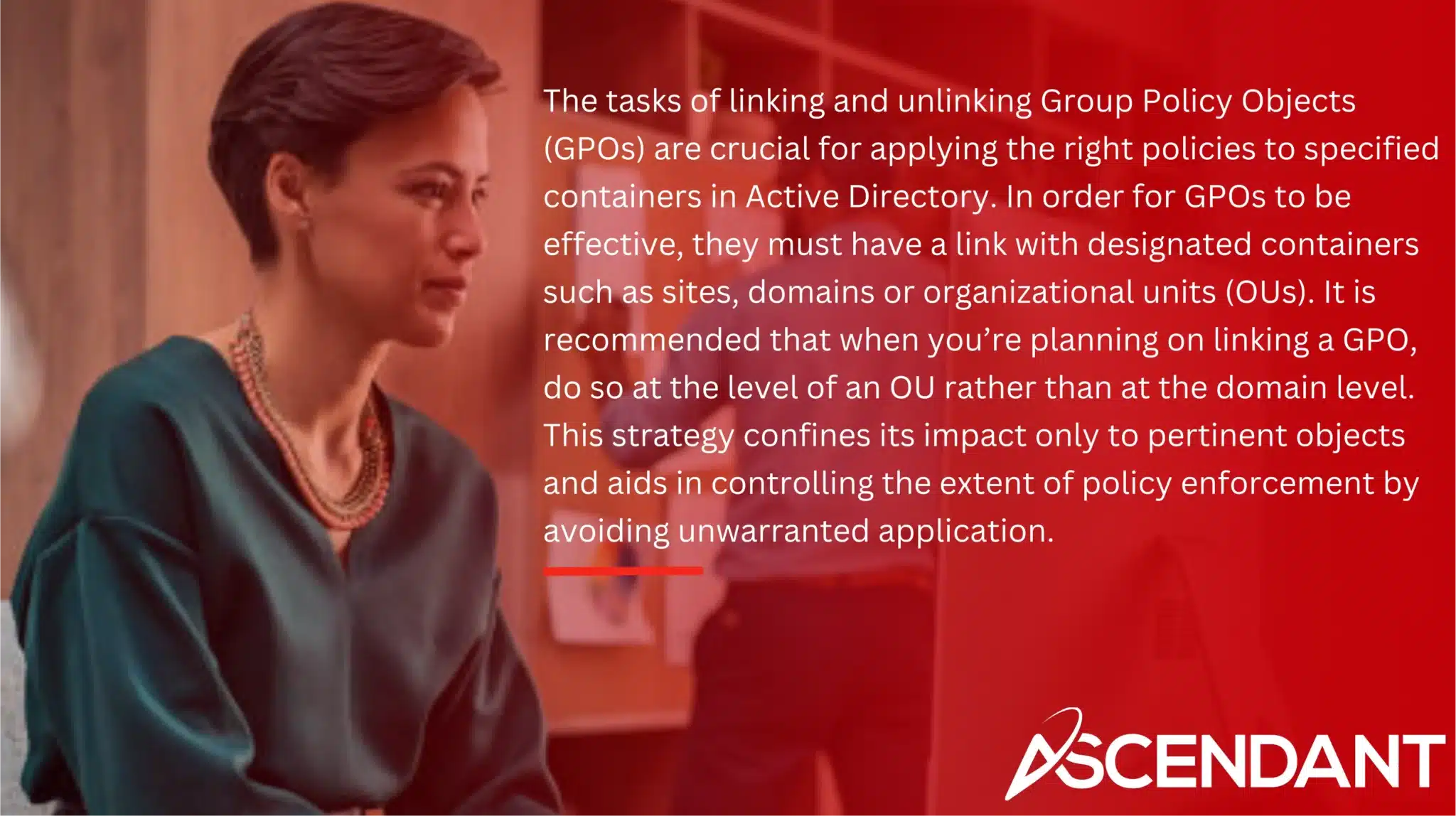
The tasks of linking and unlinking Group Policy Objects (GPOs) are crucial for applying the right policies to specified containers in Active Directory. In order for GPOs to be effective, they must have a link with designated containers such as sites, domains or organizational units (OUs). It is recommended that when you’re planning on linking a GPO, do so at the level of an OU rather than at the domain level. This strategy confines its impact only to pertinent objects and aids in controlling the extent of policy enforcement by avoiding unwarranted application.
To establish a link between a GPO and your chosen container using the Group Policy Management Console, one should right-click on their desired target container within this console interface and opt for “Link an Existing GPO.” Subsequently, select from your list an appropriate existing group policy object you wish to apply and proceed by confirming this connection.
Conversely, detaching a linked Group Policy involves removing its effects from where it was originally applied without deleting the actual group policy itself. For instance, while working inside of GPMC, simply direct yourself toward whichever specific link needs removal before proceeding with deletion action there which halts any Applicability regarding settings that were previously implemented through said particular location. Though won’t disturb other links connected across diverse domains still possibly present elsewhere.
Managing GPO Inheritance and Precedence
Understanding Group Policy Inheritance and Priority is fundamental in the realm of policy management with Active Directory. As group policy settings from higher-level objects within the Active Directory structure are passed down, they automatically apply to subordinate levels, enabling consistent enforcement throughout an organization. It is crucial to manage these aspects adeptly to prevent conflicts and guarantee that critical policies take effect as intended.
Within the GPMC (Group Policy Management Console), one can observe through the Group Policy Inheritance tab which GPOs a particular object inherits due to its association with parent structures. The processing sequence begins at upper-most level OUs in Active Directory for linked group policy objects before considering those connected directly lower-tiered child OUs. When faced with multiple linked GPOs, it’s pivotal to recognize that each subsequent application follows their numeric link order—with smaller numbers indicating later execution—thus granting them greater significance in terms of precedence. Reordering this Link Order allows prioritization adjustments so imperative policies have dominance.
There are sophisticated options like ‘Enforce’ and ‘Block Inheritance’ for more nuanced manipulation over how group policy settings are executed across different levels within your directory services framework. Employing ‘Enforce’ ensures specific GPO settings remain unaffected by otherwise conflicting directives emanating from above-lying containers while using ‘Block Inheritance’ effectively excludes certain high-level policy influences on a given OU or domain location—enabling targeted control over where such policies should operate uninhibitedly or not at all.
Through mastering these various mechanisms available for governing both inheritance patterns and priority assignments among competing Policies Settings, individuals tasked with administering AD environments can customize how administrative templates dispatch network-wide mandates according — aligning system behavior closely aligned alongside enterprise-specific requirements.
Importing and Exporting GPO Settings
The ability to import and export settings within Group Policy is an essential component for efficient policy management, particularly when dealing with various environments. Importing involves bringing in settings from a backup GPO or a template file into the destination GPO, which promotes uniformity and efficiency. To initiate this process, you must access the intended destination GPO and navigate through the Import Settings Wizard to overwrite existing policies. This task requires certain permissions like List Contents and Edit Settings to be in place, safeguarding against unauthorized alterations.
On the flip side, exporting entails generating a copy of your current group policy configurations which serves as a contingency plan for disaster recovery scenarios or facilitates the migration of policies between different landscapes. Exporting establishes an insurance mechanism that enables administrators to revert back to group policies should any complications emerge.
By incorporating routine exports and imports into their workflow processes, system administrators ensure homogeneity across Group Policies whilst optimizing overall administration among multiple domains or organizational units.
Disabling and Enabling GPO Links
Engaging and disengaging GPO links are essential yet potent functions in the realm of policy management. You can toggle a linked GPO’s active state by simply right-clicking it within the Group Policy Management Console and selecting or deselecting ‘Link Enabled’. When you disable a link to a Group Policy Object (GPO), its directives will not be applied to the entities residing in that Active Directory container.
Deactivating a GPO link effectively stops its parameters from influencing any objects situated in that particular AD container, thus affording administrators greater versatility when overseeing policy deployment. The utility of this function becomes clear during periods of diagnostic evaluations or while integrating experimental policies, as it lets administrators halt specific group policies temporarily without having to remove them altogether.
Refining your skills with toggling GPO links is vital for exerting meticulous oversight over your organization’s group policy landscape.
Using Group Policy Modeling and Results
Group Policy Modeling and Results are pivotal group policy management tools for projecting and scrutinizing the effects of Group Policy Objects (GPOs) prior to their actual roll-out. By leveraging Group Policy Modeling, it’s possible to anticipate how various GPO settings will impact both users and computers within your network framework. Conducting these simulations allows you to detect potential conflicts early on, assuring that when policies are enacted, they perform as anticipated. This preventive measure helps prevent operational disruptions while facilitating a more seamless policy implementation.
The Group Policy Results tool generates comprehensive reports pertaining to specific GPO settings applied to individual users or machines. It serves as an indispensable instrument for diagnostic purposes by allowing administrators to confirm whether their group policies have been successfully implemented and also assists in pinpointing any inconsistencies encountered during application. These results are conveniently delivered in HTML format which simplifies analysis and distribution.
Employing such sophisticated group policy management tools is integral for validating proper execution of your Group Policies ensuring they operate with precision across the intended scope.
Advanced Group Policy Management Techniques
Group Policy Management is enriched by Advanced Group Policy Management (AGPM), a component of the Microsoft Desktop Optimization Pack, which offers superior command and organization in handling Group Policy Objects. AGPM facilitates the management process with improved change tracking and audit functions, making compliance and security within organizations more achievable.
A fundamental benefit of AGPM lies in its version control system that enables policy administrators to revert GPOs to previous states if necessary. This capacity acts as an effective contingency for mitigating unintended modifications or mistakes. It includes mechanisms like check-in/check-out procedures that safeguard against simultaneous edits from multiple group policy administrators, thus fostering greater accountability and synergy among them.
AGPM provides capabilities for editing Group Policies offline — permitting admins to rigorously evaluate changes before implementing them across actual network settings. Such features are exceptionally advantageous when applying intricate updates that require extensive scrutiny for proper execution. Incorporation of rigorous practices such as employing straightforward naming conventions along with appropriate role allocations through AGPM substantially escalates both efficacy and dependability within managing group policy frameworks.
Troubleshooting Common GPO Issues
Mastering the resolution of prevalent Group Policy Object (GPO) dilemmas is a critical capability for administrators working with Group Policy. To safeguard against potential policy dysfunction, it’s advisable to frequently save GPOs so that they can be reinstated should complications arise. Notably, Event ID 1129 signals failures in processing due to network issues affecting communication with the domain controller, while Event ID 1002 points to errors related to system resource allocation, which may be remedied by confirming system resources are sufficient and performing a computer restart.
Additional typical challenges include LDAP binding obstacles flagged by Event ID 1006), difficulties linked with network or name identification shown through Event ID 1030), as well as hurdles concerning connectivity or delays in Active Directory replication denoted by Event ID 1058). Rectifying such issues involves checking network connections are secure and functioning correctly, ensuring accurate name resolution processes are being followed, and verifying consistency within Active Directory replication.
A deep understanding of these frequent concerns along with their corresponding solutions is crucial for sustaining an efficient and dependable environment where Group Policy operates effectively.
Summary
Acquiring expertise in Group Policy Management is essential for maintaining a secure, compliant, and streamlined IT infrastructure. From setting up the Group Policy Management Console to employing advanced methods such as utilizing AGPM, every step is critical in controlling and safeguarding your Active Directory environment. Grasping the foundational elements, proficiently navigating through the GPMC interface, and adeptly crafting, modifying, and associating GPOs enable you to exert governance over your organization’s IT policies.
To sum up, leveraging Group Policy Management yields considerable advantages regarding centralized policy management as well as enhancing security measures and operational productivity. By adhering to best practices and strategies detailed within this guidebook, you can guarantee uniform application of your directives while efficiently overseeing them. Continuous learning and improvement of these competencies will perpetually contribute positively towards streamlining your organization’s technological framework.
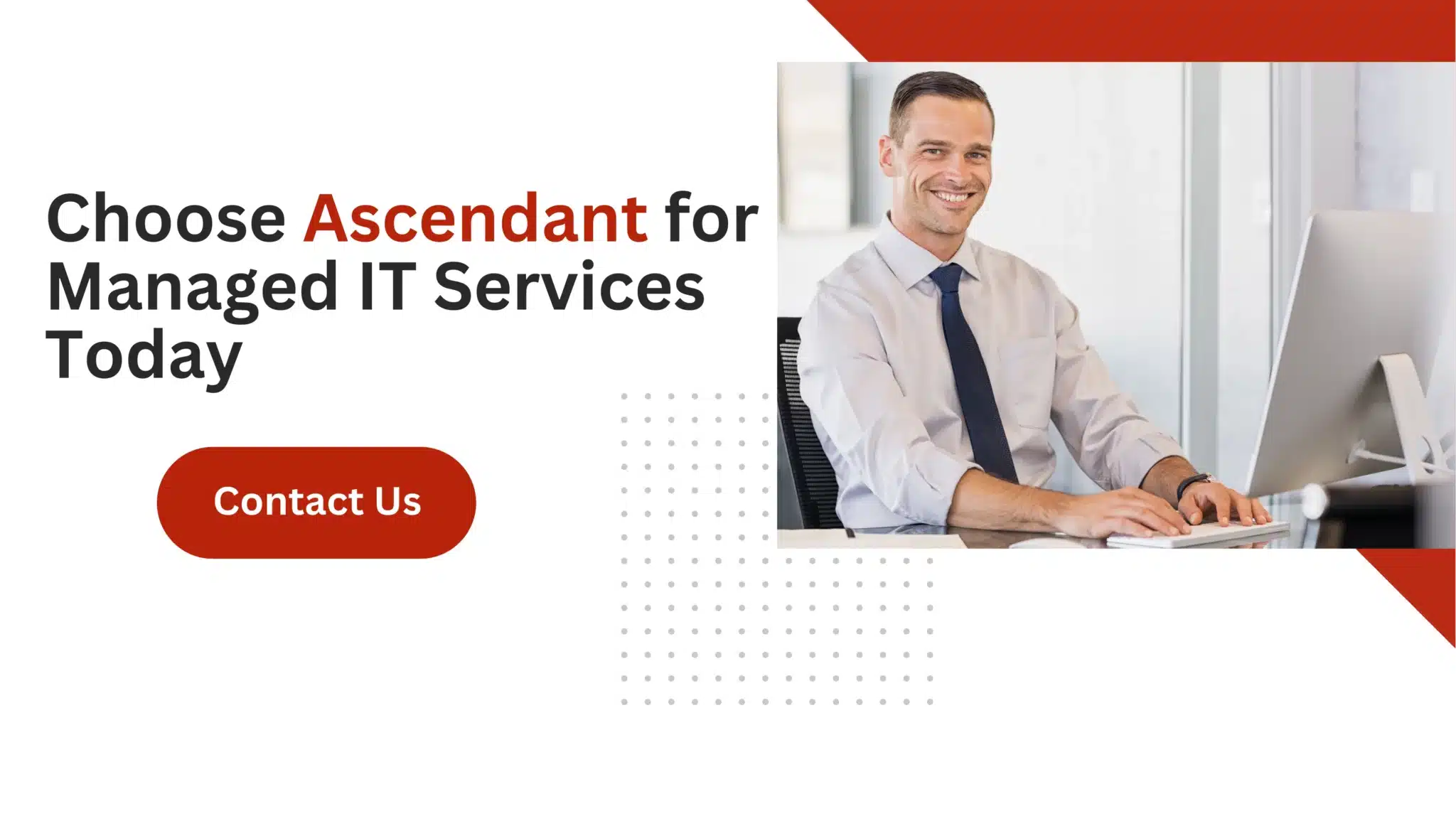 Frequently Asked Questions
Frequently Asked Questions
How do I install the Group Policy Management Console (GPMC) on Windows Server?
To install the Group Policy Management Console (GPMC) on Windows Server, you should open Server Manager, proceed to the “Add Roles and Features” wizard, and select GPMC from the features list.
This will allow you to successfully enable GPMC for managing Group Policies.
What is the purpose of Group Policy Modeling?
The purpose of Group Policy Modeling is to simulate the effects of Group Policy Objects (GPOs) on users and computers, enabling the prediction of policy outcomes without actual implementation.
This helps in planning and troubleshooting Group Policy configurations effectively.
How can I edit an existing Group Policy Object (GPO)?
To modify a Group Policy Object (GPO) that is already in place, start the Group Policy Management tool, find the GPO you wish to change, right-click on it and choose ‘Edit’.
What does the ‘Enforce’ setting do in GPO management?
In GPO management, the ‘Enforce’ setting ensures that the established GPO settings are consistently applied and given priority over any conflicting policies from higher-level containers, thus preserving the desired application of policy within its defined scope.
How do I troubleshoot Event ID 1058 in Group Policy?
To troubleshoot Event ID 1058, ensure that there is proper network connectivity between the client and the domain controller, and verify the status of Active Directory replication.
Addressing these issues will help in resolving the error effectively.