If you’re contending with common computer issues, explore the ten most prevalent problems and learn rapid solutions to maintain seamless operation of your system.
Key Takeaways
- Regular maintenance, like cleaning up temporary files and upgrading hardware, is crucial for improving computer performance and preventing slowdowns.
- Identifying and resolving software conflicts and managing system resources are vital for reducing unresponsive programs and enhancing overall stability.
- Keeping your operating system and software up to date protects against errors and improves performance, minimizing the risk of crashes and connectivity issues.
Slow Computer Performance
Frequently, users report experiencing slow performance with their computers. This sluggishness can be attributed to numerous factors such as congested desktops, the burden of multiple resource-intensive programs running at once, or complications with external devices—all potentially leading to substantial work delays. The presence of high-quality hardware components is crucial for maintaining system reliability and minimizing errors that may otherwise cause a computer to operate slowly.
To avoid the pitfalls that result in a slow computer, it’s essential to perform regular upkeep like eliminating unnecessary files. Should these measures fail to rectify issues related to slow computer performance, seeking assistance from an IT expert is recommended.
Identifying Causes
Multiple background programs running simultaneously often lead to a slow computer, especially when there is not enough RAM to handle multitasking efficiently. Another factor that can hinder performance is the use of outdated software which fails to utilize system resources effectively.
The Task Manager is an excellent tool for tracking resource consumption and pinpointing applications that are using too much CPU or memory. If one suspects that RAM issues are degrading their computer’s speed, they can employ the Windows Memory Diagnostic. Tool to detect any errors with the RAM that might affect performance.
Cleaning Up Temporary Files
Regularly cleaning out internet temporary files is essential for maintaining optimal computer performance. Make frequent use of disk cleanup utilities to remove these unnecessary files.
By consistently purging these temporary files, you’ll help ensure that your computer continues to operate at a brisk and efficient pace.
Upgrading Hardware
Upgrading components like RAM can significantly enhance computer performance. Consider increasing RAM for better performance.
Improve slow processing speeds by closing unused tabs and programs, expanding RAM, upgrading SSD, or partitioning storage.
Unresponsive Programs
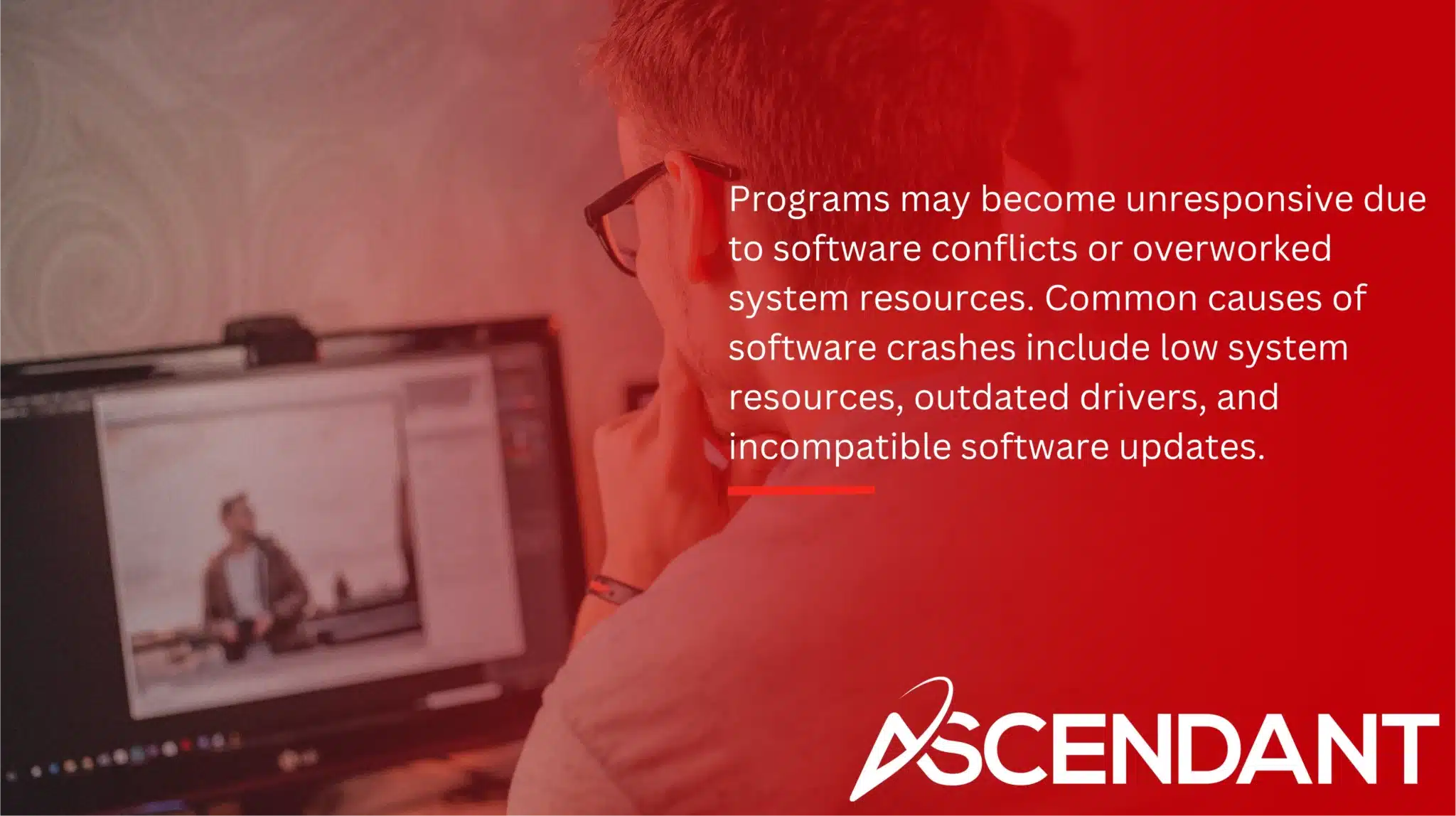
Programs may become unresponsive due to software conflicts or overworked system resources. Common causes of software crashes include low system resources, outdated drivers, and incompatible software updates.
Address unresponsive applications by using Task Manager to end the task. Press Control + Alt + Delete, select the program, and click ‘End task’.
Software Conflicts
System crashes, sluggish behavior, and error messages can be a consequence of software clashes that detrimentally affect both the dependability and security of your computer. Utilizing Event Viewer to pinpoint these issues is effective as it displays critical error messages that signal which programs are at odds.
Utilization of the System Configuration utility aids in regulating startup applications that might prompt conflicts upon system boot-up. Examination through Task Manager for processes overusing CPU or memory resources can also identify where these inconsistencies lie.
To Investigate and clarify software disputes on a machine, tools such as Autoruns and Process Explorer prove invaluable. Addressing these software disagreements is vital for boosting overall system efficiency while simultaneously reducing exposure to potential security vulnerabilities.
Managing System Resources
To boost system speed, it is essential to eliminate any unnecessary programs from the startup settings. Organizing your hard drive data with the defragmentation tool can Improve the speed of your system.
It is vital to oversee the management of system resources in order to preserve peak performance and ensure that a computer remains responsive.
Updating Software
Frequent updates to software can fix identified glitches and avert issues with compatibility.
Internet Connectivity Problems
Internet connectivity issues can be a major hindrance, affecting both professional and personal tasks. Problems can arise from faulty routers, network settings, and service outages. The causes of slow internet can be categorized into internal or external problems affecting connectivity.
To troubleshoot internet connectivity issues, check your router and modem functionality, verify network settings, and contact your ISP if necessary.
Checking Router and Modem
Check internet speed on other devices to see if it’s a computer-specific issue. Background programs can consume bandwidth, affecting overall speed. Restart your modem and router to resolve WiFi issues.
Regularly restart your router and ensure all cables are secure to minimize disruptions. An overloaded router can affect internet speed. To reset a slowing modem, turn it off, wait a minute or two, then turn it back on.
Repositioning the router closer to your working area can enhance internet connectivity.
Verifying Network Settings
Utilize the troubleshooting or diagnostic function located within the Network section of the control panel.
Ensuring that network configurations are correct is essential for resolving connectivity problems.
ISP Issues
Bad weather, network upgrades, and malfunctioning masts can cause internet issues. If restarting your router doesn’t resolve connectivity issues, contact your ISP to check the network.
If all devices have trouble connecting, an outage or internet service provider issue may be the cause. Contact your ISP. If multiple devices can’t connect, a service outage may be the cause. Consult an IT expert before making irreversible changes to your network or computer.
Blue Screen of Death (BSOD)
The Blue Screen of Death (BSOD) signifies critical system malfunctions, signaling that the operating system is unable to function securely. Issues like boot failures, freezes during operation, and glitches with updates are substantial problems for operating systems. Frequently, these issues include error code 0x80070087 which typically stems from an incorrect installation of a Windows Update.
Common Causes
The performance of a computer can be considerably hindered by hardware failure, which frequently results in system errors and crashes. Faulty hardware components are often at the root of BSOD occurrences. Instability and critical errors within the system are typically triggered by conflicts between drivers.
Viruses or malware have been known to corrupt drivers, leading to functional problems with operation. Such corruption in files can cause delays in access times and increase file assembly duration. The CHKDSK utility is useful for detecting and rectifying damaged sectors that commonly provoke system failures.
Diagnosing issues related to hardware tends to be more complex than resolving software-related problems because it necessitates a physical examination of the involved components.
Diagnostic Tests
Diagnostic tools can uncover issues with RAM, hard drives, and other hardware components. Use Task Manager’s Performance tab to diagnose memory-related issues affecting performance. Running diagnostic tests helps identify underlying hardware problems.
Regular diagnostic testing can improve your computer’s longevity and performance.
Preventive Measures
The Blue Screen of Death (BSOD) is a sign of severe system malfunctions, potentially culminating in the loss of data. It necessitates prompt action. Frequently, BSOD arises due to issues with drivers, malfunctioning hardware components, or files that have become corrupted and impede the operation of the system.
Conducting systematic diagnostic evaluations can be instrumental in detecting and rectifying any underlying hardware anomalies that might provoke a blue screen event.
Overheating Problems
Overloading a computer with heavy tasks or operating numerous programs simultaneously can cause it to overheat. Accumulation of dust, inadequate airflow, and malfunctioning of the cooling system are also common culprits that contribute to overheating. Excessive heat in computers can result in freezes, unexpected power-offs, and irreversible damage to hardware.
Maintaining vigilance through routine checks and cleaning of your computer’s internal parts is crucial for averting overheating risks. By ensuring cleanliness and adequate ventilation for your device, you not only prevent potential problems, but also enhance its longevity. Swiftly addressing any signs of excessive heat buildup is imperative to circumvent failure of individual components as well as overall data loss.
Effective management by promptly cooling an overly hot computer is essential in safeguarding against performance deterioration.
Improving Airflow
Ensure that vents and fans are functioning correctly to maintain adequate airflow and avert the risk of overheating. Exercise caution when handling components during cleaning and maintenance tasks because they are susceptible to damage from static electricity.
Checking Cooling System
Regular maintenance of the cooling system ensures internal components remain dust-free and operate efficiently. Dust can hinder the cooling system, leading to overheating and potential damage.
Periodically check the condition of fans and cooling systems, even if there are no visible signs of overheating.
Data Loss and Recovery
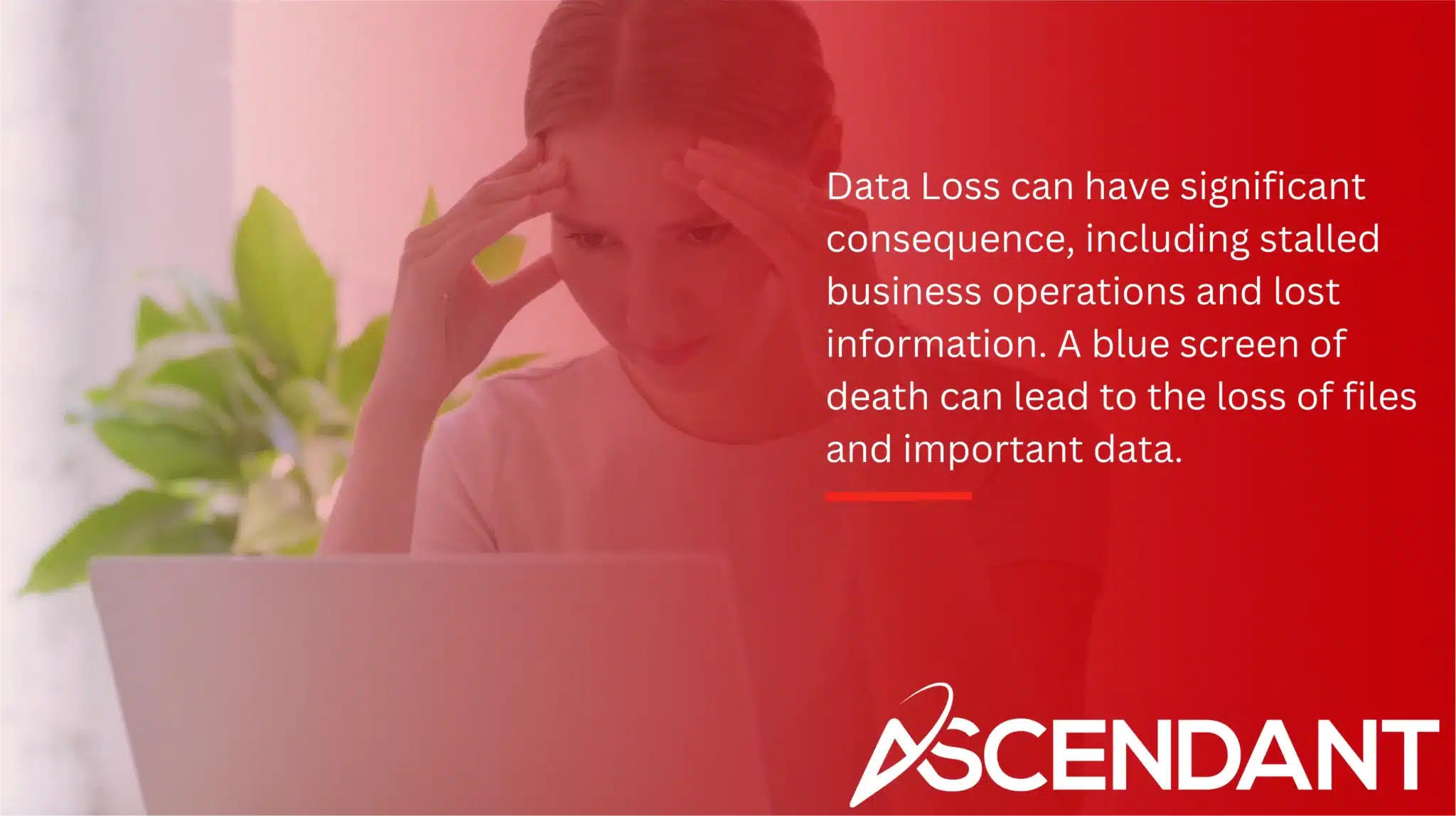
Data loss can have significant consequences, including stalled business operations and lost information. A blue screen of death can lead to the loss of files and important data. Data loss refers to the loss of personal or crucial business-related information. Human error is a leading cause of data loss, highlighting the need for proper staff training.
Establishing multiple backup versions, including off-site storage, enhances data recovery chances. There are various methods available to recover lost data, which can be highly effective.
Backup Strategies
Frequent causes of data loss in computers encompass mistakes made by individuals, the occurrence of theft, and malfunctioning hard drives. It’s essential to practice robust data hygiene principles. Implementing reliable backup procedures can also minimize the chances of experiencing considerable data loss.
It is advised to routinely back up critical information as a protective measure for your important files. Employing a strategy that includes backing up and recovering data using cloud storage serves as an effective safeguard against losing valuable data.
Using Recovery Tools
If you take swift action and use the appropriate procedures, recovering lost files can often be a straightforward process. When no backups exist, it may be essential to employ disk recovery software to retrieve your data.
In situations where the loss is more serious, obtaining professional help can facilitate the restoration of your information while keeping risks to a minimum.
Virus and Malware Infections
Malware and viruses can lead to a host of computer issues, including files becoming corrupted and software experiencing regular crashes. Experiencing such infections can result in the loss of data and a degradation in the overall user experience. These harmful elements often infiltrate computers through methods like email attachments, downloads that are compromised, or visits to malicious websites.
Indications of an infected operating system may manifest as unusual behavior within your system. To effectively manage these concerns, it’s important to put into practice appropriate measures for handling virus or malware infections.
Installing Reliable Antivirus Software
Robust antivirus software helps detect and eliminate threats. Regularly run trusted antivirus software for ongoing protection.
Reliable anti-virus software is essential for effective virus scanning.
Safe Browsing Practices
Avoiding unfamiliar links and downloads can significantly lower the risk of infection. Safe browsing practices protect against malicious websites and downloads. Clicking on suspicious downloads can lead to malware infections that compromise your system.
Always practice caution while browsing to ensure a safer online experience.
Peripheral Device Issues
Peripheral devices such as printers, scanners, and external devices can malfunction due to various reasons, including driver issues or connection problems. Peripheral devices can also fail due to a lack of power supply or loose connections.
Basic troubleshooting methods include checking connections and functionality. Actions that can solve peripheral connection problems include attaching different connecting cables, charging or exchanging batteries, and updating or reinstalling drivers.
Checking Connections
Ensuring that all connections are firmly and properly in place is crucial, as loose or incorrect cable fittings can lead to malfunctions in peripheral devices. Regularly monitoring these connections can help prevent many typical problems associated with such devices.
Updating Device Drivers
Outdated network drivers can lead to hardware malfunctions or software conflicts that affect system stability. Driver issues commonly cause critical errors like BSOD. Device drivers can be updated through the Device Manager for easy access to the latest drivers.
Keeping drivers updated prevents potential crashes and performance issues, enhancing the user experience. Regularly scheduled driver updates ensure optimal performance and prevent issues.
Operating System Errors
Various factors such as unresolved bugs, compatibility issues, and outdated software may lead to errors within the operating system. By consistently updating your software, you not only bolster security and gain access to new features, but also rectify existing flaws that contribute to improved stability of the system. Diligently maintaining updated drivers and an operating system can considerably diminish the likelihood of experiencing a Blue Screen of Death (BSOD).
Conflicts resulting from mismatches between different versions of software could precipitate unresponsiveness in programs due to their inherent incompatibilities.
Addressing Error Messages
To pinpoint particular issues, users must pay close attention to error messages. A majority of these problems can be remedied by adhering to the troubleshooting procedures that the operating system offers.
Through the Device Manager, one has the ability to update or reinstall drivers in order to rectify any operational concerns with their devices.
Keeping OS Updated
Embracing updates is crucial for safeguarding systems with the most recent security patches, offering enhanced protection. It’s important to proceed cautiously when applying these updates to prevent the introduction of new issues.
Software Crashes
Regular occurrences of software crashes are often due to problems with memory management and programming mistakes. These crashes commonly result from bugs, conflicts between different pieces of software, and corrupted files. Ensuring that you regularly update your software can help avert these compatibility issues that lead to crashes.
It’s crucial for enhancing performance and reducing the incidence of software failures to keep all your applications current through timely updates.
Resolving Bugs and Conflicts
When software applications simultaneously attempt to use the same resources, compatibility issues may occur, often resulting in repeated software crashes. To effectively address these problems, one must first pinpoint and reproduce the bug before exploring and assessing possible fixes through systematic testing.
Maintaining Updated Software
Regularly checking for Windows updates can resolve known issues and improve stability. Regular software updates can resolve known bugs and improve overall system stability.
Using Windows’ System File Checker can repair corrupted system files that may cause crashes.
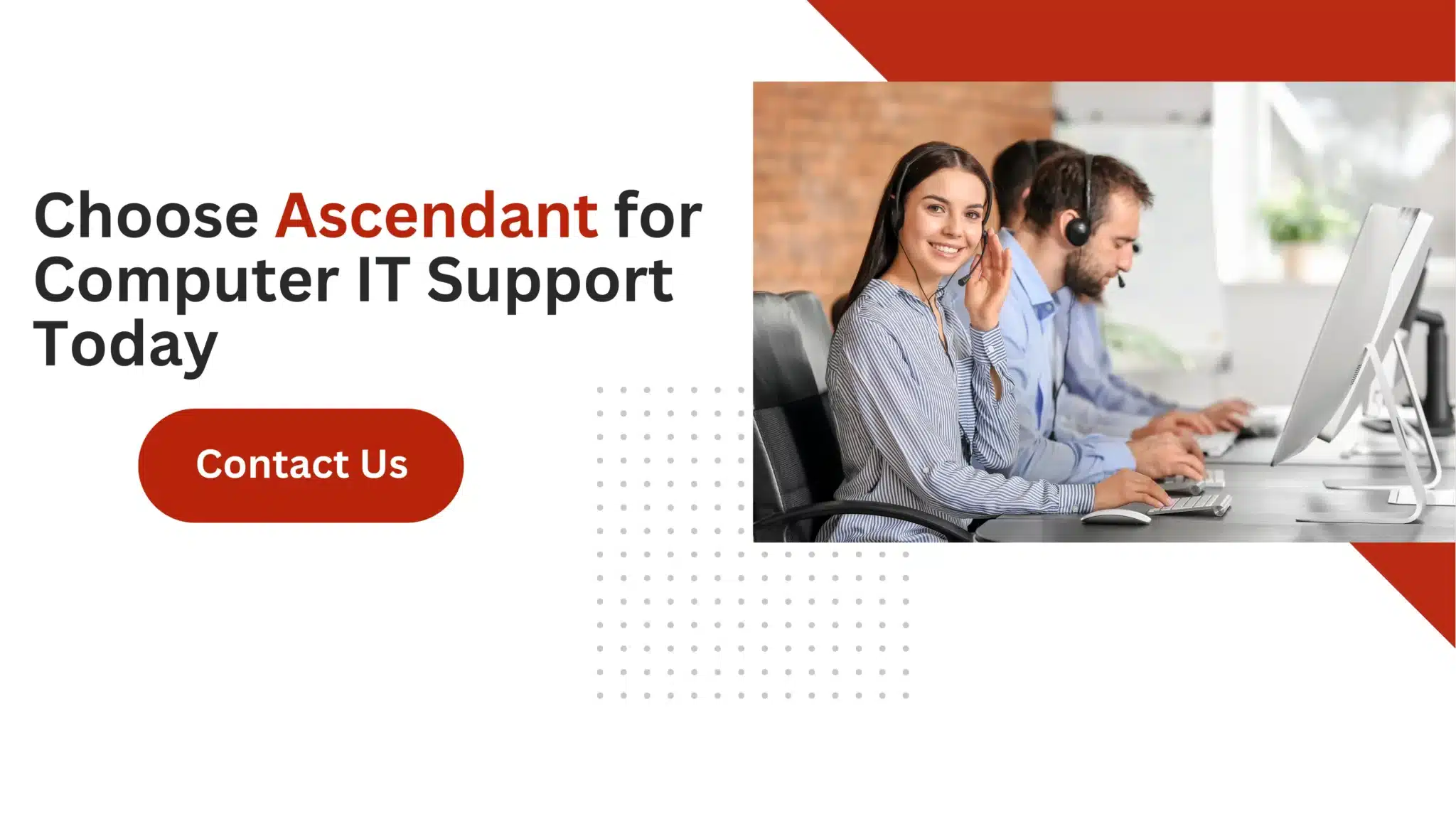 Summary
Summary
Comprehending the usual issues that plague computers, along with their respective fixes, can prevent annoyance and save both time and money. Regular upkeep and preventive measures are essential for tackling everything from sluggish operation to frozen applications while safeguarding against malware threats and preventing your machine from overheating. A computer that is well cared for typically avoids severe problems, ensuring you can carry on with your work undisturbed.
If you follow the advice outlined in this guide diligently, it will likely result in improved efficiency and extended durability of your computing equipment. Always be alert about updates pertinent to both software and hardware. Maintaining current systems is crucial. Should complexities arise beyond simple troubleshooting steps – don’t be reluctant to call upon experts specialized in this field. Enjoy a seamless computing experience!
Frequently Asked Questions
What are the common causes of slow computer performance?
Slow computer performance is often caused by too many background programs running simultaneously, insufficient RAM, and outdated software.
By addressing these issues, you can significantly boost your computer’s speed and efficiency!
How can I fix unresponsive programs on my computer?
To fix unresponsive programs, simply open Task Manager to end the unresponsive task and check for any software conflicts.
This quick action can refresh your computer’s performance and get you back on track!
What should I do if my internet connection is slow?
If your internet connection is slow, start by checking your router and modem for any issues.
If problems continue, don’t hesitate to reach out to your ISP for assistance!
How can I prevent the Blue Screen of Death (BSOD)?
To prevent the Blue Screen of Death (BSOD), regularly update your operating system and drivers, run diagnostic tests, and keep your hardware well-maintained.
Taking these proactive steps will keep your system running smoothly and minimize frustrating crashes!
What are the best practices to avoid virus and malware infections?
To effectively avoid virus and malware infections, install reliable antivirus software, conduct regular scans, and always practice safe browsing.
Staying proactive will keep your devices secure and give you peace of mind!

