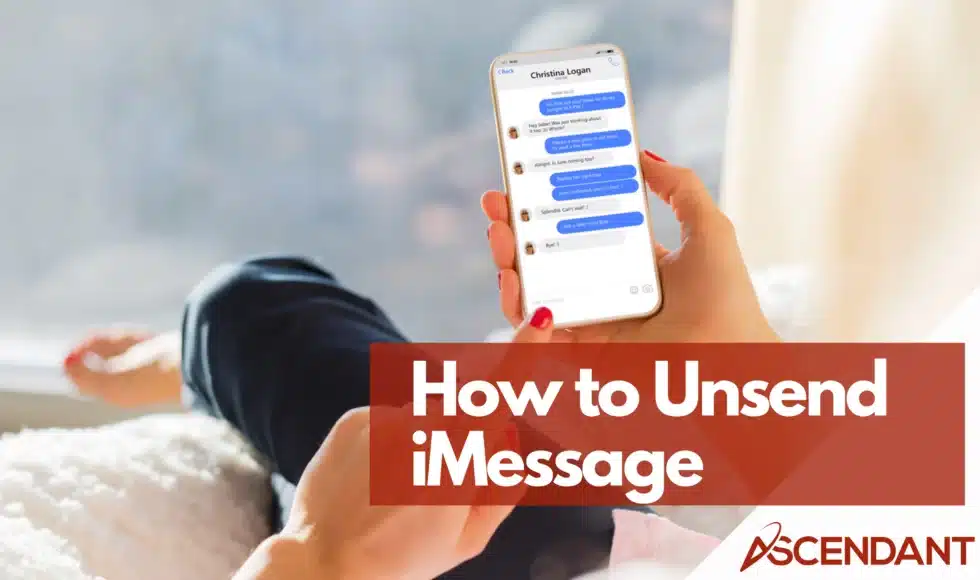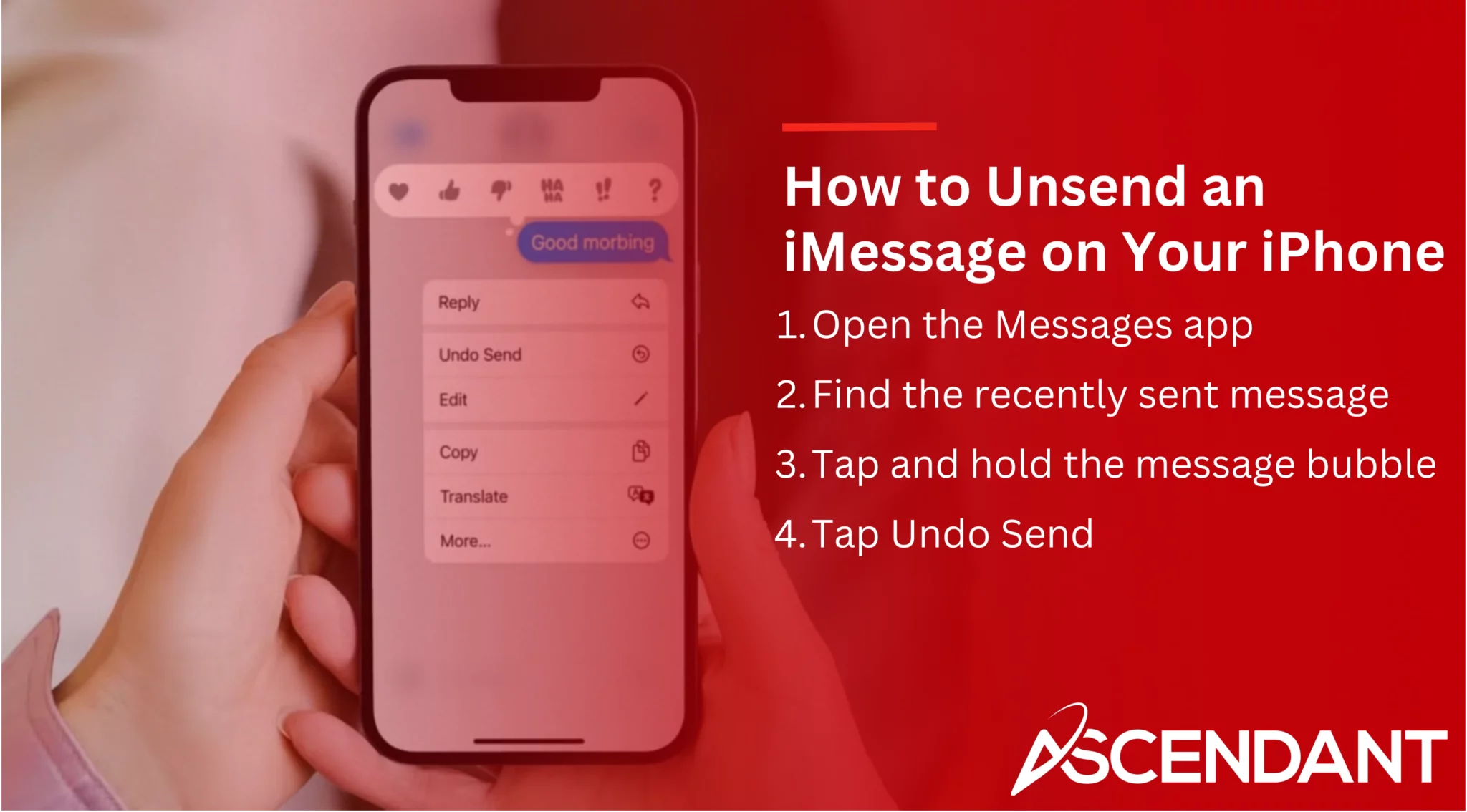Looking to unsend an iMessage? This guide will show you exactly how to unsend iMessage and retract a message sent on your iPhone, including important details and steps.
Key Takeaways
- The unsend feature for iMessage requires iOS 16 or later, and both sender and recipient must have compatible devices.
- Users have a two-minute window to unsend messages, after which the message becomes permanent in the chat.
- In addition to unsending, iMessage also allows users to edit sent messages, with changes permitted up to five times within 15 minutes.
Understanding the Unsend Feature
The unsend function within iMessage serves to allow individuals the option to withdraw messages they have sent in error or wish to take back, offering a critical layer of flexibility for those unintended or ill-considered texts. It is important to note that this capability is restricted exclusively to iMessages and does not extend its benefits to SMS text messages. Consequently, it’s ineffective for every type of message exchange.
In order for one’s device to support the ability to retract sent communications successfully, it must operate on iOS 16 or subsequent versions. The effectiveness of unsending messages might be compromised due to compatibility problems with older iOS versions or disruptions caused by fluctuating network conditions. Being aware of these prerequisites and constraints can enhance your experience when utilizing this practical feature.
The two-minute window
The urgency to unsend a message is paramount, as there’s only a two-minute timeframe available for retraction post-sending. This narrow time frame necessitates prompt decision-making, which sometimes needs to be executed within mere seconds.
Should this brief opportunity elapse without action being taken, the message will persist in the conversation and continue to be accessible to the recipient.
Recipient’s device compatibility
To ensure the unsend feature operates without any issues, it’s essential that both the sender and recipient are using devices with iOS 16 or later. Should the receiving device not be updated to this version, there’s a possibility they will continue to see the original message despite attempts to retract it.
The compatibility of both devices is crucial for optimal performance of this function.
How to Unsend an iMessage on Your iPhone
To retract a message on your iPhone, the process is quite simple. Make sure that your device has been updated to run iOS 16 or later and that it’s connected to a reliable Wi-Fi or cellular network for optimal functionality of this feature.
Open the Messages app
Begin by launching the Messages app on your iPhone to enter your chat history and locate the specific message you wish to retract.
Find the recently sent message
To unsend a message, first go to the thread where it was originally sent. Look through the conversation until you find that particular message, as this is crucial for proceeding with the subsequent actions.
Tap and hold the message bubble
Press and hold the message bubble after finding the message. This will unveil Choices for handling the said message.
Tap Undo Send
Choose ‘Undo Send’ from the menu to withdraw the message.
Your iMessage has been successfully retracted!
What Happens After You Unsend an iMessage
When you select the ‘Undo Send’ option, it effectively retracts the message from both your device and that of the recipient’s by making it disappear from the conversation view for both sides.
Note confirming the action
You and the recipient will both receive a note confirming that the message has been withdrawn, which will be visible in the chat to make it evident that retraction has occurred.
Message appears as removed
If the recipient’s operating system is outdated, they might still view the original message even though it will be removed from the conversation transcript as an unsent message.
Troubleshooting the Unsend Feature
Occasionally, when attempting to unsend a message, you may face difficulties. These troubles frequently arise from issues related to compatibility or fluctuations in network stability. Below are several tips for troubleshooting that can assist you in dealing with these challenges.
No Undo Send option
The absence of the ‘Undo Send’ feature may stem from several causes, including a weak internet connection or using an iOS version that does not support this function.
To remedy the problem, ensure that all devices are updated to iOS 16 or a more recent iteration.
Verification successful waiting
For the unsend feature to function correctly, it’s essential to have a consistent and stable internet connection. If you encounter any difficulties with this feature, verify that your connectivity is robust and also scrutinize for potential problems with your device.
Recipient’s device not updated
Should the recipient’s device be operating on a version of iOS prior to iOS 16, they will continue to see the original message because the unsend functionality is not compatible with their system.
Editing Sent Messages
Besides the ability to retract messages, iMessage provides an option for editing sent messages. This function is useful for fixing spelling mistakes or modifying details in a message. You are permitted to revise a message up to five times within the first 15 minutes after it has been dispatched.
Tap Edit
Hold down the message bubble and choose ‘Edit’ from the options that appear to modify your text messages. You can then make any required alterations to the edited message.
Make changes to the message
Upon choosing ‘Edit’, you have the ability to alter the substance of the message. When content with your edits, approve them to refresh and apply changes to the message.
Tap Edited
By selecting ‘Edited’, you can validate the modifications made.
Recipients will still have access to view previous iterations of the message.
Unsend and Edit on Other Apple Devices
The ability to unsend and edit isn’t exclusive to iPhones. These features can be utilized across a variety of Apple products, including iPads, Macs, and even Apple Watches.
If you’re looking to take advantage of these functionalities on your various devices, here are the steps you need to follow.
Using iPad
On iPads running iPadOS 16.1 or later, you can unsend and edit iMessages within the Messages app. Tap and hold the message, then select ‘Undo Send’ or ‘Edit’ to make changes.
Using Mac
To unsend a message on a Mac, ensure your device is running macOS Ventura or later.
An alert will appear stating that you unsent messages.
Using Apple Watch
Press and hold the message on your Apple Watch to unveil options that allow you to either unsend or edit it.
Select the suitable option to effectively handle your messages.
Summary
Harnessing the power to retract or amend messages in iMessage can be a lifesaver, preventing unwanted blunders. Whether it’s withdrawing an erroneously sent message or fixing a misspelling, these functions offer handy remedies. For seamless use of these capabilities, verify that both your device and the recipient’s are running on iOS 16 or later.
Adhere to the instructions provided in this manual to skillfully navigate your iMessages and avoid any potential discomforting scenarios. These attributes are crafted with user empowerment in mind, enabling you to refine your digital interactions so that your messages accurately reflect your intended meaning.
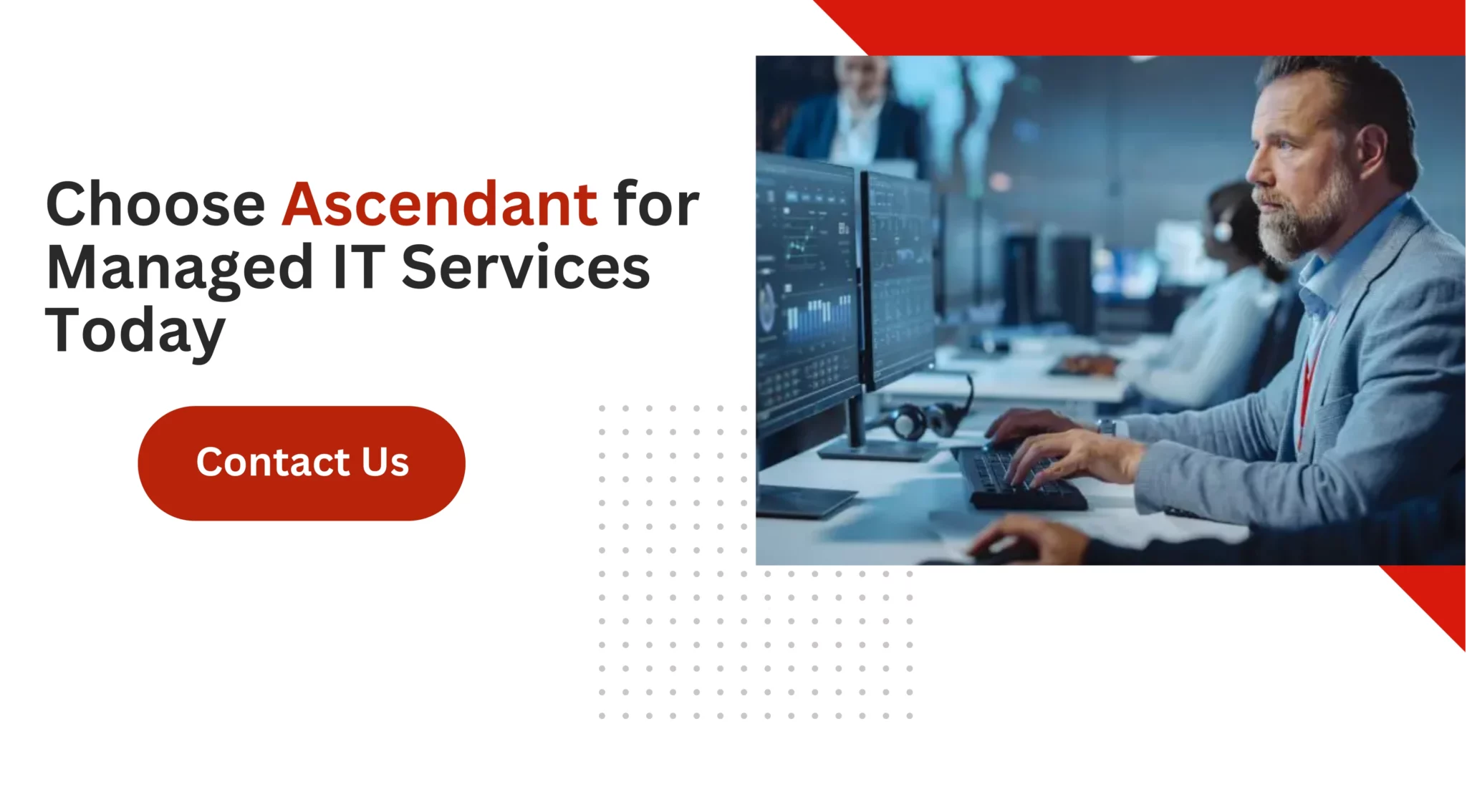 Frequently Asked Questions
Frequently Asked Questions
Can I unsend SMS messages with this feature?
You cannot unsend SMS messages, as the unsend feature is only available for iMessages.
What happens if the recipient is using an older version of iOS?
If the recipient is using an older version of iOS, they may still be able to view the original message after you unsend it.
Therefore, it’s important to be cautious when sending messages, as unsending may not always guarantee privacy.
How long do I have to unsend a message?
You have up to two minutes to unsend a message after it has been sent. Be sure to act quickly if you need to retract your message.
How many times can I edit a message after sending it?
You can edit a message up to five times within a 15-minute timeframe after sending it.
What should I do if the ‘Undo Send’ option is not available?
If the ‘Undo Send’ option is unavailable, check that both your and the recipient’s devices are updated to iOS 16 or later, and ensure you have a stable internet connection.