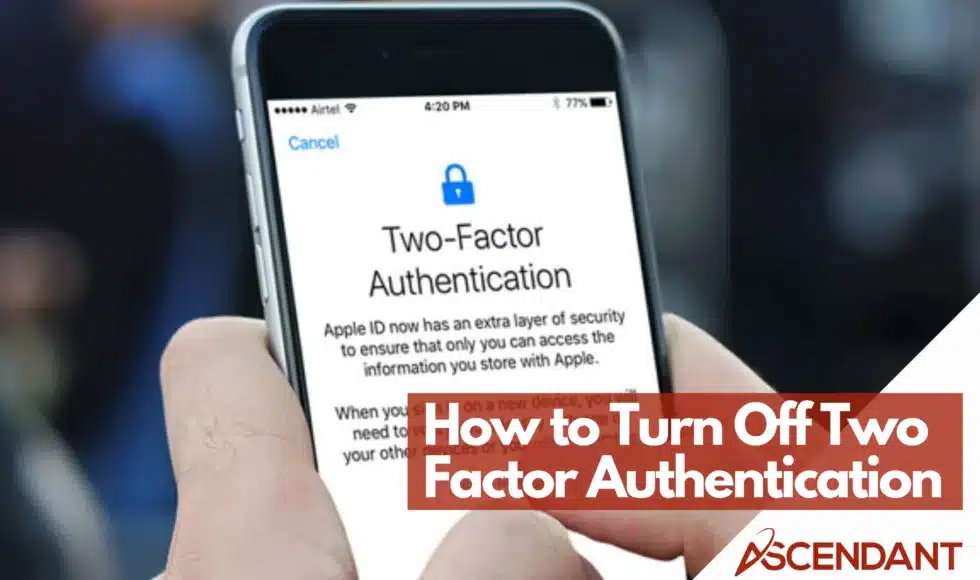Need to know how to turn off two factor authentication on your Apple ID? This guide covers clear, simple steps. We’ll begin with the basic requirements and move on to the detailed process.
In This Article:
- Understanding Two Factor Authentication
- Prerequisites for Disabling Two Factor Authentication
- Turning Off Two Factor Authentication on iPhone
- Using Backup Codes for Account Access
- Managing Security Questions After Disabling Two Factor Authentication
- Common Issues and Solutions
Key Takeaways
- Two-factor authentication (2FA) enhances account security by requiring two forms of identification for access.
- To disable 2FA, ensure you have access to your Apple account and password, and do so within two weeks of enabling it.
- Maintain account security after disabling 2FA by using alternative methods like backup codes and regularly updating security questions.
Understanding Two Factor Authentication
Two-factor authentication (2FA) involves utilizing two distinct identity verification mechanisms to secure access to data and resources. Imagine attempting entry into a secured vault – you would need both the key and a biometric fingerprint scan for entry. This dual-stage protection, incorporating step verification, aims at shielding your account from unwarranted intrusions.
Companies deploy 2FA as a defensive strategy against information breaches by adding an extra layer of security around sensitive corporate and personal assets. It functions akin to having a vigilant security officer stationed at the gateway to your digital domain, permitting only vetted individuals passage.
There are an assortment of methods available for implementing 2FA, providing users with versatile options for confirming their identities. Whether it be through receiving a code via SMS, engaging in voice recognition procedures or employing physical tokens. Each method contributes additional defense measures that make unauthorized access considerably more challenging.
Should you opt out of using two factor authentication on Apple devices or services, you’re reminded that securing your account with alternative forms of validation remains paramount in protecting yourself from potential cyber threats.
Prerequisites for Disabling Two Factor Authentication
Prior to deactivating two-factor authentication, verify that you can log into your Apple account. This step is essential as you will be unable to modify your security settings without this access.
Being aware of your account password is imperative for confirming your identity when turning off two-factor authentication, akin to unlocking an initial barrier before moving on to the next.
Ascertain that the device through which you wish to gain entry into your account has been logged with the appropriate Apple account credentials. This enables recognition of the device and facilitates the process of making alterations.
After meeting these conditions, you may then go ahead with disabling two-factor authentication.
Turning Off Two Factor Authentication on iPhone
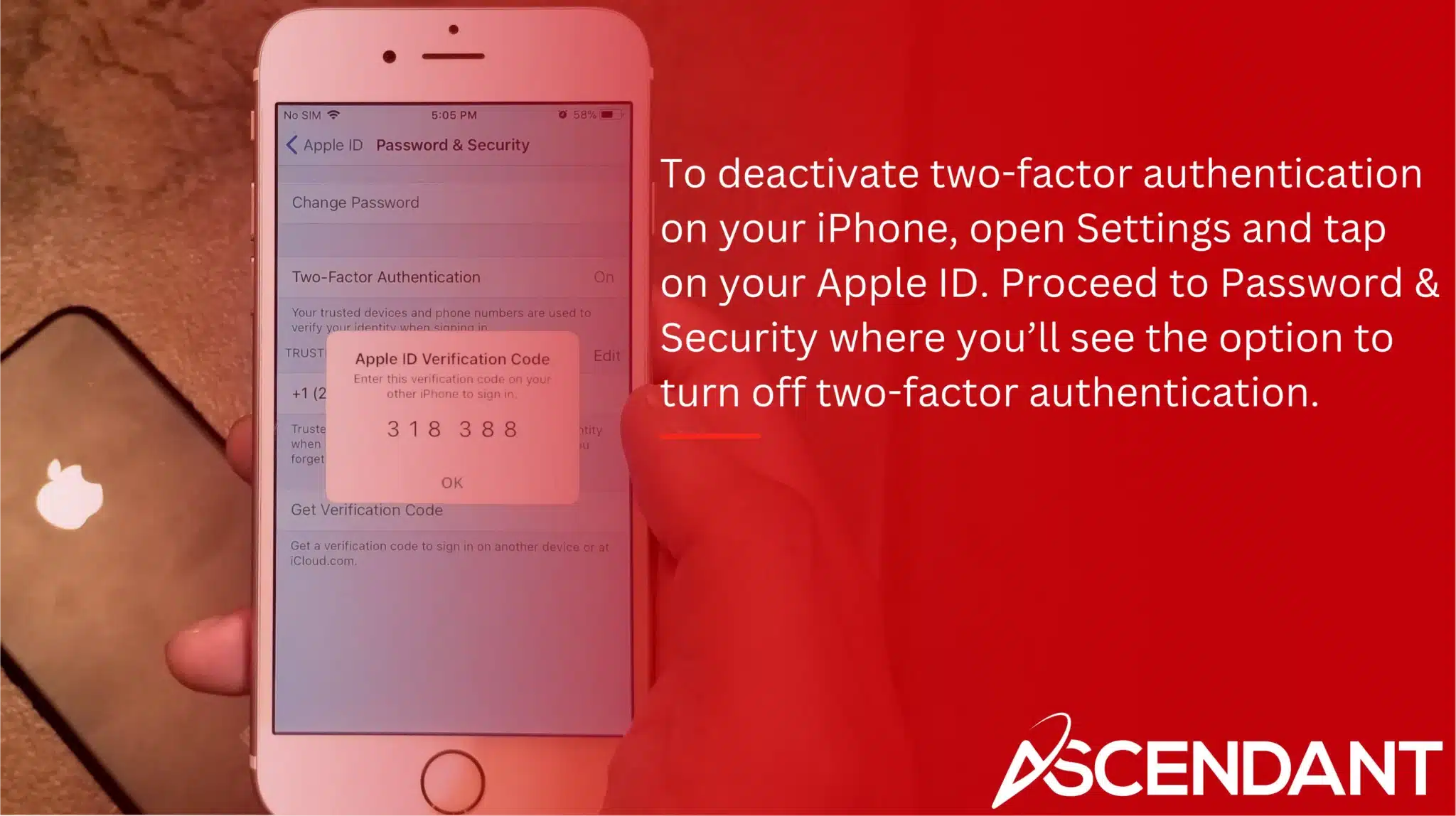
To deactivate two-factor authentication on your iPhone, open Settings and tap on your Apple ID. Proceed to Password & Security where you’ll see the option to turn off two-factor authentication.
During this process, you might have to answer security questions or input your Apple ID password as a means of confirming that the request is being made by you rather than an unauthorized party.
Once you’ve confirmed that you want to proceed, complete the turning off procedure which could involve additional confirmations directly from your iPhone for added awareness about the change taking place.
Remember that disabling two-factor authentication can only be done within a timeframe of two weeks after it has been enabled. If these two weeks lapse, deactivating it is no longer an available choice. Ensure any decisions regarding its deactivation are made promptly within this allotted time span.
Using Backup Codes for Account Access
Disabling two-factor authentication might result in the inability to utilize certain features that require enhanced security measures. Nevertheless, by utilizing backup codes and a verification code, you can continue to safeguard your account by providing an additional means of confirming your identity.
As a contingency for times when you cannot use your mobile device, some platforms permit the establishment of security questions as an alternative factor authentication method. This is akin to possessing an emergency spare key for entry.
It’s essential to have backup codes or set up security questions. They are vital should you need to recover access to your account under unforeseen circumstances. Ensure these alternatives are stored securely yet remain reachable when needed.
Managing Security Questions After Disabling Two Factor Authentication
Upon deactivating two-factor authentication (2FA), it’s vital to reassess and modify your account recovery choices to keep your account secure even without the additional protection of 2FA, thus strengthening your online security measures.
It is imperative to update your security questions regularly in order to sustain robust account security. It’s advisable to select questions that others would struggle to guess or discover, steering clear of commonly used ones by opting for inquiries uniquely pertinent to you.
Frequently refreshing your security questions can be likened to routinely changing passwords – both practices significantly bolster the safety of your account and act as deterrents against unauthorized access attempts. Cultivate a routine where reviewing and refining these details becomes second nature.
Ensuring that the options available for recovering control over an account are current is a continuous task, but one that is fundamentally necessary for preserving its overall safety. Remain attentive and take initiative when managing these important settings.
Common Issues and Solutions
Users often encounter difficulties when they do not get verification codes, which can frequently be attributed to improper settings on their device or connectivity issues. To rectify this, check that notifications are turned on and the device’s settings permit alerts to come through – akin to confirming your phone is switched on and prepared to receive a call.
Experiencing temporary restrictions from trying to sign in due to atypical login attempts is another concern. In instances where multiple efforts have been denied, it’s best either to wait before attempting again or opt for an alternate two-factor authentication method. Maintaining patience during these times is essential.
Should there continue to be problems with configuring two-factor authentication, reaching out for support becomes necessary. The support team stands ready as professionals equipped with the expertise needed for fixing complexities that may be beyond your ability.
Keeping abreast of relevant information and having contingency plans significantly aids in handling common challenges efficiently. It’s vital you’re aware of who you can contact should assistance become necessary so that your account stays secure while ensuring its continuous accessibility.
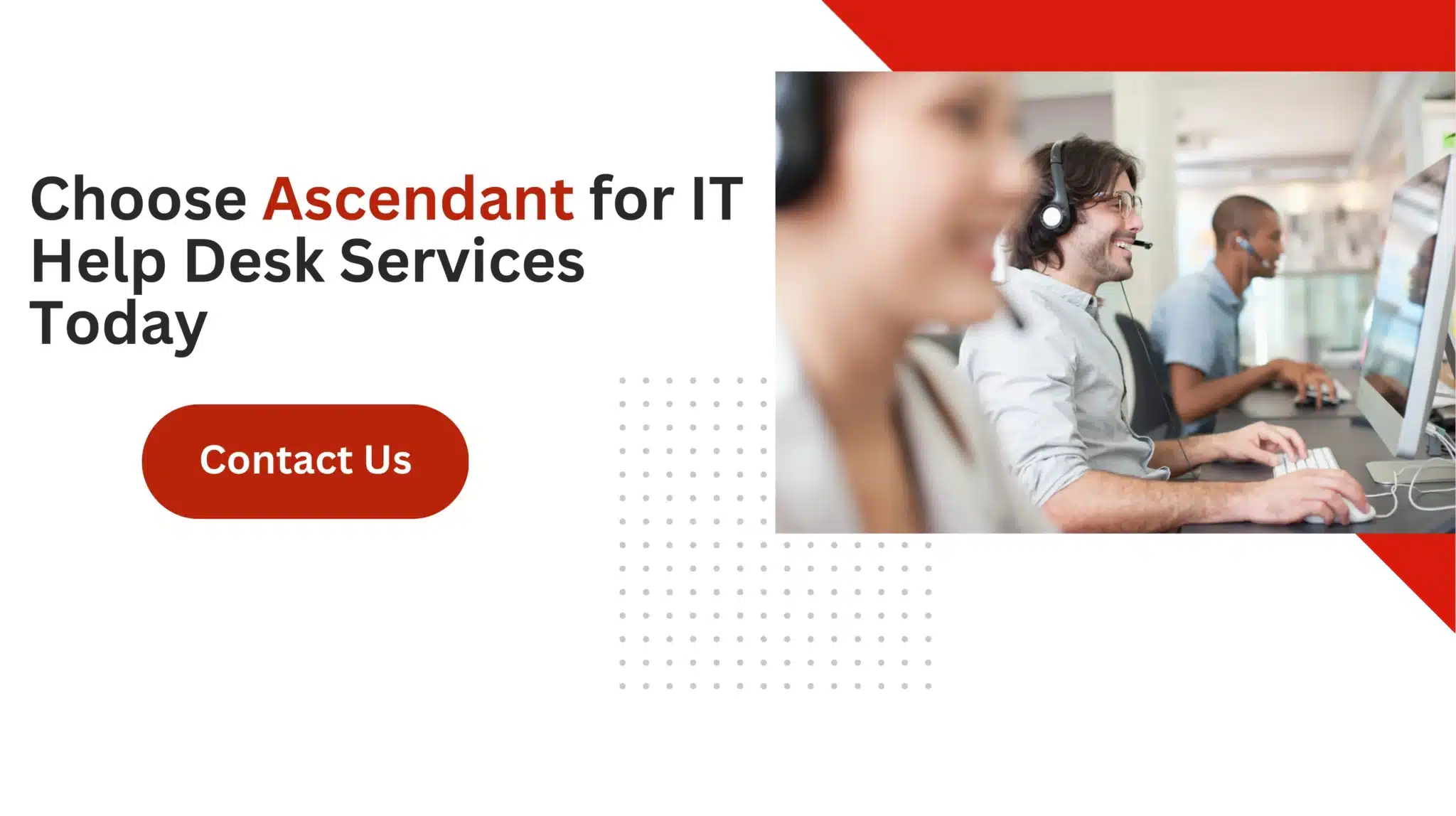 Summary
Summary
In summary, deactivating two-factor authentication demands thoughtful reflection and readiness. It’s essential to comprehend the workings of 2FA and handle security questions appropriately to ensure continuous account protection. Remaining alert and proactive in safeguarding your digital identity is always crucial.
Frequently Asked Questions
How to turn off two factor authentication on iphone?
If you want to disable two-factor authentication for your Apple ID on your iPhone, sign into your account and proceed to the Security settings. You’ll be able to switch it off if it has been less than 14 days since you activated this feature.
Should these 14 days have passed, turning off two-factor authentication will no longer be an option as it would undermine the security of your account.
Can you turn off two-factor authentication on Samsung?
No, you cannot turn off two-factor authentication on your Samsung Galaxy, as it is a crucial security feature designed to protect your account from unauthorized access.
How to turn on 2 factor authentication on Apple ID?
To enable two-factor authentication on your Apple ID, go to Settings > [your name] > [your name]. Password & Security, and tap on “Turn On Two-Factor Authentication.”
Follow the prompts to enter a trusted phone number and receive a verification code.
What is two-factor authentication?
Two-factor authentication (2FA) serves as an essential security protocol, compelling users to present two separate forms of identification before gaining entry to their accounts. This process greatly strengthens the defense against illicit access.
Incorporating two-factor authentication introduces an additional safeguard for your confidential data, thereby bolstering its security.
What are the prerequisites for disabling two-factor authentication?
To disable two-factor authentication, you need access to your Apple account, know your account password, and be logged into the device from which you want to make the changes.