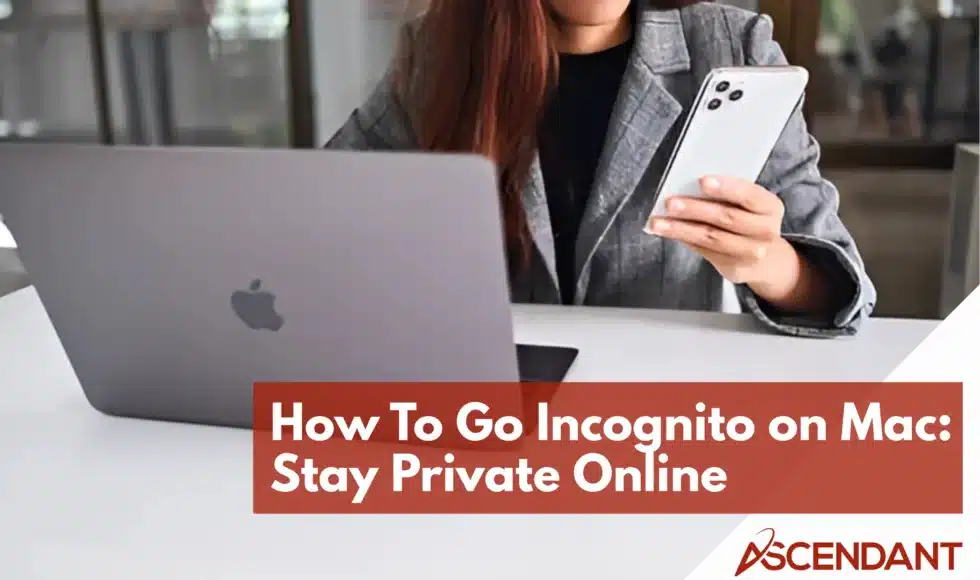Want to know how to go incognito on Mac? This guide will help you start a private browsing session on Safari, Chrome, Firefox, Edge, Brave, and Opera.
In This Article:
- Understanding Incognito Mode
- Activating Incognito Mode on Mac
- Exiting Incognito Mode on Mac
- Setting Default Private Browsing in Safari
- Limitations of Incognito Mode
- Troubleshooting Incognito Mode Issues
- Enhancing Privacy Beyond Incognito Mode
Key Takeaways
- Incognito mode allows private browsing by not saving history, cookies, or site data, enhancing privacy and browser performance.
- Activating incognito mode on Mac is simple across various browsers, including Safari, Chrome, Firefox, Edge, Brave, and Opera, using similar shortcut keys.
- Despite privacy benefits, incognito mode does not ensure complete anonymity; users should consider additional tools like VPNs for enhanced online security.
Understanding Incognito Mode
Private browsing, also known as incognito mode, enables users to navigate the internet without recording their browsing history or cookies on their device. This feature is especially handy for keeping your online activity hidden when using shared devices. When you initiate a private browsing session in incognito mode, none of your form information, cookies, or site data is saved once the session concludes.
The primary advantage of engaging in private browsing through incognito mode lies in its ability to minimize cookie accumulation that can potentially hinder browser speed. By not retaining any browsing data during an incognito session, this function safeguards user privacy while improving browser performance so that individuals can browse privately and leave no digital footprint on their device.
It’s crucial to understand that even though private browsing via incognito mode conceals your web activities from other individuals with access to your device, it does not render you entirely invisible online. Entities like Internet Service Providers (ISPs) are still capable of tracking what you do online, regardless of whether you’re operating in an incognito window. In this guide, we’ll delve into these restrictions and recommend supplementary measures for bolstering one’s privacy while navigating the web.
Activating Incognito Mode on Mac
Switching to incognito mode on a Mac is simple, regardless of your chosen browser. Contemporary browsers such as Safari, Chrome, Firefox, Microsoft Edge, Brave and Opera all feature modes dedicated to private browsing that aim to increase user privacy.
To assist you in effortlessly initiating private browsing on your Mac, the following are instructions tailored for each individual browser.
Safari Private Browsing Steps
Launch the Safari application on your Mac and navigate to the top left corner of the screen, clicking ‘File’. From there, choose ‘New Private Window’ in the dropdown list or employ the keyboard shortcut Command-Shift-N for an expedited initiation of a private browsing session. When you’re in private mode within Safari, its appearance will shift with a darker theme while indicating your secure navigation status through a dark Smart Search field that shows text in white.
While engaged in a private window browsing experience, Safari ensures that tracking across tabs by websites is blocked. Consequently, during such sessions, all aspects of your web interactions — including history records, cookies utilized and any login details entered — are not retained once you’ve concluded and closed out from this more secure realm of operation. This feature is ideal for individuals seeking to maintain confidentiality over their internet activity without leaving digital footprints behind.
Enabling Incognito Mode in Chrome
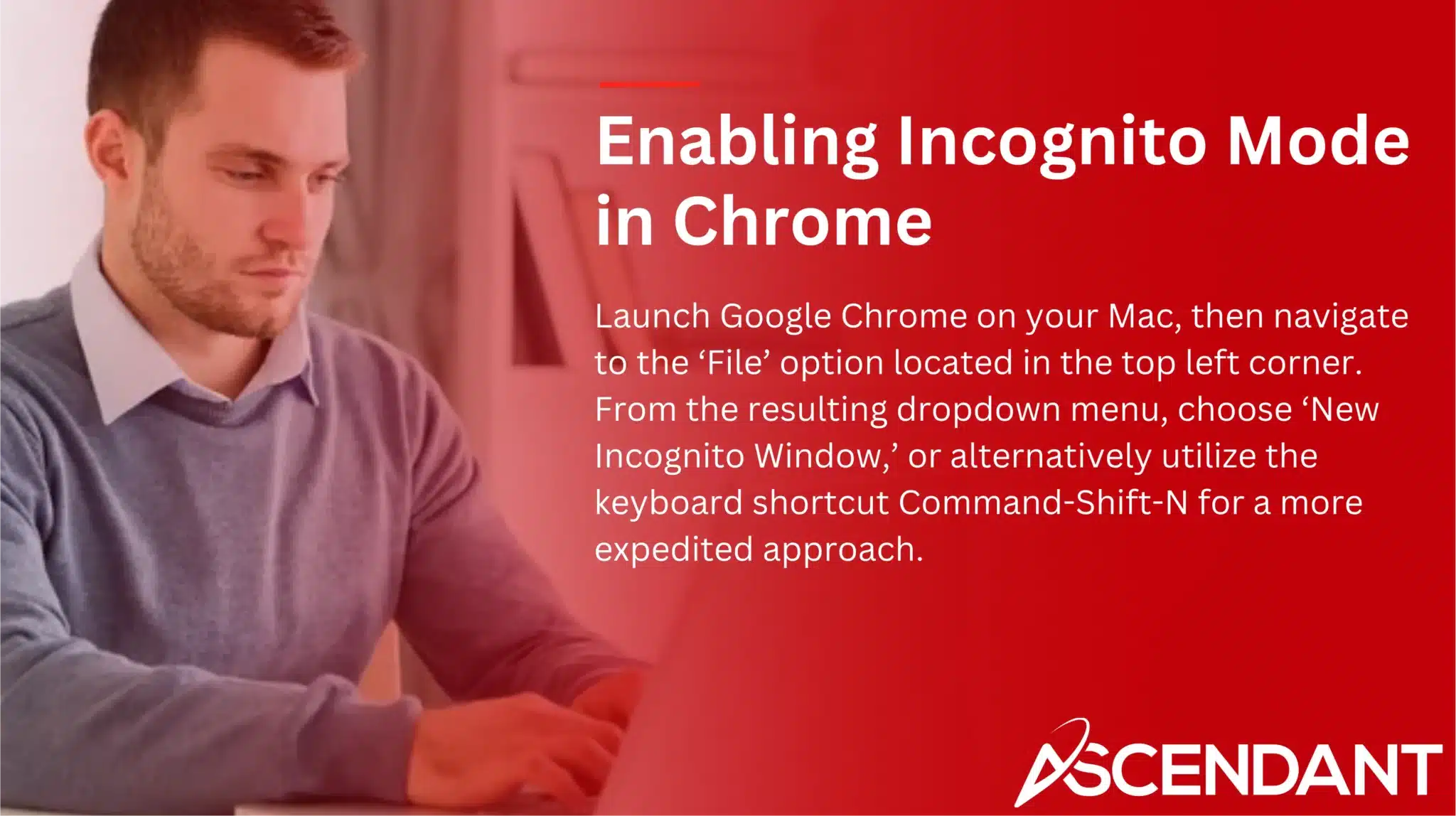
Launch Google Chrome on your Mac, then navigate to the ‘File’ option located in the top left corner. From the resulting dropdown menu, choose ‘New Incognito Window,’ or alternatively utilize the keyboard shortcut Command-Shift-N for a more expedited approach.
Upon initiating an incognito window within Chrome, be on the lookout for an incognito icon that depicts a figure donned with a hat and spectacles—this serves as confirmation that you have entered private mode. This feature guarantees none of your browsing history, cookies, or site data will remain stored on your device once you conclude your session, thereby facilitating a seamless and private browsing experience.
Using Private Browsing in Firefox
In Firefox, navigate to the top left corner and click on ‘File’. From the dropdown menu, choose ‘New Private Window’ or alternatively, you can initiate a private browsing session immediately by using the keyboard shortcut Command-Shift-P.
When in private browsing mode, Firefox will launch a new window marked with a unique purple mask icon. This indicates that your browsing is now private. Similar to other browsers, during this session, none of your cookies or site data nor your browsing history will be saved by Firefox, which helps keep your online actions discreet.
Microsoft Edge InPrivate Browsing
Launch Microsoft. Edge on your Mac and select ‘File’ from the top left corner of the window. From the options that appear, pick ‘New InPrivate Window,’ or alternatively, you can swiftly open a new InPrivate window by pressing Command-Shift-P on your keyboard.
Edge’s InPrivate Browsing feature works in much the same way as incognito modes found in other internet browsers. It makes sure that none of your browsing history, cookies, or site data are kept once you conclude your session. This is particularly useful for maintaining privacy while using shared devices to access the internet.
Brave Browser Private Mode
Brave, which prioritizes user privacy as a web browser, provides strong options for private browsing. To start a new session in Brave without saving your activities, click on ‘File’ and select ‘New Private Window’. If you desire even more confidentiality while online, opt for the ‘New Private Window with Tor’ to anonymize your internet traffic through the Tor network.
Engaging private mode within Brave guarantees that records of websites visited (browsing history), temporary files (cookies), and other website data will not be retained on your device once you’ve concluded by closing the window. This additional protective feature positions Brave as an attractive option for users who wish to browse incognito while benefiting from heightened security measures.
Opera Private Browsing
Launch Opera and select ‘File’ from the top left corner. Choose ‘New Private Window’ or alternatively, employ the keyboard shortcut Command-Shift-N to initiate a new private window. Opera incorporates a built-in VPN for increased privacy during your browsing sessions.
When you browse in private mode with Opera, it guarantees that none of your browsing history, cookies, or site data is stored once you conclude your session. This feature is ideal for users seeking to navigate the internet privately while leveraging extra privacy protections such as Opera’s integrated VPN.
Exiting Incognito Mode on Mac
Leaving incognito mode on a Mac is simply a matter of shutting the private browsing window. In Safari, you can exit by clicking the red ‘x’ at the corner of the window. With other browsers, ending your incognito session requires closing the private tab or window.
Should exiting private mode result in your browser closing entirely, just open it again to resume standard browsing. You can start a new normal window either by pressing Command + +. N or selecting ‘New Window’ from the File menu.
By following these instructions, you will effortlessly switch from private to regular browsing sessions.
Setting Default Private Browsing in Safari
To consistently browse in a private manner, Safari enables you to establish private browsing as the default setting. Launch Safari, navigate to Preferences, then within the General tab choose ‘A new private window’ from the ‘Safari opens with’ dropdown menu. This guarantees that every time Safari is opened, it initiates in private browsing mode.
Activating this feature ensures that all your internet activities stay confidential without the need for repeatedly opting into private mode each instance. This configuration offers considerable convenience for users who place a high value on their online privacy.
Limitations of Incognito Mode
Using incognito mode can significantly enhance privacy as it prevents the local saving of your data, but it won’t render you entirely invisible on the web. Your ISP can still track what you do online and third parties might gather details regarding your internet usage. While in incognito mode, websites are still capable of detecting your location through your IP address.
Despite its benefits, incognito mode falls short when defending against cyber threats like phishing or malware attacks. A more secure approach to preserving anonymity is pairing a VPN with incognito browsing. This not only encrypts all transmitted data making interception difficult, but also conceals your IP address from being associated with personal identity markers.
Overall protection offered by VPNs surpasses that of using solely an incognitive browser since they safeguard user privacy across all forms of internet engagement rather than just within one specific browser session. This dual strategy provides an effective means for maintaining both privacy and security during online activities.
Troubleshooting Incognito Mode Issues
Despite the advantages of incognito mode, users might face difficulties such as unavailability of private browsing features and reduced speed while browsing.
To address these problems and guarantee an efficient experience during private browsing, here are some recommended fixes.
Private Browsing Option Missing
Should the option for private browsing be unavailable in Safari, it is possible that Screen Time limitations are to blame. Such restrictions can render the Private Browsing feature inaccessible by dimming the selection and blocking entry into private mode.
To regain use of the Private Browsing feature, modify your Screen Time settings so as to permit free access to web content. Doing so will allow you to engage in private browsing mode without any constraints.
Slow Performance in Private Mode
Having non-private tabs open simultaneously can cause performance issues in private browsing mode by increasing memory and processing strain. Browser extensions active during incognito mode can also degrade performance.
Closing unused tabs and disabling unnecessary extensions can significantly enhance the speed of your private browsing sessions. These simple steps can help you browse privately without compromising performance in a private browsing tab or private browsing windows.
Enhancing Privacy Beyond Incognito Mode
For enhanced online privacy, it’s advisable to use various tools and techniques that surpass the capabilities of incognito mode. The AVG Secure Browser, for instance, integrates functionalities such as ad blocking, anti-tracking mechanisms, and adjustable privacy settings aimed at safeguarding user information. Brave browser also allows users to open a window with Tor in its private browsing feature for increased concealment.
Opera is equipped with an integrated VPN service that can be enabled by the user to obscure their IP address and reinforce complete privacy while navigating the internet. Employing secure browsers coupled with VPN services elevates your level of online anonymity well beyond what you achieve simply using incognito mode.
The importance of maintaining one’s digital privacy cannot be overstated. Thus individuals should look past relying solely on incognito windows if they want real protection against data tracking. Embracing these supplementary security measures will offer a substantially more protected and confidential browsing experience.
Summary
In summary, utilizing incognito mode is essential for preserving privacy when using shared devices and minimizing the accumulation of browsing data. By adhering to the provided instructions tailored for different browsers on Mac, activating and employing private browsing modes becomes straightforward. It’s important to be aware that incognito mode doesn’t provide absolute anonymity on the internet.
For improved online privacy, it’s advisable to pair incognito mode with VPNs and secure browsers. Implementing these extra precautions will help keep your online actions confidential and protected, offering reassurance in our current digital era.
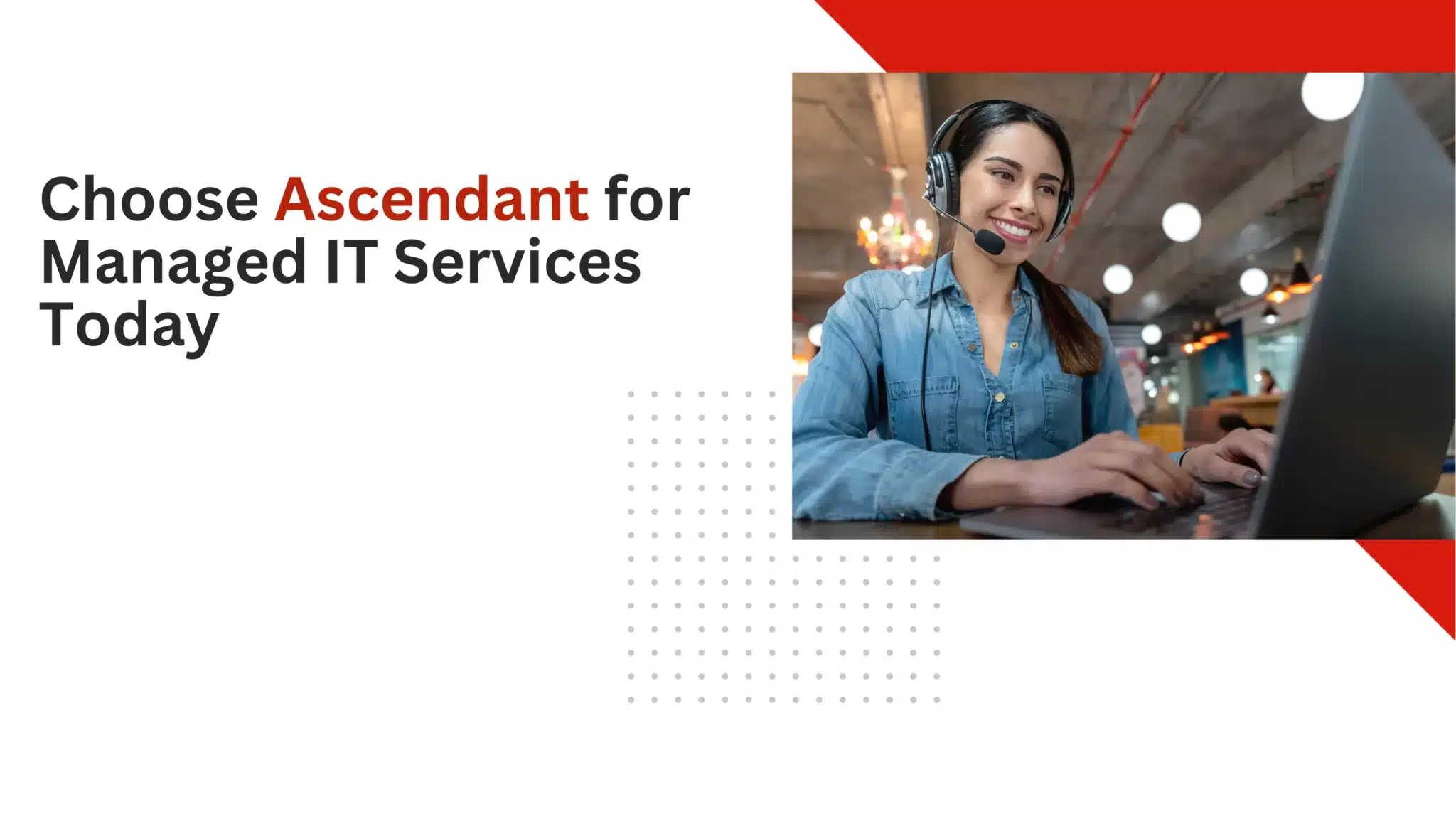 Frequently Asked Questions
Frequently Asked Questions
Can my internet service provider (ISP) see my browsing activity in incognito mode?
Yes, your ISP can see your browsing activity in incognito mode, as this private browsing feature only prevents local tracking on your device, not external monitoring by your ISP.
Does incognito mode protect against malware and phishing attacks?
Incognito mode does not provide protection against malware or phishing attacks; it primarily offers privacy in browsing history.
To safeguard against these threats, use dedicated security software and remain cautious while online.
How can I enhance my privacy beyond using incognito mode?
To enhance your privacy beyond incognito mode, use a VPN to encrypt your internet traffic and mask your IP address, ensuring a higher level of security online.
Why is the private browsing option missing in Safari?
The absence of the Private Browsing option in Safari is likely due to Screen Time restrictions on your device.
You can restore access by adjusting these settings.
Why is my browsing performance slow in private mode?
The speed of your browsing in private mode could be hindered by having a number of tabs open or by the operation of active browser extensions.
You can improve your browsing experience by shutting down tabs that you aren’t using and turning off extensions that are not essential.