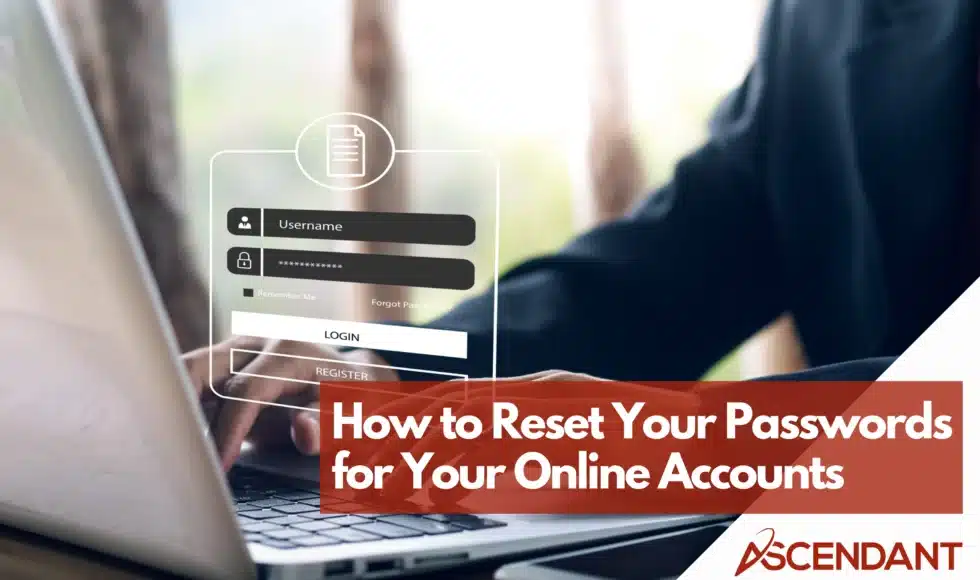Locked out of your device or account? Don’t worry. This guide will show you how to reset password on different devices and platforms. Whether you’re using Windows, Android, or PlayStation, we’ve got you covered with clear, step-by-step instructions.
In This Article:
- Reset Your Password on Windows Devices
- Reset Your Password on Android Devices
- Reset Your Password on PlayStation Network
- Troubleshooting Password Reset Issues
- Security Tips for Managing Your Passwords
Key Takeaways
- Resetting passwords on Windows devices can be done through the sign-in screen or the Settings app, each with specific verification steps.
- For Android devices, Google account passwords can be changed or reset via the Settings app, with a verification process involving recovery options.
- Troubleshooting password reset issues involves checking spam folders for reset emails and contacting support if account access is blocked due to multiple attempts.
Reset Your Password on Windows Devices
If you need to change your Microsoft account password or the password for a local account on your Windows device, there are two main options available: resetting it via the sign-in screen or changing it through the Settings application. Both methods have distinct procedures and prerequisites that enable quick recovery of access.
In instances where you find yourself unable to enter your account because you’re at the sign in screen, an uncomplicated protocol is in place for this scenario. Conversely, if entry into your system is already granted but updating your account’s security code is necessary, then navigating through the Settings app will provide a straightforward avenue for accomplishing this task. We’ll explore how each process works so you can take action efficiently.
Using the Sign In Screen
Imagine this scenario. You’re poised at your computer, eager to dive into the day’s tasks, but your password escapes you. Keep calm! When faced with the sign-in screen and after a failed attempt at entering your password, an option labelled “I forgot my password” will appear. Selecting this begins the process of resetting it by leading you through steps to confirm who you are and allowing you to establish a new one.
For those not utilizing a Microsoft account but rather a local one, there is still a way forward. During this juncture, security questions that were previously configured by yourself will be presented as prompts for answers. Providing accurate responses grants the ability to reset your lost credential and thus reclaim access to your device without any more fuss!
Through the Settings App
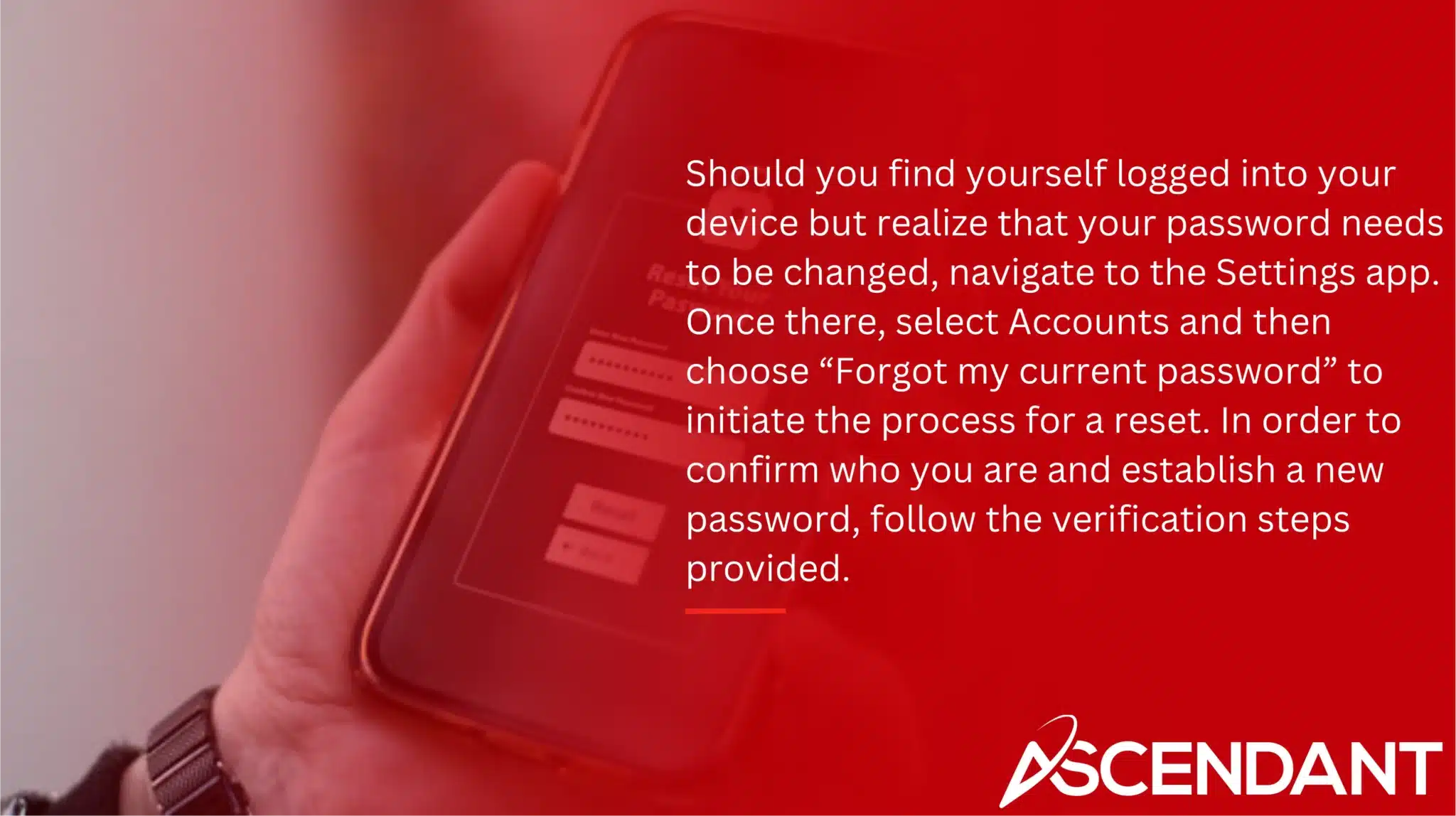
Should you find yourself logged into your device but realize that your password needs to be changed, navigate to the Settings app. Once there, select Accounts and then choose “Forgot my current password” to initiate the process for a reset. In order to confirm who you are and establish a new password, follow the verification steps provided.
These verification steps may involve typing in a code received via email or mobile phone. After successfully verifying your identity, proceed by creating a fresh password. This procedure guarantees that if at any point while signing in you forget your existing password, there’s an uncomplicated path available for resetting it so as to keep access uninterrupted on your device.
Reset Your Password on Android Devices
It’s imperative to keep your passwords updated on Android devices, notably for your Google account since it connects numerous applications such as Gmail, Google Drive, and YouTube. Ensuring you understand the procedures for altering or resetting your Google account password is vital in safeguarding both security and accessibility.
This segment will elucidate the process of modifying your existing Google account password when you remember it and delineate the measures to take if it slips your mind. Although each approach involves specific actions, they are designed to facilitate straightforward restoration of command over your Google account.
Changing Your Google Account Password
To modify the password of your Google account on an Android device, initiate the process by launching the Settings app. In the settings menu, select “Google” and then choose your name from among the array of Google accounts present. This action will direct you to a section where you can administer your Google account.
Upon arriving at this area, proceed to tap on the Security tab and opt for changing your password. You’ll be guided through steps requiring you to input your existing password followed by creating a new one. Employing this simple procedure is crucial for maintaining robust security measures through frequent updates of your account’s password.
Resetting Your Google Account Password
Should you be unable to recall your Google account password, there’s no cause for alarm. At the sign in screen, simply select “Forgot Password” and adhere to the subsequent instructions. You will need to confirm who you are by providing a code that has been forwarded either to your backup email address or mobile number. It’s crucial that when creating a new password for this account, it’s one that hasn’t previously been utilized.
After successful verification, proceed with establishing a fresh password. When doing so, employ strategies designed for crafting robust passwords as an added measure of security. Once the reset is done, expect to be logged out from most devices where your account is used. Certain places where identity confirmation was performed may stay signed in.
Reset Your Password on PlayStation Network
Gamers may find it incredibly aggravating to lose access to the PlayStation Network (PSN) due to a forgotten password. Luckily, PSN offers multiple methods for resetting your password so that you can swiftly return to your gaming activities. Whether via a web browser or straight from your console, initiating a reset is possible.
We will delve into two main techniques: employing a passkey and performing the reset through your primary PS4. While each strategy requires different actions, they both aim at facilitating the restoration of access to your PSN account with minimal inconvenience.
Using a Passkey
Employing a passkey streamlines the sign-in procedure and can be employed to kickstart account recovery on devices that support this feature. Should you have a functional passkey configured on an alternate device, it enables swift access or initiates the recovery sequence.
This approach is notably user-friendly because it eliminates the requirement for repetitive input of intricate passwords. It offers a secure solution to handle your PSN account, which proves beneficial if you are prone to forget your sign-in credentials frequently.
Resetting via Primary PS4
To change your PSN password using your primary PS4, go to the Settings menu and choose Account Management. After that, select Account Information followed by Security. You will find an option there to reset your password. Simply adhere to the on-screen instructions to establish a new one.
The simplicity of doing this task on your primary PS4 allows you quick re-entry into your account so you can resume enjoying all of your preferred games without delay.
Troubleshooting Password Reset Issues
At times, despite following the instructions correctly, you may encounter complications when attempting to reset your password. You might face issues such as not getting the email for resetting or experiencing an account lockout after several failed attempts. These situations can be troublesome. Being equipped with problem-solving strategies is essential in reducing frustration.
This discussion will address solutions for instances where a password reset email fails to arrive and provide guidance on resolving difficulties encountered throughout the process of resetting your password. Employing these suggestions should assist you in overcoming any obstacles that arise during your efforts to regain access to your account.
Didn’t Receive a Password Reset Email?
Begin by inspecting your spam or junk folder if a password reset email fails to arrive, as it is possible that your email service might have incorrectly filtered the automated message. Ensure you’ve entered the precise email address linked to your account to verify its accuracy.
Should the reset email continue to elude you, reaching out to the customer support team of the relevant service is recommended. They are equipped to help confirm your identity and facilitate in directing the password reset communication to an accurate address for access restoration.
Fixing Problems with Password Reset
If you’ve attempted to reset your password multiple times and find your account blocked, this can be frustrating. Too many reset attempts can temporarily block access to your account. In such cases, contact support or the account administrator to unblock your account and assist with the reset process.
After successfully changing your password, you’ll be signed out of most devices except those where you’ve verified your identity. This security measure ensures that only you have access to your accounts, even if you reset your password.
Security Tips for Managing Your Passwords
For the purpose of ensuring your account security, it is imperative to generate and maintain robust passwords. A potent password serves as a barrier against illicit entry, thereby safeguarding your confidential data. Employing password managers can alleviate the complexity associated with managing an array of passwords.
This segment will offer guidance on formulating strong passwords along with elucidating the advantages that come with using password managers. Implementing these methods will not only fortify the security of your accounts, but also simplify the process involved in handling numerous passwords.
Creating Strong Passwords
Incorporating a mix of capital and small letters, digits, and symbols can significantly enhance the robustness of your password. By doing this, it becomes increasingly difficult for unwanted individuals to deduce or decipher your security credentials. Crafting passwords from sentences or phrases is Beneficial in achieving both memory and safety.
For heightened protection, opt for lengthy passphrases comprised of seemingly arbitrary words. Not only are these simpler to recall and input, but they also provide substantial security measures against breaches. It’s essential to steer clear of predictable details such as anniversaries or names of pets since these can be readily taken advantage of by cyber attackers.
Using Password Managers
Password managers facilitate the secure storage of your passwords and enable their synchronization across multiple devices. They enhance security through automated credential filling, as well as providing backup and recovery solutions, which also streamlines the login procedure.
Employing a password manager allows you to generate distinct passwords for every account while alleviating the burden of memorizing. Adopting this method markedly diminishes the dangers posed by reusing passwords and fortifies the security of your accounts.
Summary
The process of resetting passwords can be straightforward and manageable. Regardless of whether you’re operating a Windows device, navigating an Android gadget, or trying to access the PlayStation Network, there are definite procedures and techniques available that will assist you in regaining control. It’s important to adhere to the unique guidelines provided for each system and make use of any troubleshooting advice should problems arise.
Secure management of your passwords is vital. You can greatly improve your security measures by devising robust passwords and utilizing password managers. Adhering to these practices equips you with the necessary tools to effortlessly overcome challenges related to passwords.
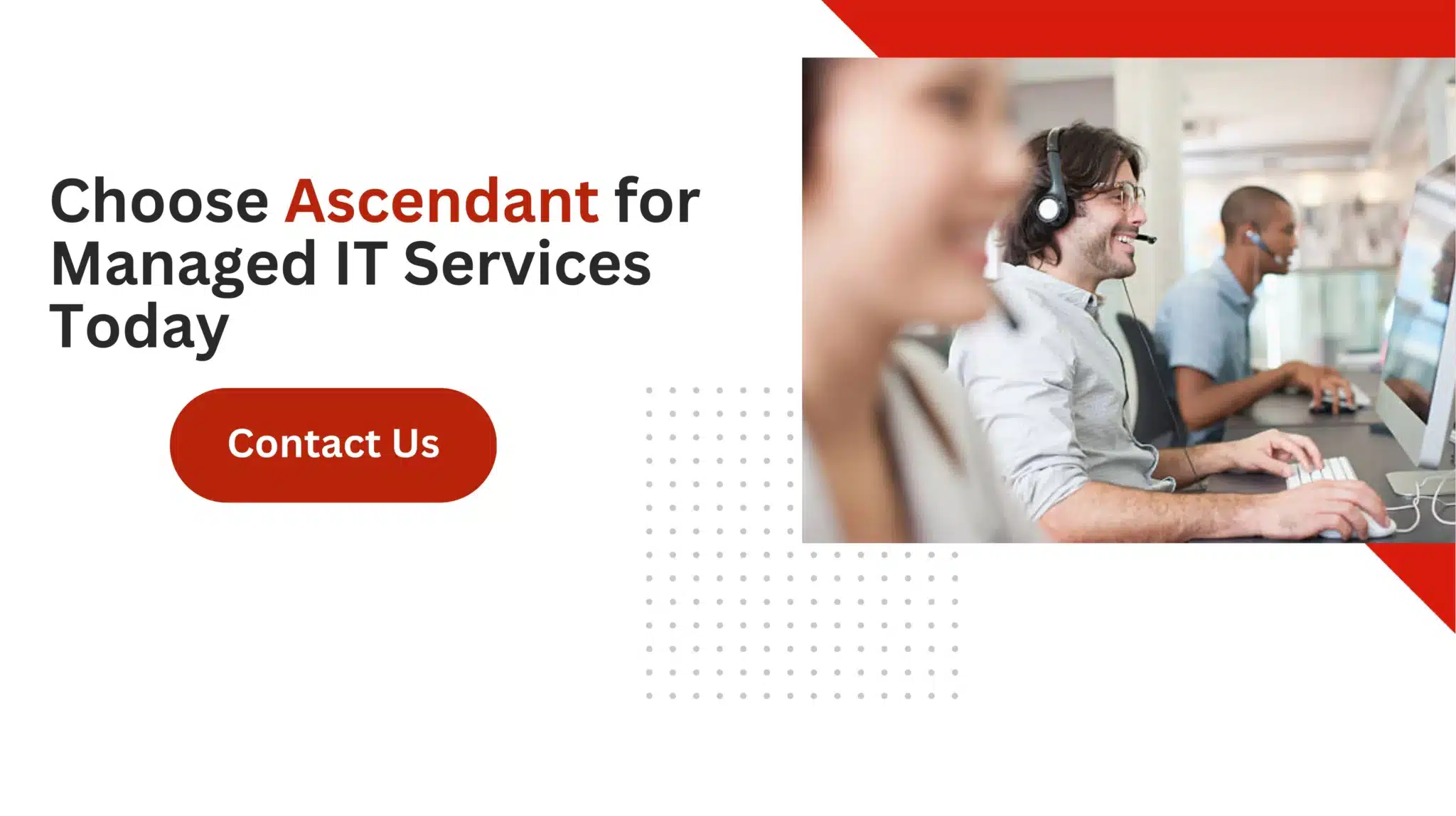 Frequently Asked Questions
Frequently Asked Questions
What should I do if I forget my Windows password?
If you forget your Windows password, select “I forgot my password” on the sign-in screen and follow the prompts to reset it.
This process will guide you through recovering access to your account.
How do I change my Google account password on an Android device?
To change your Google account password on an Android device, open the Settings app, tap on Google, select your name, and then manage your Google account.
Follow the prompts to update your password securely.
What if I don’t receive the password reset email?
If you do not receive the password reset email, check your spam folder and contact support for assistance.
How can I reset my PSN password using my primary PS4?
To update your password for PSN on the main PS4 system you use, go to Settings and choose Account Management. After that, select Account Information followed by Security.
Here you can change your password without any hassle.
Are password managers secure?
Yes, password managers are secure as they utilize strong encryption to store and manage your passwords, often providing features for backup and recovery.