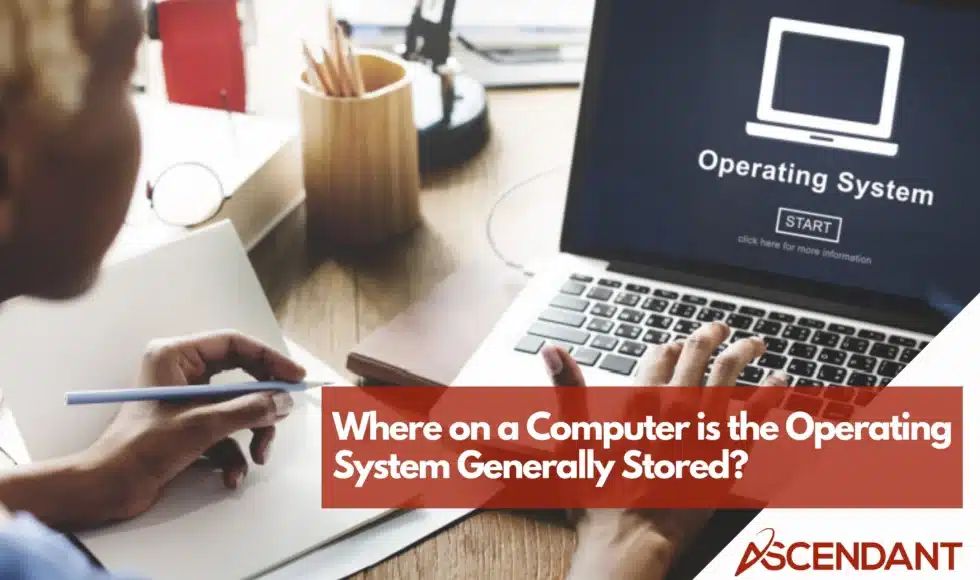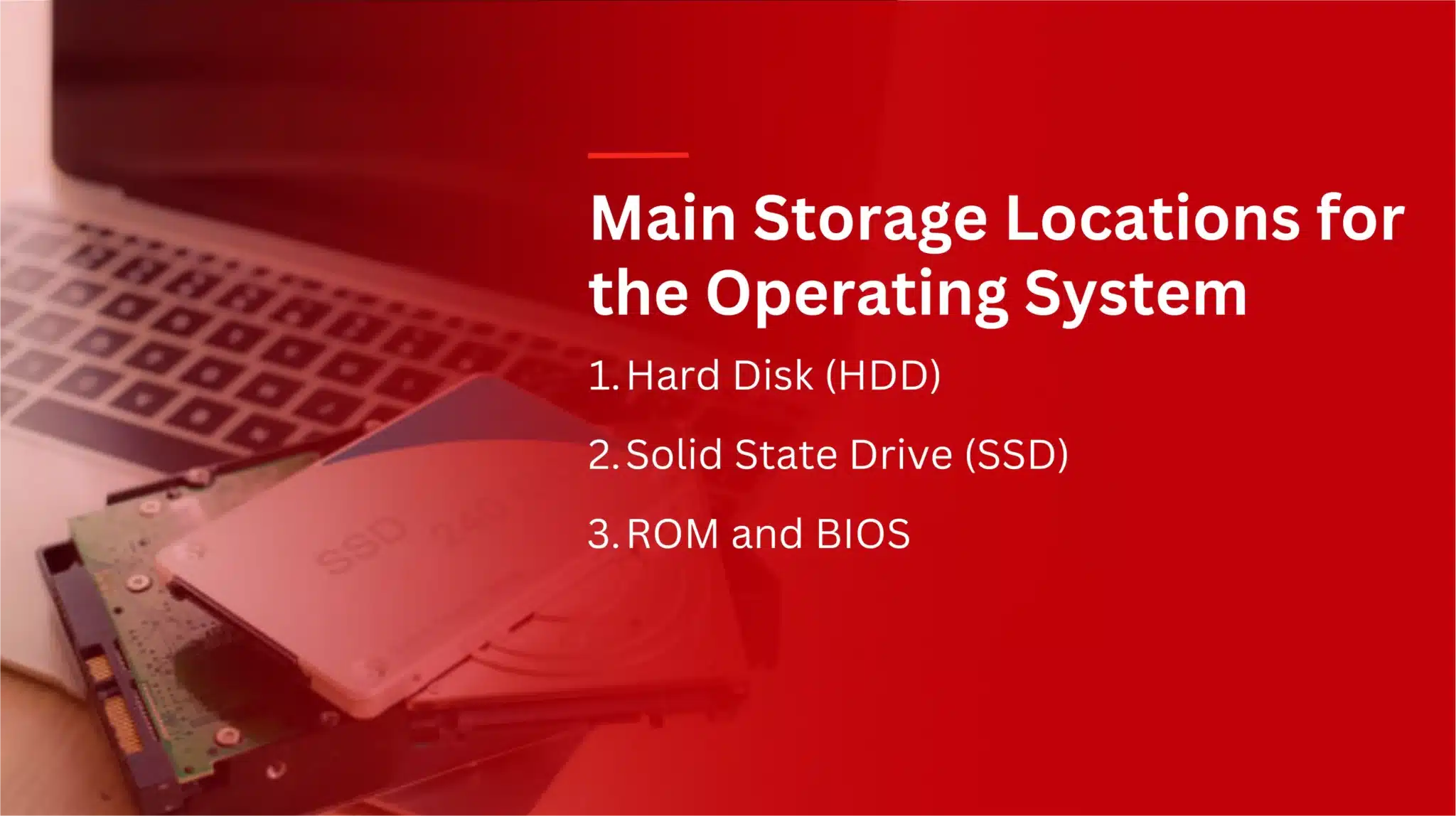On a computer, the operating system is usually stored on a primary storage device like a hard disk drive (HDD) or solid-state drive (SSD), which raises the question of where on a computer is the operating system generally stored. These devices keep the OS and essential files even when the computer is turned off. This article will explain where the OS is stored and how it is loaded.
In This Article:
- The Role of the Operating System
- Main Storage Locations for the Operating System
- Temporary vs Permanent Storage
- How the Operating System is Loaded
- Importance of Proper Storage for the OS
- Security Considerations
- Common Issues and Troubleshooting
Key Takeaways
- The operating system (OS) is critical for managing computer resources and enabling user interaction through interfaces, typically stored on primary storage devices like HDDs and SSDs.
- Storage options for the OS, including HDDs and SSDs, significantly impact performance, with SSDs providing faster access times and improved reliability, while HDDs offer larger capacities at a lower cost.
- Ensuring data integrity and implementing security measures are essential for safeguarding the OS and maintaining system performance, as improper storage can lead to corruption, vulnerabilities, and operational inefficiencies.
The Role of the Operating System
Every computer is powered by operating system software, an essential component responsible for overseeing everything from process handling and memory allocation to the control of hardware devices. Absent this crucial system, a computer would merely be a dormant assemblage of components with no capability to execute any significant operations.
The operating system provides users the means to engage with their computers without delving into intricate coding languages. Through an intuitive interface, typically graphical in nature (GUI), it empowers us to effortlessly initiate programs, explore file systems, and connect online. Without such an intermediary layer translating user input into machine-executable instructions, mundane tasks like launching your chosen web browser or engaging in gaming activities would become impractical challenges.
To facilitate user interaction, the OS adeptly orchestrates concurrently running applications. It ensures each program obtains its share of processing power along with necessary memory and storage accessibilities—enabling you smoothly stream music while surfing through internet pages or modifying text documents—all happening simultaneously without pushing your computer’s limits towards operational cessation.
Main Storage Locations for the Operating System
The operating system is housed on the main storage device, which could be either a hard disk drive (HDD) or a solid-state drive (SSD). ROM and BIOS play key roles in the early stages of OS loading and its storage.
The distinct advantages and attributes of each storage location are discussed in greater detail in subsequent subsections.
Hard Disk (HDD)
Hard disk drives have been the standard storage solution for operating systems due to their expansive storage capacity and cost efficiency, making them a favored choice among numerous users. They are especially advantageous for individuals requiring copious amounts of data storage without incurring significant costs.
Nevertheless, HDDs are not without shortcomings. Due to their mechanical design, they exhibit slower performance when compared with contemporary storage technologies and display increased susceptibility to degradation as time progresses. Regardless of these disadvantages, the considerable storage potential and economic viability of HDDs continue to underpin their use in many systems.
Solid State Drive (SSD)
Storage technology has undergone a transformation with the advent of solid-state drives. SSDs, which do not contain any moving components unlike their HDD counterparts, offer greater reliability and increased speed. This improvement in read/write capabilities substantially boosts system performance, making SSDs an ideal option for housing an operating system.
SSDs are valued for their robustness and swift operation, leading to reduced boot times, quicker launches of applications, and enhanced responsiveness across the system. Even though they come at a higher price point compared to traditional hard drives, users who place a premium on both performance and dependability tend to opt for SSDs.
ROM and BIOS
Basic Input/Output System (BIOS) and Read-Only Memory (ROM) play vital roles in the early phases of an operating system’s load process. The BIOS is responsible for initializing hardware components and launching the OS, utilizing firmware housed within ROM to kickstart the system. In absence of these critical elements, a computer would be unable to initiate startup procedures or access the operating system that’s stored on its storage device.
When powering up, the BIOS carries out a sequence of diagnostic tests before identifying and engaging with the bootloader. It is this bootloader that facilitates transferring the operating system from its location on a storage device into the computer’s main memory – acting as a liaison between tangible hardware elements and an operational OS ready for user interaction.
Temporary vs Permanent Storage
Comprehending how a computer handles data necessitates distinguishing between temporary and permanent storage. Temporary storage, exemplified by RAM, facilitates the swift access of data, but is purged upon powering down the computer. On the other hand, permanent storage preserves information regardless of whether the device has been turned off.
Subsequent sections will explore these types of storage in Detail.
RAM (Main Memory)
RAM functions as a temporary storage location for data that is actively being used, providing swift access to the operating system and active applications for the processor. Since RAM is a volatile memory, it loses all of its stored information when power is lost, which means the OS and any files must be reloaded each time the device restarts. This characteristic enables RAM to excel at handling short-term data, but renders it unsuitable for retaining data permanently.
The rapidity with which RAM can be accessed far surpasses that of auxiliary storage devices, resulting in faster retrieval and processing of information. If RAM fills up. The system may transfer some data to secondary storage as a way to free up space. This action can reduce overall performance. Having an ample amount of RAM is vital for ensuring smooth operation of the system.
Permanent Storage Devices
Devices for permanent storage, including SSDs and HDDs, retain data in a persistent manner so that files and applications can be saved even when the computer powers down. This non-volatile characteristic guarantees that critical data along with the operating system are preserved and available each time the computer is turned on.
How the Operating System is Loaded
During the boot sequence, the operating system is moved from permanent storage into the computer’s main memory. This step is crucial for priming the OS to run properly and enabling smooth operation of the computer.
The following subsections will delve deeper into how this process unfolds and explain in detail how access to the OS occurs during boot-up.
Boot Process
When a computer begins to boot, the first action taken is energizing the CPU and supplying power to essential parts like the BIOS. The ROM houses vital firmware including the BIOS, which sets up hardware components and seeks out the OS in order to initiate booting. Upon completing a successful Power-On Self-Test (POST), the BIOS looks for a bootloader program responsible for transferring the operating system from its storage device into memory.
Once found, it’s up to this bootloader program to load the kernel into RAM. This critical phase paves way for transitioning control over from firmware—like that provided by BIOS—to allow full oversight of resources by the operating system as it assumes command over computer operations.
Accessing the Operating System
After the operating system (OS) has been loaded into a computer’s memory, it assumes command over managing both hardware and software resources. This entails starting up device drivers so that hardware parts can effectively interact with the OS. Following the kernel’s loading, it sets up the system environment and kicks off processes in user space, making the OS ready for users to engage with.
The performance of an operating system is greatly influenced by how fast its storage device is. Storage devices that operate more quickly, such as Solid State Drives (SSDs), lead to shorter times during boot-up and create systems that are more prompt in response, thus improving what users experience overall.
Importance of Proper Storage for the OS
It is essential to store the operating system appropriately to maintain optimal performance and extend its lifespan. Appropriate storage enhances the efficiency of the system, ensuring stable operation, which is paramount for use in both private and business environments.
Subsequent sections will delve into the significance of preserving data integrity as well as exploring the advantages associated with increased speed and productivity.
Data Integrity
Maintaining the integrity of data on storage devices is crucial to avert corruption and loss of vital system files, which are key for the reliable functioning of operations. It’s important that data stays precise and intact during both storage and retrieval processes. Utilizing tools like chkdsk in Windows or fsck in Linux to perform error checks can assist in identifying and fixing logical as well as physical errors on hard drives.
The emergence of data corruption can be attributed to failures within hardware or software, underscoring the importance of mechanisms geared towards ensuring data integrity. Conducting regular maintenance alongside scans on storage mediums plays an instrumental role in protecting the operating system (OS) from potential issues, thereby facilitating uninterrupted system performance.
Speed and Efficiency
Solid-state drives enhance the reliability and accelerate data access speeds for storing operating systems, thus they are favored in applications where performance is critical. Compared to conventional hard disks, SSDs deliver faster data access, which boosts the operating system’s performance.
Reorganizing scattered data through defragmentation of hard drives can increase the speed at which data is accessed, whereas solid-state drives gain advantages from utilizing trim commands that efficiently handle unoccupied blocks. Optimal storage utilization and enhanced system performance can be achieved by using disk management tools to modify partition configurations.
Security Considerations
The placement of an operating system within a storage environment can greatly affect its exposure to potential security risks. When data is stored on external drives, which are typically less secure, there’s a heightened risk of it being accessed by unauthorized parties or stolen. To when it’s kept on internal storage systems. Operating systems that reside on devices equipped with sophisticated encryption methods offer enhanced protection from incidents like data breaches and attacks by malicious software.
Once the OS has been initiated, user authentication procedures may come into play as a safeguarding step to ensure exclusive access for validated users only. Scattered file arrangements across a storage device could obstruct the detection of malware and elevate the danger associated with data compromise.
It is crucial to employ stringent security protocols in order to defend not just the operating system but also uphold the wholesomeness of systemic operations.
Common Issues and Troubleshooting
It is crucial to ensure the operating system is stored correctly in order to preserve the dependability of the system and avert loss of data. Slow boot times, crashes within the system, and corruption of data are frequent troubles connected with storage of an OS. Solutions typically require verifying that storage devices are intact, keeping drivers up-to-date, and utilizing diagnostic software.
Consistent upkeep and vigilant observation of storage mediums can assist in averting complications, guaranteeing that the operating system functions without disruption. It’s important for users to recognize indicators suggesting possible issues so they can act swiftly in diagnosing and fixing such problems.
Summary
Understanding where the operating system is stored and how it is loaded is crucial for anyone looking to optimize their computer’s performance and security. Proper storage of the OS ensures that your computer runs efficiently, reliably, and securely. By recognizing the importance of data integrity and choosing the right storage devices, users can enhance their system’s longevity and functionality.
In conclusion, the operating system is the heart of your computer, and proper storage is essential for maintaining a healthy and responsive system. Stay informed, perform regular maintenance, and choose the best storage solutions to keep your computer running at its best.
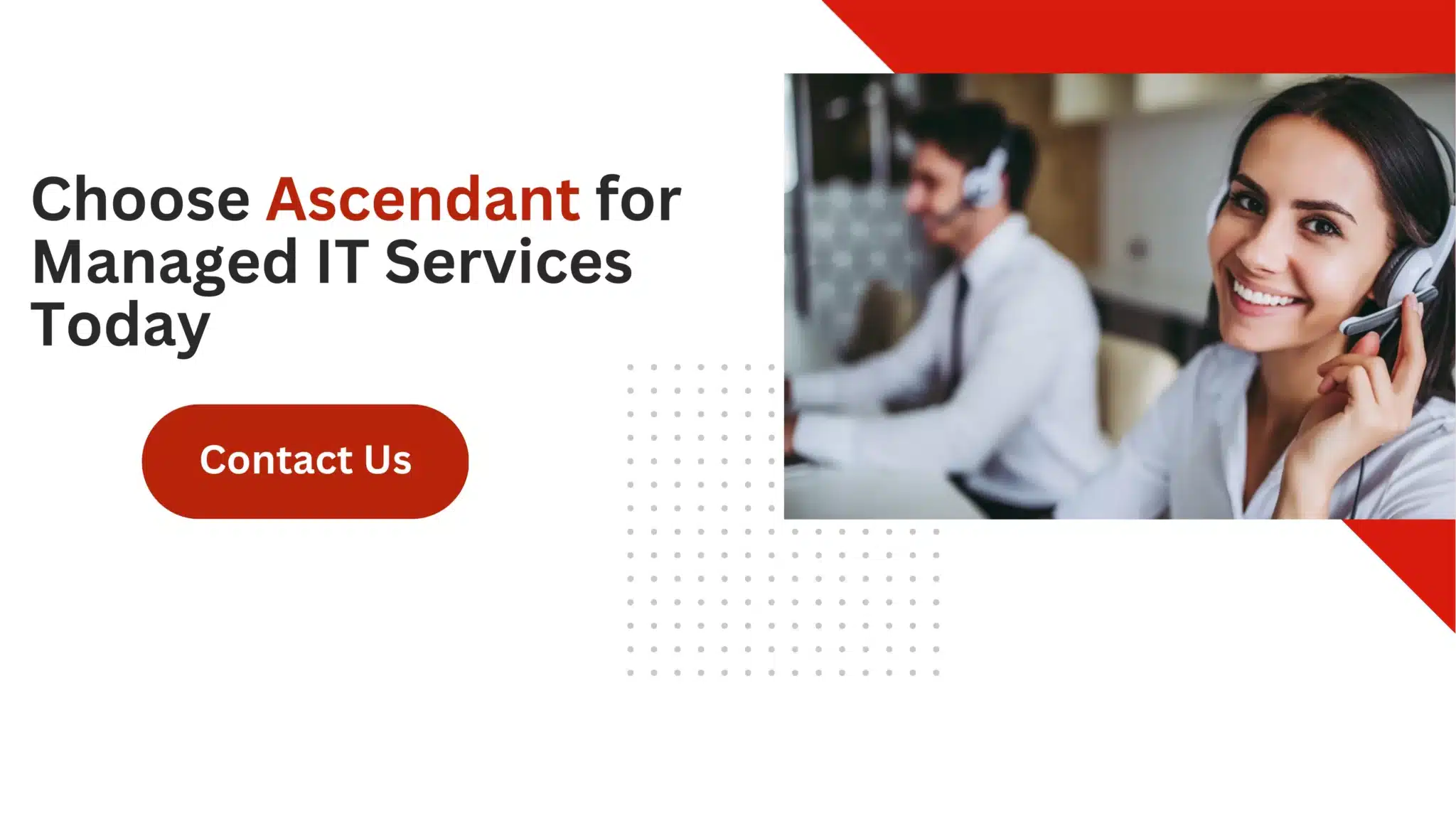 Frequently Asked Questions
Frequently Asked Questions
Where on a computer is the operating system stored quizlet?
The operating system is stored in permanent storage, typically on the hard disk.
Upon startup, a loader in ROM facilitates its transfer from storage to RAM.
What is the role of the BIOS in loading the operating system?
The BIOS is instrumental in starting up hardware and finding the bootloader, which then proceeds to load the operating system into the computer’s memory from its storage device.
This procedure is vital for ensuring that your computer operates correctly.
Why is RAM considered temporary storage?
RAM is considered temporary storage because it is a volatile memory that loses all data when the power is turned off, necessitating a reload of the operating system and files upon reboot.
How do SSDs improve system performance compared to HDDs?
SSDs improve system performance compared to HDDs by offering faster access to data and enhanced reliability, resulting in faster boot times and a more responsive user experience.
What are some common issues related to OS storage, and how can they be resolved?
Common issues related to OS storage include slow boot times, system crashes, and data corruption. These can be effectively resolved by checking the integrity of storage devices, updating drivers, and utilizing diagnostic tools.