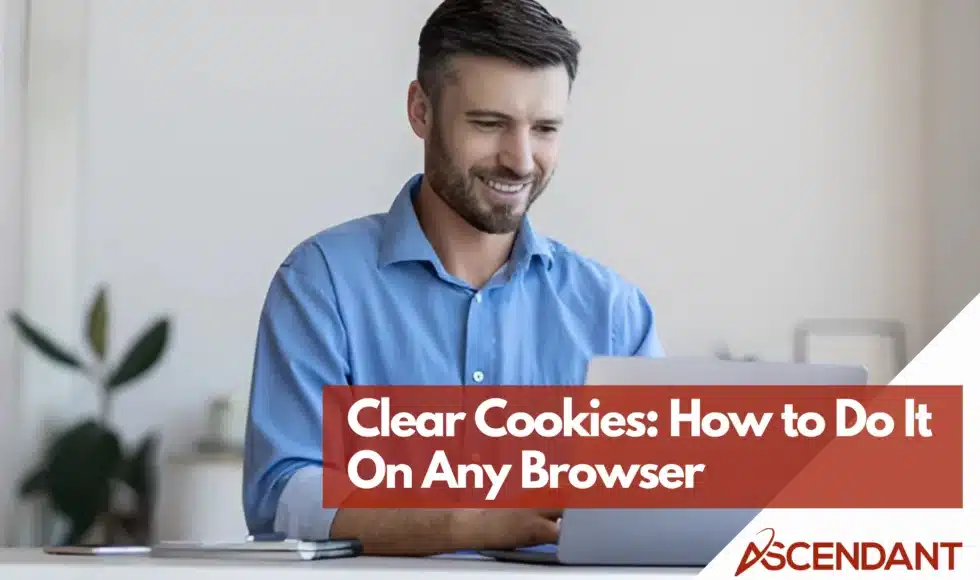Want to know how to clear cookies to keep your browsing private and your browser fast? This guide gives you step-by-step instructions to clear cookies in Chrome, Safari, Edge, and Firefox. Follow these steps to easily manage your cookies and enhance your online experience.
In This Article:
- Clearing Cookies in Google Chrome
- Deleting Cookies in Safari
- Removing Cookies in Microsoft Edge
- Clearing Cookies in Mozilla Firefox
- Why Clearing Cookies is Important
- Additional Tips for Managing Cookies
Key Takeaways
- Each major browser (Chrome, Safari, Edge, Firefox) has specific steps to clear cookies, accessible through settings related to privacy and security.
- Regularly clearing cookies is essential for protecting online privacy, enhancing browser performance, and preventing unauthorized access on shared devices.
- Users can improve privacy further by blocking third-party cookies, using private browsing modes, and selectively clearing cookies for specific websites.
Clearing Cookies in Google Chrome
Maintaining online privacy is essential, and with Google Chrome being widely used, understanding how to clear cookies is important.
To delete cookies in Chrome, click on the three dots located in the upper right corner of the browser. Then proceed to Settings > Privacy and Security > Security. Clear browsing data. To ensure that changes take effect, close and reopen the browser after completing these steps.
On Windows or Mac
On Windows or Mac, open Chrome, click the three vertical dots in the upper right corner, choose ‘Settings’, navigate to ‘Privacy and Security’, and select ‘Clear browsing data’.
In the pop-up window, choose the time range, check ‘Cookies and other site data,’ and click ‘Clear data’ to finalize. This will also clear browsing history and cached files.
On Android Devices
In the Chrome app on Android, navigate to Settings > Privacy and select Clear browsing data. Here you can decide which types of data such as cookies to delete and set the time range for this action.
Once you’ve chosen what information to remove and defined the period it covers, proceed by tapping ‘Clear data.’’ Executing this will purge your device of cookies along with other selected browsing details, aiding in safeguarding your privacy and enhancing browser performance.
On iOS Devices
On an iOS device, launch Chrome and navigate to Settings > Privacy > Privacy. Clear browsing data in order to delete cookies along with other site data.
Choose the types of site data you want to erase and finalize your selection by tapping on ‘Clear Data.’’ By doing this, you ensure that your browsing information is deleted, which aids in safeguarding your privacy on the iOS device.
Deleting Cookies in Safari
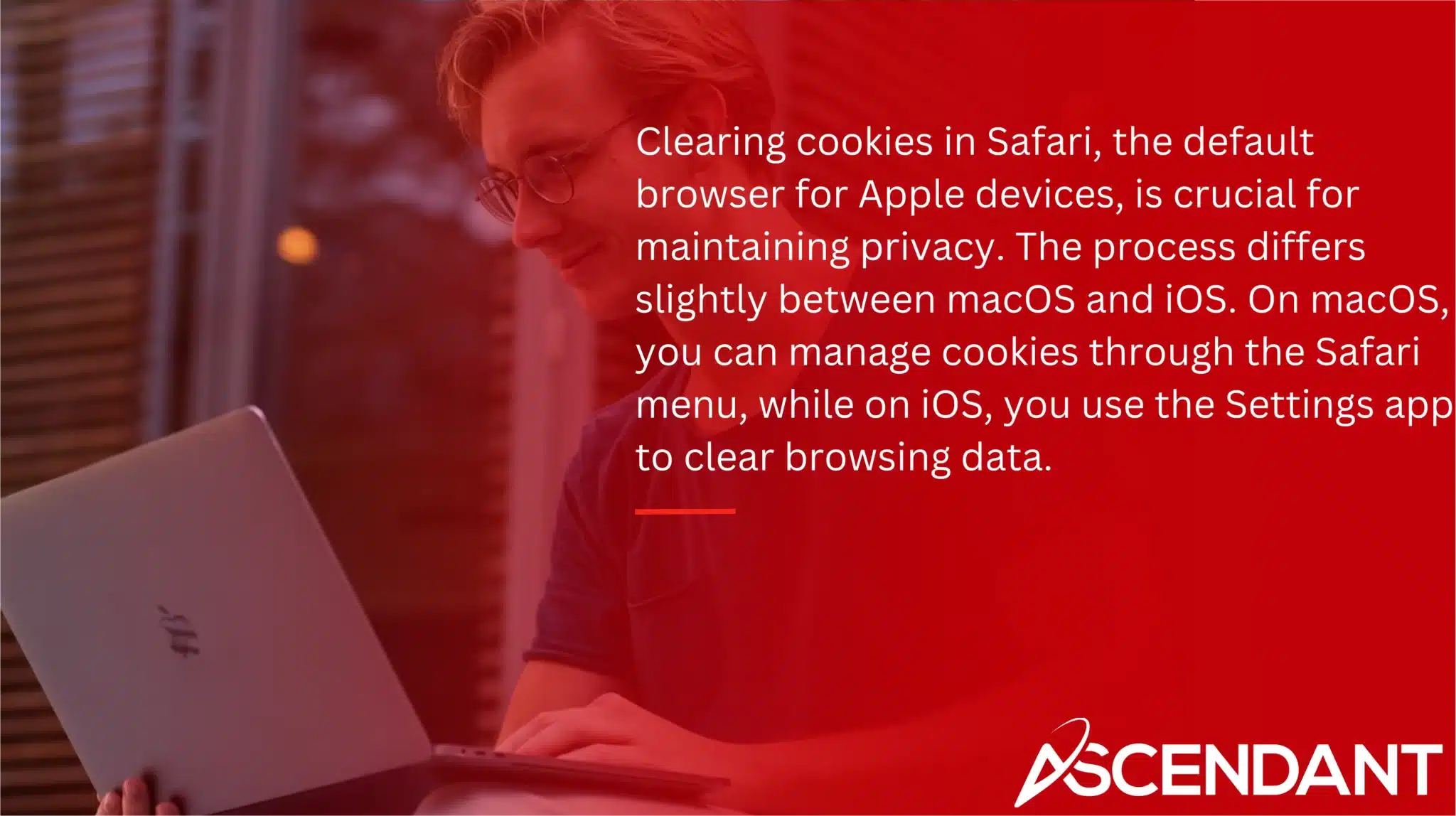
Clearing cookies in Safari, the default browser for Apple devices, is crucial for maintaining privacy. The process differs slightly between macOS and iOS.
On macOS, you can manage cookies through the Safari menu, while on iOS, you use the Settings app to clear browsing data.
On macOS
On macOS, open Safari, click the Safari menu in the top left corner, navigate to ‘Preferences,’ and select the ‘Privacy’ tab. Click ‘Manage Website Data’ to view and manage stored cookies.
Click ‘Remove All’ and then ‘Remove Now’ to delete all cookies and site data, ensuring a browsing experience free from unwanted tracking cookies.
On iOS Devices
To eliminate all cookies and browsing information on an iOS device, navigate to ‘Settings,’ then scroll down to select ‘Safari.’’ Choose the option ‘Clear History and Website Data.’
By confirming this action, you will secure your privacy by eradicating any unnecessary cookies and site data that are stored on your device.
Removing Cookies in Microsoft Edge
Through its Privacy settings, Microsoft Edge offers a simplified approach to deleting cookies, with the choice of either manual or automatic methods.
You can configure Edge so that it automatically erases cookies each time you shut down the browser.
On Windows or Mac
On Windows or Mac, open Edge, navigate to ‘Settings’ > > Settings. Privacy, search, and services, and under ‘Clear browsing data,’ select ‘Choose what to clear.’’ Specify a time range and check ‘Cookies and other site data.’
Click ‘Clear now’ to remove cookies and other site data, enhancing privacy and browser performance.
On Mobile Devices
On mobile devices, launch Edge and go to ‘Settings’ then head over to ‘Privacy and security.’’ Here, opt for the ‘Clear browsing data’ option. Next, pick ‘Cookies’ from the list provided and validate your choice to purge this information.
By doing so, you will delete cookies along with other site data from your device, which promotes a secure and clutter-free online navigation experience.
Clearing Cookies in Mozilla Firefox
Mozilla Firefox provides strong tools for cookie management, such as the ability to remove cookies from particular websites and adjust site preferences. This feature helps users protect their privacy while still enjoying a user-friendly browsing experience.
To delete cookies, head over to the Privacy settings in Mozilla Firefox and adhere to the instructions tailored for your specific device.
On Windows or Mac
On a Windows or Mac computer, launch Firefox and click the three-line icon located in the upper right corner. From there, choose ‘Settings’ and proceed to the ‘Privacy & Security’ section. Once there, access ‘Cookies and Site Data,’ then select ‘Clear Data.’’
Make sure you check off the option for ‘Cookies and Site Data’ before clicking on ‘Clear Now.’’ By doing this action, you will remove cookies along with other site data which helps to maintain a protected browsing environment.
On Android Devices
On Android, open Firefox’s Settings, go to Privacy, and select ‘Clear private data.’’ Confirm to clear cookies and other browsing data.
This helps maintain privacy and ensures a smooth browsing experience on your Android device.
On iOS Devices
Navigate to ‘Settings’ within the Firefox app on your iOS device, then proceed to ‘Data Management.’’ Here, choose ‘Clear Private Data,’ and upon confirmation, you will delete cookies along with other site data.
By performing this action, you safeguard your privacy by ensuring that none of your browsing information remains stored on your iOS device.
Why Clearing Cookies is Important
Regularly clearing cookies is vital for online privacy. Cookies can create detailed records of your web activity, which concerns privacy-conscious users. Deleting cookies minimizes data collection by advertisers.
Clearing cookies is also crucial on shared or public computers to safeguard personal information and prevent unauthorized access. Regularly clearing cookies can prevent potential vulnerabilities exploited by malicious entities.
Cookies can consume significant RAM, slowing your browser. Clearing them resolves issues like website loading or formatting problems, ensuring smoother browsing. Managing cookies allows you to specify which sites can store cookies, giving you control over your online privacy. Cached images and files can also take up space and affect performance.
Regularly clearing cookies is a simple and effective way to protect privacy, improve browser performance, and maintain control over online data.
Additional Tips for Managing Cookies
Boost your online privacy by blocking third-party cookies, which stops advertisers from monitoring your activities across different websites. Employing private browsing modes can also diminish cookie tracking since it does not retain cookies once the session ends.
Rather than wiping out all cookies, selectively clear them for particular sites via your browser’s sophisticated settings. Opt for the ‘Manage Data’ feature within the privacy configurations to exercise control over site-specific cookies.
To Elevate the confidentiality of your web surfing experience, activate the setting in Safari that blocks all cookies. Adhering to these recommendations will aid in managing party-cookies efficiently and securing a more private digital footprint.
Summary
In essence, it is crucial to handle and eliminate cookies to safeguard your online privacy and guarantee an uninterrupted internet navigation experience. Whether you use Google Chrome, Safari, Microsoft Edge, or Mozilla Firefox, each web browser provides distinct instructions for removing cookies on various gadgets.
By consistently purging cookies and adhering to the advice provided for their management, you gain control over your digital information, secure your personal privacy rights, and enhance the efficiency of your web browser. Empower yourself by managing your digital presence for a safer and more effective browsing journey.
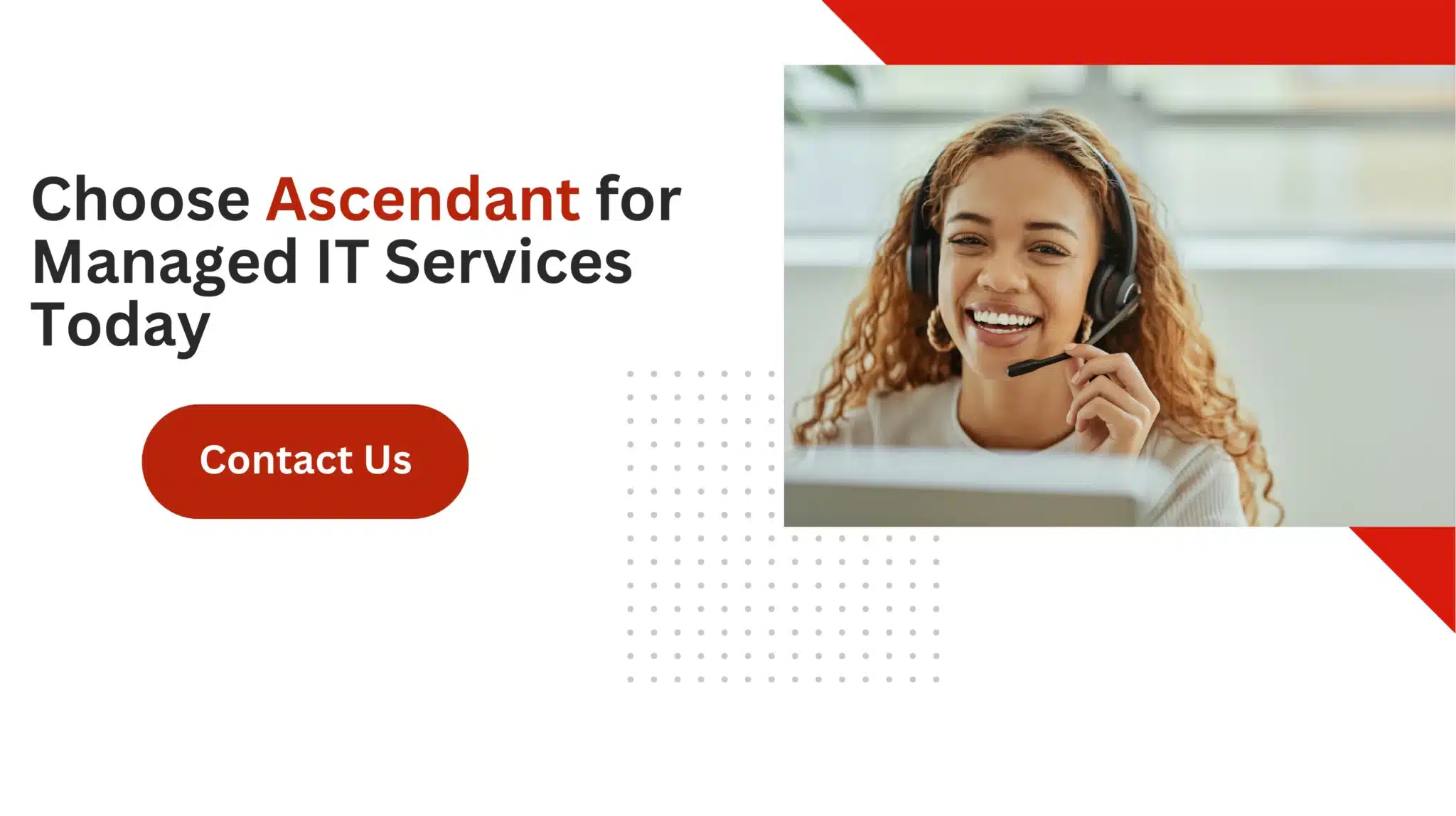 Frequently Asked Questions
Frequently Asked Questions
How do I delete cookies from my iPhone?
To delete cookies from your iPhone, go to Settings, select Safari, and then tap on “Clear History and Website Data.”
This action will remove cookies and other browsing data effectively.
Is it a good idea to remove all cookies?
Removing all cookies can enhance your browsing speed and performance by freeing up space and clearing outdated data.
However, be aware that it will also log you out of websites and erase saved preferences.
Why should I clear cookies on my browser regularly?
Clearing cookies regularly is essential for protecting your privacy, resolving potential website issues, and enhancing your browser’s performance.
By doing so, you ensure a safer and more efficient browsing experience.
How often should I clear cookies?
You should clear cookies periodically, particularly if you experience browser slowdowns or have privacy concerns.
This practice helps maintain optimal performance and security while browsing.
Will clearing cookies log me out of websites?
Clearing cookies will generally log you out of most websites.
However, you may remain signed into your Google account.