Experiencing startup issues or crashes? Learning how to start a PC in safe mode is crucial. Safe mode loads only essential files and drivers, helping you diagnose and fix problems. This article covers step-by-step methods for starting how to start PC in safe mode on Windows 10, 11, and older versions.
In This Article:
- Understanding Safe Mode
- When to Use Safe Mode
- Starting Safe Mode on Windows 10 and 11
- Starting Safe Mode on Windows 7 and 8
- Starting Safe Mode on a Mac
- Troubleshooting in Safe Mode
- Common Issues and Fixes in Safe Mode
- Maintaining High Performance
Key Takeaways
- Safe Mode is a diagnostic tool in Windows that loads only essential files and drivers, helping to troubleshoot issues effectively.
- Accessing Safe Mode can be done through various methods on Windows 10, 11, and older versions, including Startup Settings and the Advanced Boot Options menu.
- To exit Safe Mode, simply restart the computer; on Windows, you can also adjust System Configuration settings to return to normal mode.
Understanding Safe Mode
Safe Mode is a simplified version of the Windows operating system that initiates with only necessary files and drivers to operate. This stands in contrast to normal mode, where all components are loaded. Instead, Safe Mode limits the system to core essentials, which can assist in identifying and rectifying problems when your computer isn’t functioning correctly.
The main objective of Safe Mode is to offer an environment conducive for problem diagnosis and resolution. By narrowing down the running processes to vital files and drivers, it helps target potential causes of malfunctions more effectively than under regular operation conditions. This approach proves especially advantageous when confronted with continuous software crashes, hardware defects or other irregularities within the system.
There are different versions of Safe Mode tailored for specific troubleshooting needs: ‘Safe Mode with Networking’ includes essential network drivers enabling internet access required for downloading updates or new drivers. While ‘Safe Mode with Command Prompt’ presents users with a command prompt window upon startup rather than the standard graphical user interface allowing direct input commands for advanced issue-solving techniques.
When to Use Safe Mode
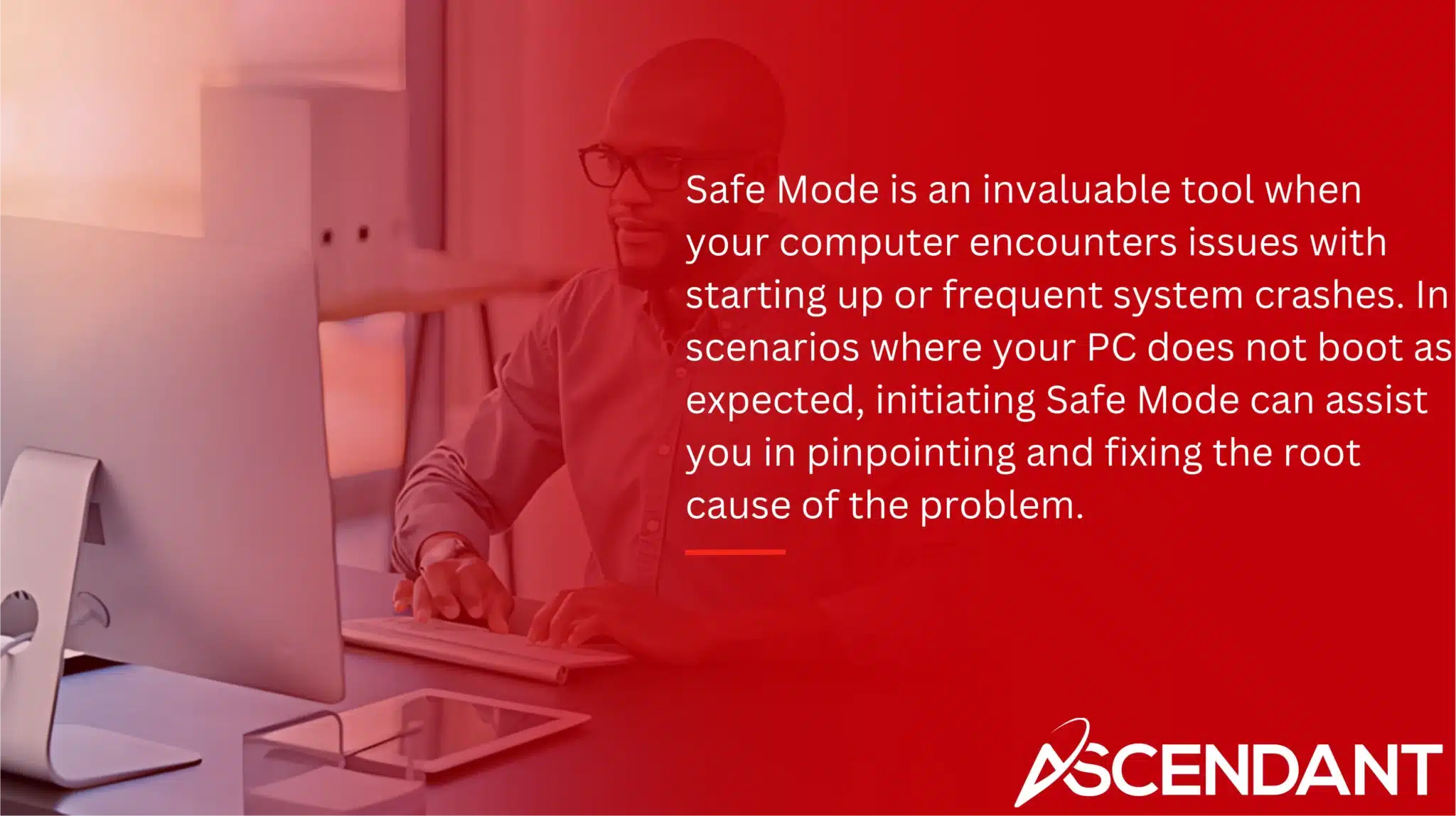
Safe Mode is an invaluable tool when your computer encounters issues with starting up or frequent system crashes. In scenarios where your PC does not boot as expected, initiating Safe Mode can assist you in pinpointing and fixing the root cause of the problem. Likewise, for systems plagued by regular crashing, Safe Mode offers a more stable setting to diagnose the trouble.
Utilizing Safe Mode proves instrumental in rooting out and purging malware from your system. Certain malware variants may disrupt standard boot processes or impede typical operations. Launching into Safe Mode facilitates conducting antivirus sweeps and eradicating such dangerous software with increased effectiveness. Nevertheless, some sophisticated malware could potentially circumvent even Safe Mode’s protective measures, thus demanding a more comprehensive clean-up approach.
To access these benefits, navigate through Startup Settings to find different iterations like “Safe Mode with Networking.” Opting for one of these alternatives via the Startup Settings interface after restarting your computer triggers entry into Safe mode—kickstarting necessary diagnostics or repair activities. This versatility renders safe mode essential for users at all levels who aim to swiftly tackle technical hiccups within their systems’ operation.
Starting Safe Mode on Windows 10 and 11
Initiating Safe Mode in Windows 10 and 11 can be accomplished with ease, though it’s important to be familiar with the various approaches one might take. Operating in Safe Mode offers a restricted setting that is ideal for addressing boot problems or examining software discrepancies. For those using a Microsoft account, the presence of network drivers becomes crucial for verification purposes. Thus, opting for Safe Mode with Networking may prove beneficial.
There are three main techniques to activate Safe Mode on Windows 10 and 11: utilizing Startup Settings, initiating from the sign-in screen, and engaging from an unresponsive blank screen. Each approach has its own distinct process which we will delve into comprehensively in subsequent parts of our discussion.
Using Startup Settings
To enter Safe Mode via the Startup Settings in Windows 10 and 11, go to the Start menu and choose Settings. Then proceed to System > Recovery > Recovery. Advanced startup and select “Restart now.” Your computer will restart into the Windows Recovery Environment.
Once you’re in the recovery environment, navigate through Troubleshoot > Recovery. Advanced options> Startup Settings then click on “Restart”. After your computer restarts, it will display a list of options. Press F4 for Safe Mode, F5 for Safe Mode with Networking or F6 if you need Safe Mode with Command Prompt based on your diagnostic requirements.
From the Sign-In Screen
To enter Safe Mode without signing in at the Windows log in screen, press and hold the Shift key while you click on the Power button. Then, choose Restart. Keep holding down the Shift key until you are greeted by both the log in screen again and entry into the Windows Recovery Environment.
After reaching this recovery environment, proceed to Troubleshoot > Advanced options > Startup Settings, then click on Restart. Once your computer restarts again, it will present various startup options similar to those previously described: including Safe Mode, Safe Mode with Networking or Safe Mode with Command Prompt. From here select whichever version of Safe Mode you need to continue with.
From a Blank Screen
Even if your screen is black or entirely blank, you can access Safe Mode by powering off and then powering on your device repeatedly. Continue this cycle until the Windows Recovery Environment is triggered, indicating that the system has acknowledged an issue requiring boot into recovery options.
After entering the Recovery Environment, proceed as follows: select Troubleshoot > Recovery Environment. Advanced options > Startup Settings > Restart. Following this restart of your computer, you will be presented with different Safe Mode options to choose from. This approach is especially helpful for addressing significant startup problems with Windows on your computer.
Starting Safe Mode on Windows 7 and 8
For those using older versions of Windows, such as Windows 7 and 8, entering Safe Mode requires accessing the Advanced Boot Options menu. This menu provides a range of startup options, including Safe Mode, and is crucial for troubleshooting issues on these operating systems.
The most common method to access the Advanced Boot Options menu is by pressing the F8 key during the Windows splash screen. However, this method is more reliable on Windows 7 than on Windows 8, where it can be a bit finicky.
Accessing Advanced Boot Options
To access the Advanced Boot Options menu on a Windows 7 system, you should restart your computer and continuously press the F8 key as soon as the boot process begins. You must do this before the Windows logo is displayed. If you see the Windows logo, it means that your system has proceeded to boot normally and you’ll need to repeat the procedure.
Once done correctly, you will be presented with several boot options. From here, you can select ‘Safe Mode’, ‘Safe Mode with Networking’, or ‘Safe Mode with Command Prompt’ depending on what suits your troubleshooting needs best.
Using System Configuration
To activate Safe Mode in Windows 7 and 8, you can utilize the System Configuration tool. To do so, simultaneously press the Windows key and R to launch the Run dialog box. Then enter ‘msconfig’ into it and hit Enter, which will bring up the System Configuration interface.
Once there, proceed to the Boot tab. Here you must tick the checkbox next to Safe boot and select your desired variant of Safe Mode. Upon making your choice, click apply to save these settings then reboot your computer. As a result of these steps, your system will initiate in Safe Mode where you can perform diagnostic tasks for any problems encountered on your computer.
Starting Safe Mode on a Mac
To initiate Safe Mode on a Mac, the process varies based on whether your machine has Apple silicon or an Intel processor. If you’re using a Mac with Apple silicon, first turn off your device. Next, press and continue to hold the power button until you see ‘Loading startup options’ appear on the screen. After that, press and keep holding down the Shift key while choosing ‘Continue in Safe Mode’.
If you have an Intel-based Mac, begin by restarting your computer. As it reboots, promptly press and maintain pressure on the Shift key until you reach the login window—this signifies that your system has entered Safe Mode successfully. To confirm this status change within the System Information app, check under ‘Boot Mode’, which should indicate ‘Safe’ verifying that Safe Mode is activated.
Exiting Safe Mode
Exiting Safe Mode in Windows can be done with ease. Initiate a restart from the Start menu, and your computer will return to normal mode upon rebooting. Alternatively, you have the option to adjust settings within System Configuration by pressing Windows + R, entering ‘msconfig’, proceeding to the Boot tab, deselecting Safe boot under boot options followed by applying these changes and restarting your system.
For those using Mac systems, exiting Safe Mode is even more straightforward. Just perform a regular restart of your machine and it will default back into its standard operating mode. The hassle-free nature of this process makes troubleshooting on Mac less daunting due to its simplicity in switching out of Safe Mode.
To summarize, while users on Windows may exit Safe Mode either through a simple restart via Start menu or changing their System Configuration settings appropriately before restarting their computers once again. For Mac users—a routine reboot serves as an effortless means for reverting their devices from Safe Mode back to typical operation.
Troubleshooting in Safe Mode
Safe Mode serves as a valuable resource for diagnosing and solving tenacious software malfunctions. By initiating a minimalistic start-up with only the necessary files and drivers, Safe Mode facilitates an efficient investigation into the core of any complications.
To effectively troubleshoot within Safe Mode, one might need to undertake a methodical approach of trial and error to identify specific troublesome applications or updates. If your PC functions correctly in Safe Mode but encounters issues during normal operation, it likely indicates that additional elements activated during standard boot are creating disruptions. Employing utilities like System File Checker and CHKDSK can be instrumental in detecting and remedying foundational disturbances.
Utilizing Safe Mode is beneficial for reverting the system back to a stable state should new updates induce instability. Executing regular antivirus scans while in this mode is imperative for identifying and eradicating malware that could impair system performance. Keeping Windows up-to-date along with its drivers helps enhance efficiency and settle persistent technical snags.
For severe dilemmas where other solutions fail, resetting your PC within Safe Mode may offer relief by reinstating original factory configurations. Routine remedies applied through this mode often involve reversing recent updates, mending damaged files, or reinstalling programs obtained from secure sources.
Common Issues and Fixes in Safe Mode
While in Safe Mode, you may face typical problems including challenges with program accessibility or operation as well as issues involving basic device drivers. To fix these difficulties, confirm that the appropriate drivers are installed and eliminate any software that might be causing conflicts.
Within the Advanced Boot Options menu lies a multitude of diagnostic and boot options to choose from, with Safe Mode being one of the most frequently employed tools for troubleshooting. Utilizing these available choices can help you efficiently troubleshoot and rectify complications encountered during your use of Safe Mode.
Maintaining High Performance
To ensure your PC runs smoothly and effectively, it’s important to keep its performance high. You can boost this by making a habit of restarting your device frequently and limiting the number of applications you have open only to those that are essential for your tasks. Running multiple programs at once can seriously degrade system performance, resulting in a sluggish and unresponsive machine.
Enhancing your computer’s efficiency also involves regularly reviewing and clearing out disk space. As time goes by, unnecessary files and applications may accumulate on your hard drive causing slowdowns. By removing these redundant files and uninstalling programs you no longer need, you not only reclaim precious disk space but also augment the responsiveness of your system. Suspending syncing with OneDrive could resolve issues linked to performance dips due to background file synchronization activities.
Another method for reducing boot time while heightening system reactivity is turning off non-critical startup programs. These often launch automatically during startup—eating into resources—and delay when the PC becomes ready for use. By deactivating such auto-start apps, boot times become quicker enabling just vital software operations from startup.
Additional recommendations include leveraging ReadyBoost via an external USB stick which assists in accelerating system speeds through extra memory caching capabilities. As well as letting Windows oversee paging file size management, which aids in boosting overall performance metrics within the operating environment of your computing device.
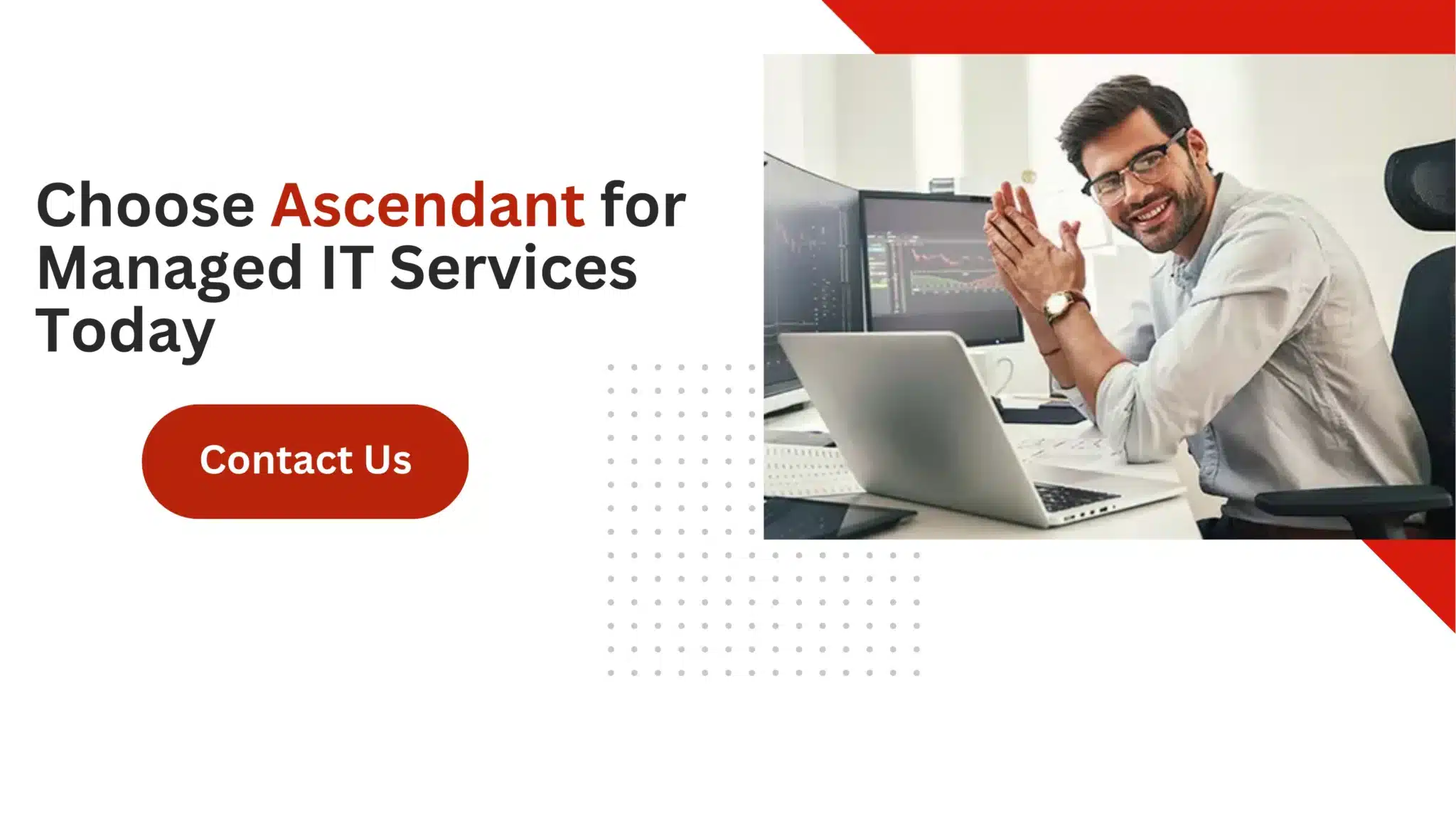 Summary
Summary
Safe Mode serves as a crucial utility when it comes to fixing various PC issues. By restricting Windows operation to its most basic functions and drivers, Safe Mode establishes an environment that enables you to effectively identify the core of many technical difficulties. This mode is especially useful for addressing startup disruptions, system crashes, or security breaches caused by malicious software.
Ultimately, becoming proficient in utilizing Safe Mode can greatly improve your capabilities in maintaining and diagnosing your computer’s problems. This guide equips you with comprehensive insight into launching Safe Mode on different platforms, exiting it properly, and troubleshooting prevalent complications encountered during use. Leveraging the advantages of Safe Mode will help ensure that your system remains stable and operates at peak performance.
Frequently Asked Questions
What is Safe Mode and why is it important?
Safe Mode is a crucial diagnostic feature of Windows that loads only essential files and drivers, making it vital for troubleshooting issues when the operating system isn’t functioning correctly.
Utilizing Safe Mode can help identify and resolve problems effectively.
When should I use Safe Mode?
You should use Safe Mode to diagnose startup problems, system crashes, or potential malware infections, as it offers a controlled environment for troubleshooting and fixing issues effectively.
How do I start Safe Mode on Windows 10 and 11?
To start Safe Mode on Windows 10 and 11, access the Startup Settings by holding the Shift key while clicking “Restart” on the sign-in screen or through a blank screen in the Windows Recovery Environment.
This allows you to select Safe Mode from the available options.
How do I exit Safe Mode?
To exit Safe Mode on Windows, restart your computer from the Start menu or adjust the System Configuration settings.
For Mac users, just restart your computer normally.
What are some common issues in Safe Mode and how can I fix them?
Common issues in Safe Mode involve limited access to programs and drivers, which can typically be resolved by updating drivers and uninstalling any conflicting software.
Ensuring that you have the right software configurations can help restore full functionality.

