If you’ve just undone an action and need to redo it, the keyboard shortcut for Windows is Ctrl+Y, while on macOS, it’s Cmd+Shift+Z. Using these quick commands can significantly improve your productivity. This article will show you various shortcuts for redoing actions in different applications.
Key Takeaways
- Ctrl+Y is the most common redo shortcut across many applications, enabling quick action reversals.
- Redo shortcuts can vary by operating system, with alternatives like Cmd+Shift+Z for macOS or Ctrl+Shift+Z for Linux.
- Mastering and customizing redo shortcuts can significantly improve your productivity and streamline your workflow.
The Best Keyboard Shortcut to Redo Actions: A Simple Guide
Utilizing keyboard shortcuts can substantially enhance your efficiency by allowing for rapid retractions and modifications. Shortcuts such as Ctrl+Y on the keyboard provide a swift means to correct actions, thus saving considerable time.
It’s important to recognize that Ctrl+Y is not exclusive in its function. A myriad of other shortcuts exist across different operating systems and software applications that deliver comparable outcomes. Being aware of these various alternatives enables you to select the most effective shortcut tailored to your requirements.
Introduction
Everyone’s experienced making a change in a document or image, only to realize it was a mistake. After hitting undo, you might want to bring that change back. The redo command can reverse previous actions, offering a seamless editing experience.
Keyboard shortcuts for redo functions can drastically speed up your workflow. A simple key press restores your last action, saving time and keeping your focus intact.
Understanding the Redo Command
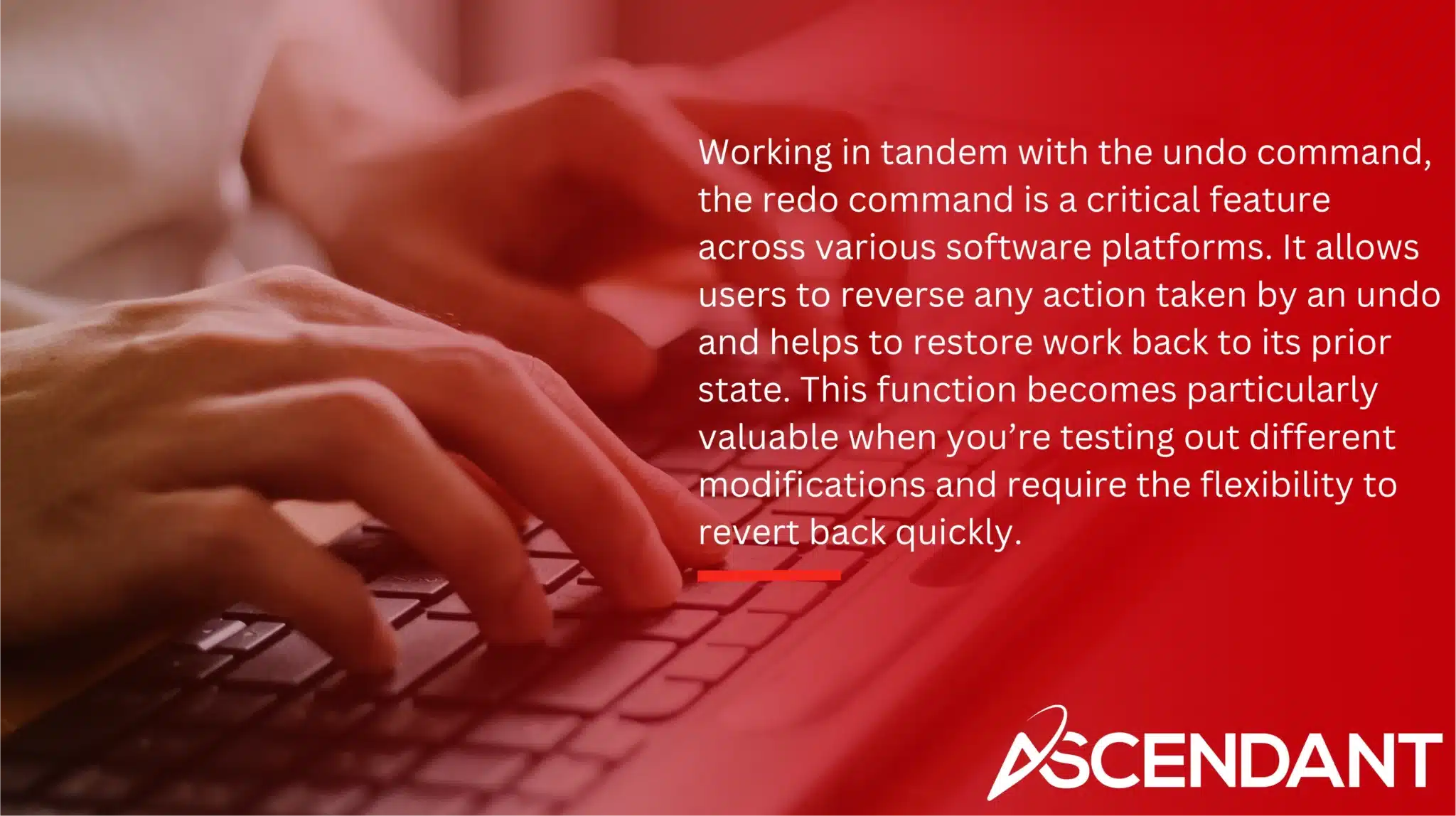
Working in tandem with the undo command, the redo command is a critical feature across various software platforms. It allows users to reverse any action taken by an undo and helps to restore work back to its prior state. This function becomes particularly valuable when you’re testing out different modifications and require the flexibility to revert back quickly.
Acquiring proficiency in utilizing redo shortcuts can significantly boost efficiency, allowing for quick repetition of tasks while minimizing interruptions in your work process. The redo command plays a vital role within numerous applications such as text editors, web browsers, or graphic design programs for adept management of information.
Standard Redo Shortcuts
The shortcut Ctrl+Y is widely recognized for its redo function in numerous software applications, providing the capability to revert your most recently undone action. With this command, a user can effortlessly reinstate their last action on many Windows platforms with immediacy and convenience.
It’s worth noting that not all programs adhere to this convention. Certain apps, particularly those on Linux systems, prefer the use of Ctrl+Shift+Z for redoing actions. Acclimating oneself with the unique shortcuts of regularly utilized applications can significantly optimize productivity and efficiency in your workflow.
How to Use Ctrl+Y for Redo
To redo an action, the process is simple: Press Ctrl+Y following an undo to bring back the last action you performed. This shortcut receives widespread support in programs such as Microsoft Word, Excel, and PowerPoint, providing a swift and efficient method for rectifying errors and maintaining productivity.
Should you inadvertently perform a redo of an action that wasn’t intended, simply press Ctrl+Z to revert it once again. The dynamic between Ctrl+Y for redoing actions and Ctrl+Z for undoing them creates a fluid editing experience which allows users to effortlessly apply or withdraw changes made during their work.
There are instances where options available on toolbars or within right-click context menus can be used to accomplish redos without utilizing keyboard shortcuts.
Alternative Redo Shortcuts
The redo command is typically executed by the Ctrl+Y shortcut, although there are other options available. In certain applications, you might find that pressing F4 accomplishes a redo if this key happens to be more accessible for you than Ctrl+Y.
In creative software like Adobe Photoshop and similar platforms, Shift+Ctrl+Z acts as an alternative shortcut for the redo function. Being acquainted with various shortcuts can enhance your flexibility and productivity while working on different tasks.
Redo Command in Different Operating Systems
In different operating systems, the redo command is executed using varying shortcuts, although its core function—to reverse an undo—is consistent across platforms.
For Windows, macOS, and Linux users, it’s important to know how these redo commands operate within their respective environments.
Redo in Windows
In Microsoft Word and other Windows applications, the standard shortcut for redoing an action is Ctrl+Y. This command helps to reapply actions that have been previously undone, maintaining a seamless editing flow.
The use of Ctrl+Y in many applications across Windows ensures you can restore the very last action you reversed with uniformity, bolstering your efficiency during tasks.
Redo in macOS
On macOS, the shortcut Cmd+Shift+Z serves as the equivalent for redoing an action that can be compared to using Ctrl+Y on Windows systems. The uniformity of this command in various applications aids in its memory and practical application.
In software such as Pages or Keynote, utilizing Cmd+Shift+++.Z allows you to redo your most recent undone task without disrupting your workflow, thereby maintaining efficiency.
Redo on Linux
The default applications and shortcuts can differ quite a bit across various Linux distributions. The typical shortcuts for redoing an action include Ctrl+Y or Ctrl+Shift+Z, which align with those used on Windows and macOS platforms. Becoming familiar with these discrepancies is beneficial for more efficient use of the Linux environment.
In commonly used Linux text editors such as Gedit, you have the ability to perform a redo on your most recently undone action by pressing Ctrl+Shift+Z. This variety of shortcut keys boosts efficiency when working within different applications and distros.
Application-Specific Redo Commands
Understanding the specific redo shortcuts that correspond with various applications can significantly boost your productivity.
In software suites such as Microsoft Office, Adobe Creative Suite, and web browsers, each has its own way of implementing redo commands.
Redo in Microsoft Office
In applications such as Microsoft Word, Excel, and PowerPoint, you can employ the redo command by pressing Ctrl+Y or hitting F4. This uniformity across software aids in memorizing and utilizing the feature efficiently. For instance, within Word, restoring your most recent activity can be achieved either through selecting redo from the Edit menu or simply by employing the shortcut Ctrl+Y.
Similarly, in Excel, to reinstate your last reversed action you have two options: clicking on the redo icon located on Quick Access Toolbar or using the combination of Ctrl+Y. This particular command is also active in PowerPoint – enhancing its utility across different Office programs.
Redo in Adobe Creative Suite
In applications such as Photoshop and Illustrator, part of the Adobe Creative Suite, specific shortcuts for redoing actions have been established. Employing Shift+Ctrl+Z in Photoshop allows you to perform a redo action. The flexibility of editing is enhanced by the History panel that grants the ability to revert to any past state and includes options for performing redos.
Similarly, Illustrator utilizes Command+Shift+Z as its command for redoing changes, mirroring the functionality found in Photoshop. These tailored shortcuts are integral components of a creative professional’s workflow, allowing for swift and effective modifications during editing sessions.
Redo in Web Browsers
Within web browsers such as Chrome and Firefox, users can redo an action by using the Ctrl+Y shortcut on Windows or Cmd+Y for macOS. This feature enables them to restore actions that have been previously undone, including bringing back a closed tab.
By hitting Ctrl+Shift+T in Chrome, you can reopen the last tab you closed. This restores your most recent browser activity and is a command that’s uniform across numerous web browsers, providing ease of recall and application for users.
Troubleshooting Redo Command Issues
Sometimes, the redo command might not work as expected. If Ctrl+Y does nothing, the action may no longer be available for redo. Checking the application’s keyboard shortcuts and settings can help identify the issue.
Additionally, some applications require the use of the F4 key for redo commands. If F4 doesn’t work, you might need to toggle the F-Lock key or use the Fn key. Restarting the program can also resolve some issues.
Customizing Redo Shortcuts
A redo command, along with many other commands, can often be reassigned within a variety of applications to better suit your personal workflow preferences. For example, Photoshop enables users to tweak the undo steps up to 1000 history states for extensive flexibility.
If necessary, users may need to allocate a different shortcut for the redo function in certain applications. Typically this adjustment can be accomplished by accessing the settings or customization dialogs of the software, allowing you to establish keyboard shortcuts that are more conducive to your usage patterns.
Why Knowing Redo Shortcuts is Valuable
Mastering redo shortcuts is crucial for boosting your efficiency. These keystrokes enable you to execute tasks quickly, which is particularly beneficial in settings where changes are common. By minimizing the use of a mouse and relying more on keyboard commands, your workflow becomes more streamlined and orderly.
Employing redo shortcuts effectively can rapidly rectify errors and maintain a continuous work process. They are exceptionally useful during repetitive tasks as each moment conserved accumulates into substantial time economies over the long haul.
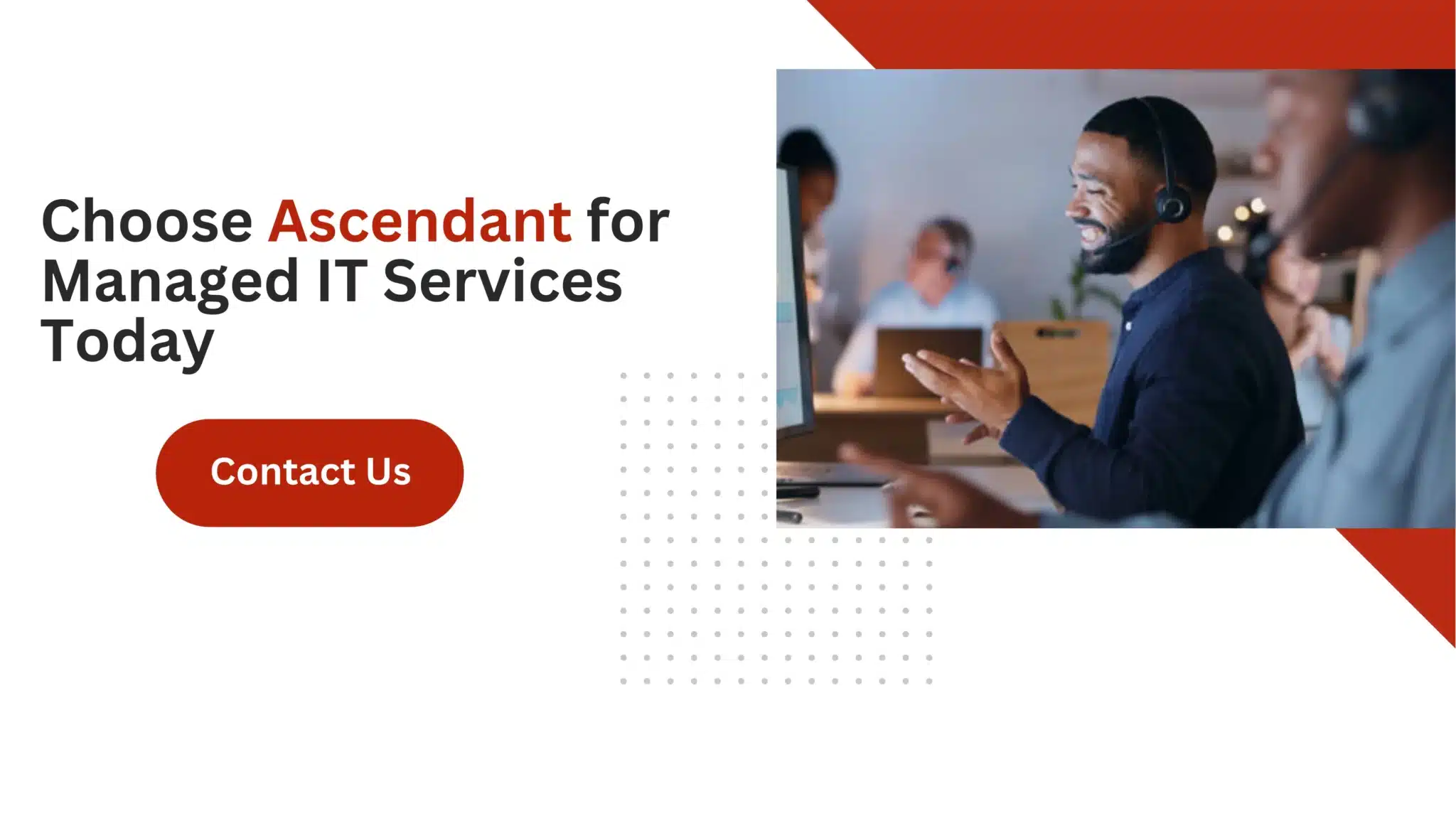 Summary
Summary
To summarize, becoming adept at redo shortcuts is a crucial talent for individuals aiming to enhance their electronic work processes. These keystroke combinations offer a rapid and effective method of rectifying errors, thereby boosting productivity levels. Grasping the diverse redo functions across multiple platforms and software enables you to customize your strategy to align with your particular requirements.
It’s important to note that the secret to optimizing your effectiveness revolves around acclimating yourself with these shortcuts and integrating them into your everyday practices. Through consistent use, you will notice that navigating through tasks becomes more fluid and second nature, which in turn allows you greater concentration on the most significant aspects of your work.
Frequently Asked Questions
What is the most common redo shortcut?
The most common redo shortcut is Ctrl+Y, and you’ll find it works in most applications you use.
Give it a try next time you need to reverse an undo action!
How do I redo an action on macOS?
To redo an action on macOS, simply press Cmd+Shift+Z.
It’s a quick and easy way to reverse your last undo.
Can redo shortcuts be customized?
Absolutely! You can customize redo shortcuts in many applications through their settings or customization options.
Why might the redo command not work?
The redo command might not work because the action you’re trying to redo isn’t available anymore. Make sure to check the keyboard shortcuts and application settings to troubleshoot.
What are alternative redo shortcuts besides Ctrl+Y?
You can use F4 or Shift+Ctrl+Z as alternatives to Ctrl+Y in some applications like Adobe Photoshop.
Give them a try next time you need to redo something!

