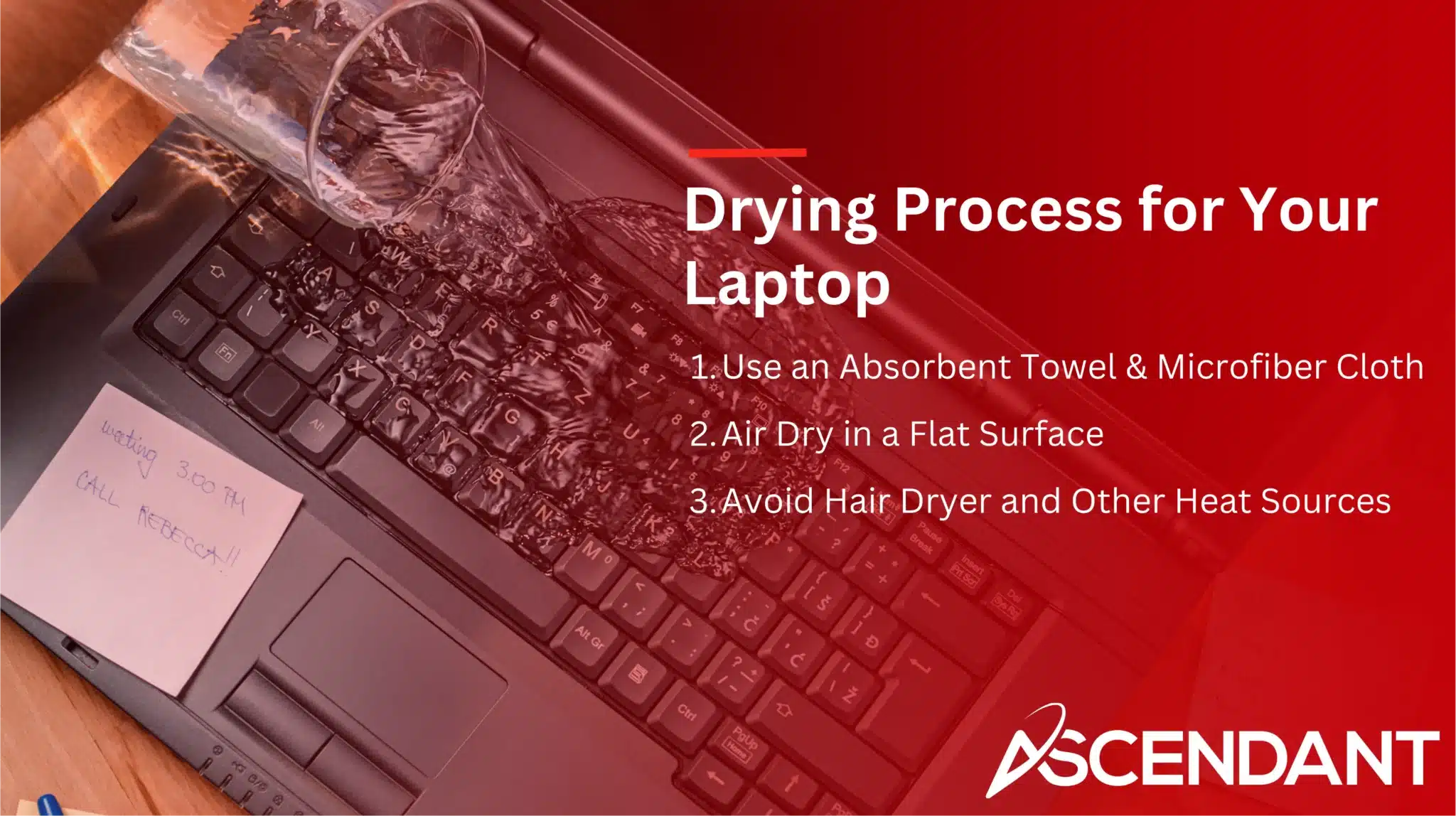If you have spilled water on your laptop, it’s imperative to act quickly. This guide details the necessary measures to repair a damaged laptop caused by water and avoid expensive fixes.
Key Takeaways
- Immediate action is crucial after water exposure; turn off the laptop, unplug it, and remove the battery to prevent further damage.
- Thoroughly dry the laptop by positioning it in a well-ventilated area and using absorbent materials, avoiding heat sources like hair dryers.
- If severe damage signs persist, consult a professional for repair services while considering preventative measures to avoid future spills.
Immediate Actions for Water Damage
In the event that your laptop comes into contact with water, prompt action is crucial. Taking immediate steps following a spill can prevent severe damage from liquids. Your swift response might be what distinguishes between an easy fix and costly repairs or complete replacement.
As soon as you observe any liquid on your laptop, it’s critical to shut it down immediately and disconnect all power sources to ward off electrical harm. Remove the battery along with any other detachable components in order to protect the internal mechanisms of your device.
Efficiently removing excess water and wiping away any remaining moisture can greatly diminish the chance of additional damage occurring.
Unplug and Power Down
Immediately disconnecting your laptop is imperative following exposure to water in order to avoid electrical shock and additional internal harm. Detach any attached peripherals, including the power adapter and devices connected via USB ports, as well as the charger cable. Such prompt measures can prevent permanent damage to your device.
To ensure that there’s no active flow of electricity which might lead to short-circuiting and lasting injury, press down on the power button until the laptop powers off completely. Swift action at this stage increases the likelihood of rescuing your laptop from ruinous outcomes.
Remove the Battery and Other Detachable Internal Components
Once the device is powered down, proceed to extract the battery. Extracting the battery eliminates potential electrical complications that may arise if it comes into contact with moisture. Carefully disconnect and secure the battery in a location that’s dry and safe, effectively separating it from any source of power and diminishing risks associated with electricity. The extraction of the battery is crucial in this sequence.
Next, promptly disengage other components that can be detached without difficulty, like charger cables and flash drives. Ensure you are grounded to avoid static discharge damaging sensitive parts within your laptop, and employ suitable tools for their removal when necessary. By doing so, you safeguard against damage to your laptop’s intricate internal mechanisms.
Drain Excess Liquid
Once you’ve detached the battery and components from your laptop, proceed to eliminate any excess liquid. Invert your laptop or position it in a tent-like formation to facilitate the drainage of any residual water, aiding its escape from within the device.
It’s important not to succumb to shaking your laptop in an attempt to expel liquid more quickly. Such actions may drive the liquid into the laptop, potentially inflicting additional harm. Allow gravity to assist in drying and refrain from powering up your laptop during this period to avoid exacerbating damage.
Drying Process for Your Laptop
Once you’ve removed the excess liquid, make sure to dry your laptop completely. This step is vital for preventing lasting damage and ensuring it’s safe to turn on again. Keep in mind that different laptops might require specific drying techniques, so proceed with caution and be thorough.
To maximize air drying efficiency, place your laptop upside down or splay it open like a book. Using absorbent towels or microfiber cloths can aid in eliminating any remaining moisture on its external surfaces.
Allowing your laptop at least 24-48 hours of air-drying time in an environment that is both warm and devoid of humidity will help ensure all internal components are thoroughly dried out.
Use an Absorbent Towel and Microfiber Cloth
After removing the excess liquid, lightly dab the laptop’s surfaces with an absorbent towel. For a lint-free cleaning that avoids additional harm, employing a microfiber cloth is recommended.
Meticulously clean away any apparent liquid from the keyboard, screen, and external components. This preliminary drying phase helps to guard against complications resulting from residual liquid.
Air Dry in a Flat Surface
Set your laptop on an even surface within a warm and arid environment to maximize the drying process. Arrange it inverted or prop it up in a tent-like position atop an absorbent towel, which helps with drainage and accelerates air circulation.
Allow at least 24 hours for your laptop to air dry prior to turning it back on. The severity of water damage might necessitate extended drying periods ranging from two days to three days.
Employing a heated fan or situating the laptop in a location that is both warm and devoid of humidity can improve the effectiveness of the drying process.
Avoid Hair Dryer and Other Heat Sources
Avoid hair dryers or other heat sources for drying your laptop. Intense heat can damage sensitive components and push liquid deeper. Consider using a dehumidifier to aid the drying process safely. Alternatively, use a low-speed fan.
This ensures safe drying without additional harm.
Cleaning Internal Components
Once dry, clean the internal components to remove residual moisture or contaminants. This requires care and precision, using the right tools and techniques.
Isopropyl alcohol effectively cleans electronic components. It evaporates quickly, minimizing moisture exposure, making it ideal for circuit boards and internal parts.
Cotton earbuds help reach small, difficult areas for thorough cleanup.
Isopropyl Alcohol for Cleaning
Use over 90% isopropyl alcohol for internal components. This ensures quick evaporation and effective water displacement. Gently apply isopropyl alcohol using a lint-free cloth or cotton swab to clean the circuit board and sensitive areas.
This ensures all moisture and potential contaminants are removed.
Gently Clean USB Ports and Other Sensitive Areas
Ensure that the USB ports and similar delicate components are devoid of any lingering moisture to avert electrical problems. Employ a gentle brush with soft bristles or a cotton swab lightly soaked in isopropyl alcohol to carefully cleanse these sections, guaranteeing complete evaporation of all moisture without leaving behind any residue.
Focus meticulous care on the keyboard and other areas not easily noticeable but impacted by the spill. Carefully lift keys and wipe underneath them to eliminate any residual liquid, safeguarding against potential future issues. The thorough drying and cleansing of these parts are crucial for maintaining proper function.
Reassemble Only When Completely Dry
Ensure all parts are completely dry before reassembling your laptop. Reassembling a wet laptop can cause short-circuits and permanent damage. Wait at least two days before reassembling to ensure complete dryness.
This step prevents further issues and ensures correct functionality.
When Professional Repair Service is Needed
Despite best attempts at self-maintenance, severe water damage may require the intervention of a professional repair shop to prevent additional damage and expensive repairs down the line.
Should symptoms such as persistent screen distortion, keyboard malfunctions, or unexplained network errors arise, it’s crucial to seek expert advice. A trustworthy repair service will conduct an exhaustive diagnostic examination and present you with various repair solutions along with their associated costs.
Signs You Need Expert Help
Indicators of significant water damage include ongoing distortions on the screen, a keyboard that doesn’t work properly, and diminished sensitivity in the touchpad. Water contact may lead to corrosion or short-circuits within crucial components such as the hard drive or processor. It is recommended to consult with specialists if you encounter these problems.
Issues with network connections and degraded audio performance can also be symptoms of water damage, manifested through inexplicable errors or substandard sound quality. Such issues point towards pervasive damage that necessitates expert repair services.
Choosing a Reliable Repair Shop
Opting for a trustworthy repair shop is crucial to ensure your water-damaged laptop receives an accurate diagnosis and appropriate repairs. Search for establishments with credible reviews and confirmed qualifications. Dependable repair shops conduct comprehensive diagnostic evaluations, pinpoint the problems, and furnish you with cost projections.
Having a clear understanding of the provided cost estimates will assist you in making informed decisions regarding which repair services are necessary for your laptop.
Warranty and Replacement Parts
Before moving forward with any repairs, verify if your laptop’s warranty includes coverage for water damage. Reach out to the manufacturer of your laptop to grasp the specifics of the warranty and what it entails concerning repair work.
When thinking about hardware replacement, it’s crucial to ensure that you use high-quality replacement parts. Doing so is vital not only for preserving your laptop’s optimal functioning, but also for extending its lifespan, particularly in relation to its components and overall hardware health.
Preventative Measures for Future Spills
Particularly in the case of water damage, taking preventive steps is far superior to fixing problems after they occur. Adopting preventive strategies can considerably lower the likelihood of future spills and prolong the life span of your laptop.
To help protect your device, consider implementing these effective tips.
Using a Waterproof Cover
A waterproof cover can prevent water damage and extend your laptop’s life. Options include sleeves, skins, and keyboard protectors that fit snugly over your laptop.
Ensure the cover fits correctly and check for gaps that may allow liquid inside.
Keeping Liquids Away from Your Workspace
Create a separate zone for drinks that’s distanced from your work area to avoid accidents involving your laptop. Ensure there is a gap of at least 20-30 centimeters between any liquids and laptops, which will help in lowering the risk of spills.
Adopting this practice can greatly decrease the likelihood of liquid damage to your device.
Regular Maintenance and Inspection
Regular examinations of your laptop, including its connection ports, keyboard state, and external casing, can uncover potential weak spots before they result in harm. By catching these issues early on, you’re likely to reduce repair expenses and prolong the overall life of your device.
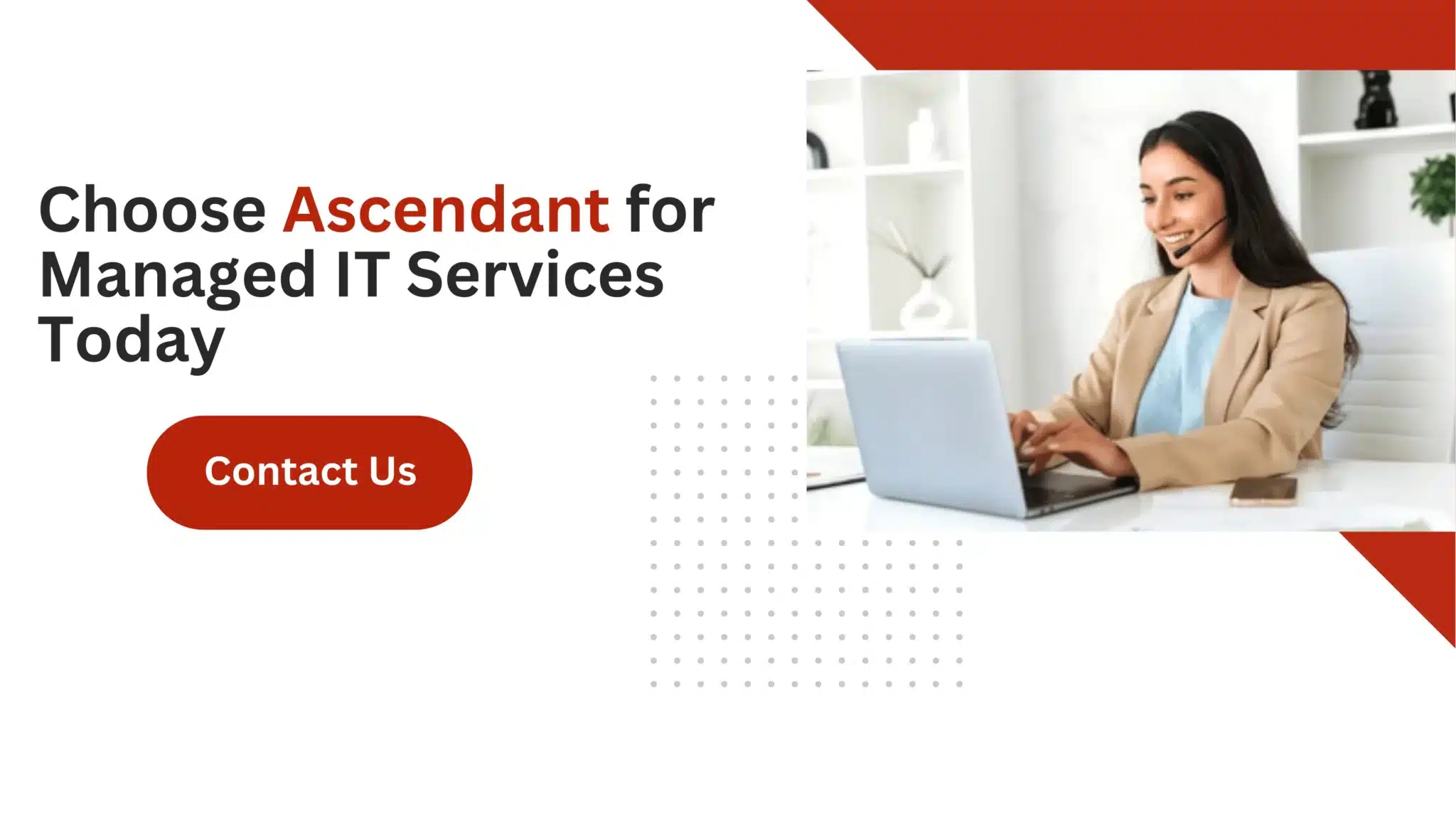 Summary
Summary
In summary, dealing with water damage requires swift and precise action to prevent further harm and ensure your laptop’s functionality. From immediate steps such as unplugging and draining excess water to thorough drying and cleaning of internal components, each step is crucial to recovery. Knowing when to seek professional help and implementing preventative measures can save you from future headaches and costly repairs.
By following these guidelines, you’ll be well-prepared to handle any liquid disaster that comes your way. Remember, prevention is the best cure, so take proactive steps to protect your laptop and keep it running smoothly.
Frequently Asked Questions
What should be the first step after water spills on my laptop?
The first step is to immediately unplug the laptop and power it down to prevent any electrical damage. Acting quickly is crucial in minimizing potential harm.
How long should I air dry my laptop?
You should air dry your laptop for at least 24-48 hours before trying to power it on to ensure all moisture is removed. This precaution helps prevent potential damage to the device.
Can I use a hair dryer to speed up the drying process?
Using a hair dryer to speed up the drying process is not advisable, as the heat can damage sensitive components and potentially push liquid further into the laptop.
It’s better to allow the device to dry naturally.
What signs indicate that I need professional repair services?
Should you experience ongoing issues such as distortion of the screen, a keyboard that is not functioning correctly, or persistent network errors without explanation, it is a definite sign that professional repair assistance is required.
Dealing with these indicators swiftly can save you from additional trouble and save valuable time.
How can I prevent future spills on my laptop?
To prevent future spills on your laptop, use a waterproof cover and keep all liquids away from your workspace.
Implementing these simple strategies will help protect your device effectively.