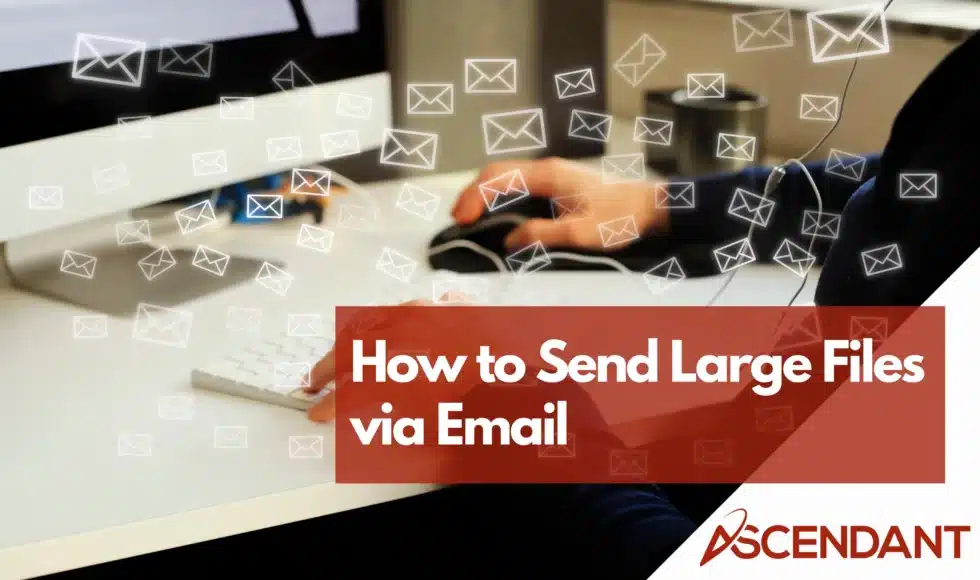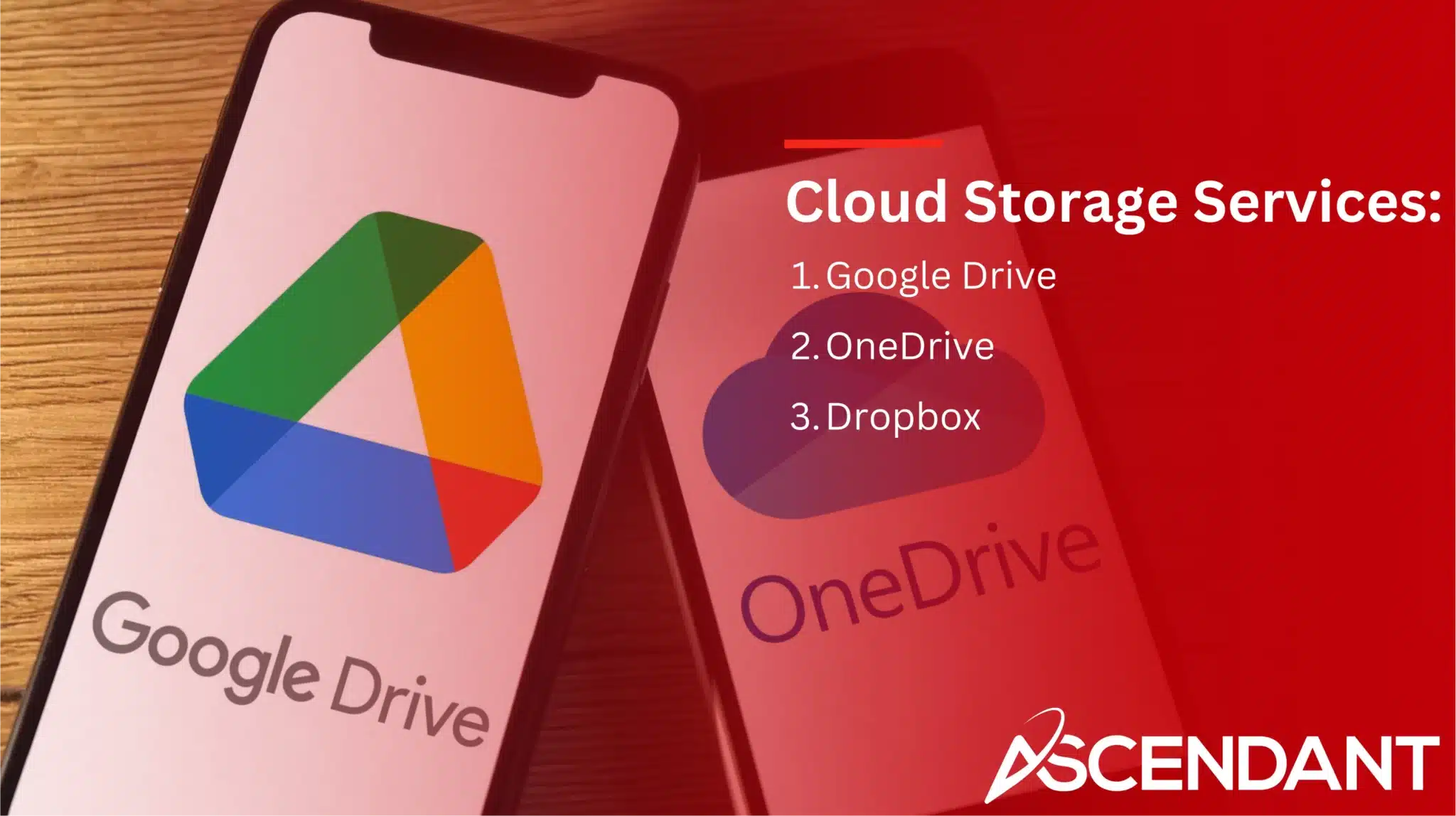Frustrated by email size limits? Discover how to send large files via email. We’ll cover using cloud storage, compressing files, specialized transfer services, and collaboration platforms. Say goodbye to those annoying size restrictions and send your files with ease.
Key Takeaways
- Cloud storage services like Google Drive, OneDrive, and Dropbox efficiently enable sending large files via email by sharing generated download links, avoiding attachment size limits.
- Compressing files into zip archives is an effective method for reducing file size, making it easier to manage and share multiple files through email.
- Specialized file transfer services such as WeTransfer and Send Anywhere provide secure options for sending large files, often with added features like password protection and link tracking.
Cloud Storage Services
Cloud storage services have changed the way we send large files via email. Uploading to a cloud-based service bypasses email size limits and is fast and secure. These services offer many benefits, speed of transfer, document security and ability to send larger files without restrictions. Cloud storage also gets rid of physical media so it’s safer and more convenient.
Sending large files via a cloud service means uploading the file to the cloud and sharing a download link via email. It’s not only fast but also you can send any size of file without worrying about email attachment limits.
Here are some of the most popular cloud storage services to send large files.
Google Drive
Google Drive is a popular cloud storage service that integrates with Gmail. Gmail will prompt you to upload files larger than 25MB to Google Drive and share the link. This integration makes sending large files via email size free.
Drag and drop the file into your Drive, right click on it, select “Share” and enter the recipients email to share via Google Drive. You can even organize multiple files into a single folder and share the whole folder with a single link. This is very useful for managing and sharing large projects or collections of files.
OneDrive
OneDrive is another great option to send large files via email. OneDrive allows file upload and sharing via a shareable link or email. As an Outlook user you get seamless integration and automatic cloud saving of large files during the send process.
Sharing files via OneDrive is easy. Upload your documents and then generate a shareable link or use the built-in option to email the document. No more attachment size worries when sharing with colleagues, clients or friends.
Dropbox
Dropbox is a file sharing service where you can upload and share large files via email. One of the benefits of Dropbox is that recipients don’t need an account to download shared files. Perfect for sharing with people who don’t know about cloud storage services.
To share a file via Dropbox, upload the file to your account, generate a download link and share that link via email. Easy and fast, your files will be accessible to anyone with the link, whether they have a Dropbox account or not.
Compressing Large Files
Compressing files is another way to send large files via email. Compressing files reduces the size, makes it easier to transfer and share. Useful for large files, video files, images or files that exceed email size limit.
File compression software creates a zip file with the compressed data. Reduces file size and makes it easier to manage and share multiple files as one archive.
But compressing files can sometimes lose quality, especially for media files. Let’s see how to compress files on different OS.
Windows OS
Windows users have many options to compress files. WinZip is a popular tool that allows you to add files to zip archive easily, save space. 7-Zip is another option, a free compression software that can compress up to 1/10 of the original size.
To compress files with 7-Zip, download the software, right click on the files, select “Add to archive” and choose .zip format. Simple as that, file size will be reduced.
Mac Operating System
Mac users can utilize the built-in “Compress” function. Select the files, right-click, and choose “Compress” from the menu.
This creates a zip file that is easier to share via email, avoiding size limits and streamlining the transfer process.
Specialized File Transfer Services
Specialized file transfer services provide another reliable solution for sending large files via email. These platforms are designed specifically for quick and secure large file transfers. They often include additional features like encryption, tracking, and secure links to ensure safe delivery.
These services are especially useful for files that exceed standard email attachment limits. Here are some popular specialized file transfer services that simplify send large files via large files.
WeTransfer
WeTransfer is a user-friendly platform allowing file transfers up to 2GB for free without an account. Upload the files, enter the recipient’s email address, and add a message if desired to send files using WeTransfer. WeTransfer generates a download link sent to the recipient via email once the files are uploaded.
Recipients can download files without a WeTransfer free account, making it convenient for sharing large files with anyone.
Send Anywhere
Send Anywhere is another specialized service simplifying the secure transfer of large files. Users upload files to the platform and share them via generated links or unique keys. These unique keys ensure only intended recipients can access the files, adding security.
Send Anywhere generates temporary and secure links, making it reliable for transferring sensitive information.
Hightail
Hightail is designed for sending large files to multiple recipients and tracking document access. This service is useful for managing visual assets and ensuring accessibility to all intended recipients.
Hightail’s tracking capabilities allow monitoring access, providing higher control over the sharing process.
Emailing Large Files with Collaboration Platforms
Collaboration platforms are essential tools for teams working remotely or across different locations. These platforms facilitate large file sharing and enhance team productivity by organizing conversations and documents in one place. Integrating file sharing with collaboration streamlines sending large files and ensures access to necessary resources.
Platforms like OneDrive, Dropbox, and Slack enable easy sharing of large files without email size limits or attachment issues.
Here’s how some collaboration platforms can help you email large files efficiently.
Filestage
Filestage is designed for uploading and sharing large files for review. Users upload videos, designs, and documents, and send a link to reviewers to collect feedback. This simplifies managing large projects and ensures all stakeholders can access and review necessary files.
Filestage offers options to secure files by verifying email addresses or adding password protection, ensuring only authorized reviewers can access documents. This added security layer is crucial when handling sensitive information.
Slack
Slack is a popular collaboration tool that enables sharing large files directly in channels or through direct messages. Files shared in Slack are accessible to all channel participants, making it easy to track shared documents and discussions.
Additionally, files in private channels are only accessible to participants, ensuring confidentiality.
Adding Password to Transfers
Sharing sensitive info requires thinking about the security and privacy of your files. Passwording file transfers adds an extra layer of security and ensures only authorized users can access the files. This is especially important for confidential documents or personal info.
Passwording can be done via cloud services and file transfer services, during the transfer process. Here’s how to add password using these methods.
Cloud Services
In cloud services like Google Drive, you can password files by selecting ‘Encrypt with Password’ in settings. Or third party apps can add password to shared links so only authorized users can access the files.
This adds extra security to file transfers.
Services
Services like WeTransfer and Send Anywhere have password protected file transfers. You can set a password before sending files so only people with the password can access the shared files.
This is important for protecting sensitive info during transfer.
Common Mistakes and Issues
Sending big files via email can cause common errors like file size and file type. Knowing these pitfalls and how to get around them saves time and headaches. Email providers have file attachment size limits, Gmail is 25MB and Outlook is 20MB.
Knowing these limits and using cloud storage or file compression will get you around errors and deliver files successfully.
Here are the issues and how to fix them.
File Size
Most email services have attachment size limits which causes frustration when sending big files. Gmail is 25MB, Outlook is 20MB. Exceeding these limits will give you an error message saying the attachment is too large.
To get around these limits, use cloud storage services to upload your files and share the link instead of sending the attachment directly. This will bypass email size limits and make it easy for the recipient to access.
Error Messages
Common error messages when sending big files via email are “file size limit exceeded,” “file type not supported,” and delivery failed. These errors happen when attachments exceed the maximum size allowed by the email provider.
Get around file size limit errors by uploading your files to cloud storage and sharing the link instead of attaching the file.
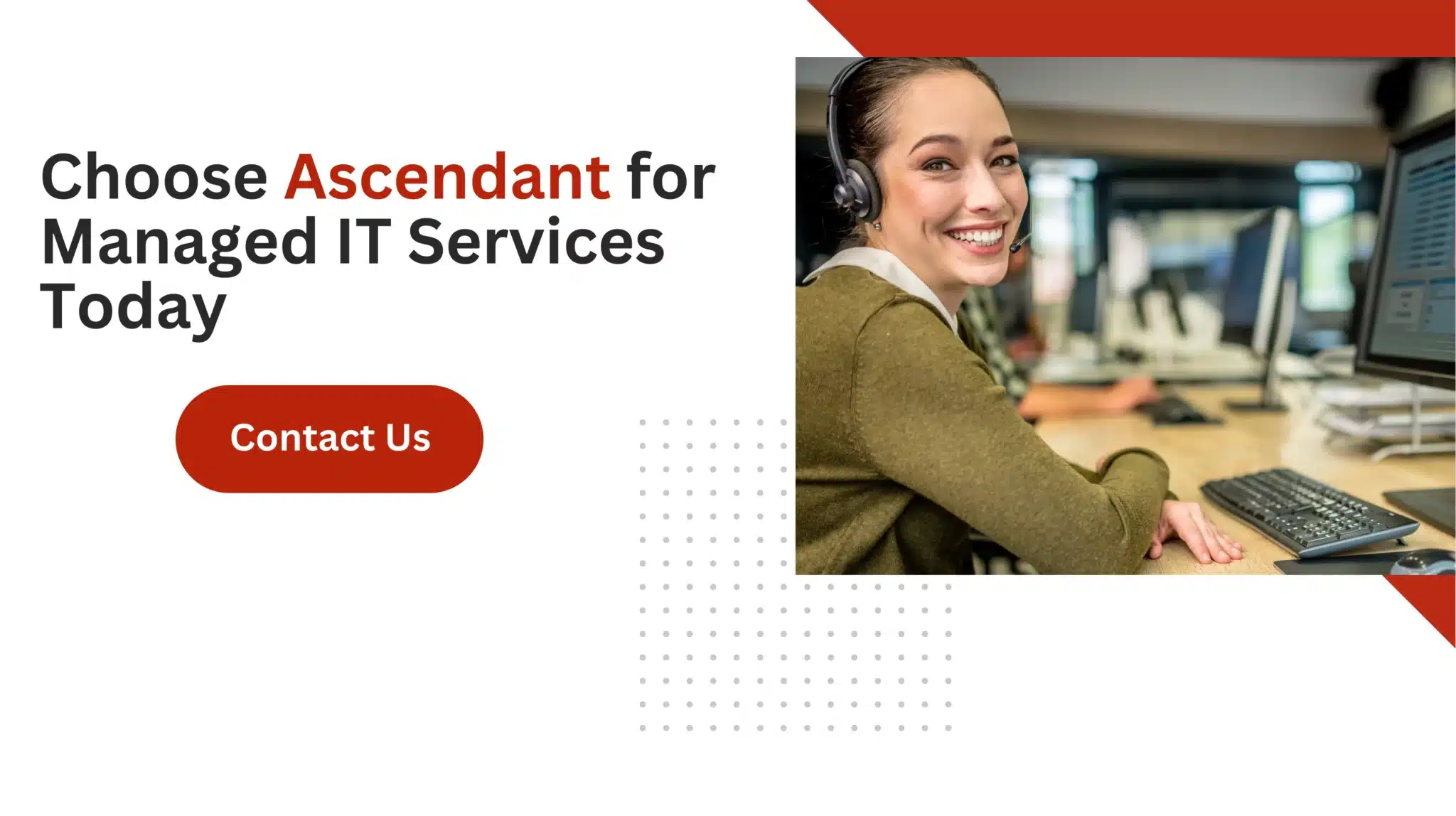 Summary
Summary
Sending big files via email doesn’t have to be a pain. Using cloud storage services like Google Drive, OneDrive and Dropbox you can bypass email size limits and share bigger files securely. Compressing files with tools like WinZip and 7-Zip can also reduce file size and make them easier to email. Specialized file transfer services like WeTransfer, Send Anywhere and Hightail give you more options for secure file sharing.
Collaboration platforms like Filestage and Slack make you more productive by combining file sharing with team collaboration. Adding password to your file transfer ensures sensitive information is secure. By avoiding common mistakes and knowing file size limits you can save time and get your files delivered. With these tips you can send big files via email and be sure they’ll get to their destination secure and fast.
Frequently Asked Questions
What is the best way to send large files via email?
The best way to send large files via email is to use cloud storage services such as Google Drive, OneDrive, or Dropbox. This method allows you to upload files and share a download link, effectively avoiding email size restrictions.
How can I compress large files to send via email?
To compress large files for email, utilize file compression software such as WinZip on Windows or the “Compress” function on Mac, effectively reducing the file size for easier transmission.
Are there any free services for sending large files?
Yes, you can use services like WeTransfer, which allows you to send files up to 2GB for free, or options like Send Anywhere and Dropbox for secure file sharing without an account.
How can I add password protection to my file transfers?
You can easily add password protection to file transfers by using cloud services like Google Drive, which allows you to select ‘Encrypt with Password’ in document settings. Additionally, services like WeTransfer offer the option to set a password before sending your files, ensuring secure transfers.
What should I do if I encounter an error message when sending large files via email?
If you encounter an error message when sending large files via email, you should use cloud storage to upload your files and share the link instead of attaching them. This effectively bypasses file size limits set by email providers.