Knowing your router’s IP address is crucial for managing your home network. Whether you need to change settings, troubleshoot issues, or secure your network, accessing the router’s IP address is the first step. This guide will help you find your router’s private and public IP addresses across various devices.
In This Article:
- Understanding IP Addresses
- Identifying Your Router’s Private IP Address
- Finding Your Router’s Public IP Address
- How to Access Your Router’s Web Interface
- Why You Might Need Your Router’s IP Address
- Ensuring Security with Your Router’s IP Address
- Benefits of Using a VPN with Your Router
Key Takeaways
- IP addresses are crucial for network communication; they consist of public and private types, with the router’s private IP allowing access to network settings and devices to communicate internally.
- Finding your router’s private and public IP addresses can be done easily across various devices, including Windows, Mac, Android, iOS, and Linux, using built-in tools and settings.
- Enhancing network security involves updating firmware, changing default credentials, and using features like MAC address filtering and guest networks, ensuring a safer home network experience.
Understanding IP Addresses
Internet Protocol (IP) addresses serve as the cornerstone of internet connectivity, functioning as distinctive identifiers for devices within a network. An IP address is essentially a numeric label allocated to each device that joins a network, which facilitates their interaction with one another. Imagine it being similar to a physical mailing address. Without this designation, data packets would lack direction.
There are two principal types of IP addresses: public and private ones. Devices external to your immediate network can see public IP addresses provided by your Internet Service Provider (ISP). These act as an identifier for your network when interacting on the global stage of the internet, making possible communications between distant devices and yours. Contrarily, private IP addresses operate internally within your own local network, enabling communication among personal gadgets such as computers, smartphones, and smart TVs without necessitating an internet connection.
The role of private IP addresses in ensuring secure and streamlined internal communication cannot be overstated—they allow inter-device data sharing and access to communal resources while facilitating smooth interactions within the local sphere. Routers often use typical default gateway address examples like 192.168.0.1 or 192.168.1.l—these help manage both settings configurations related to networking tasks including administering localized IPs.
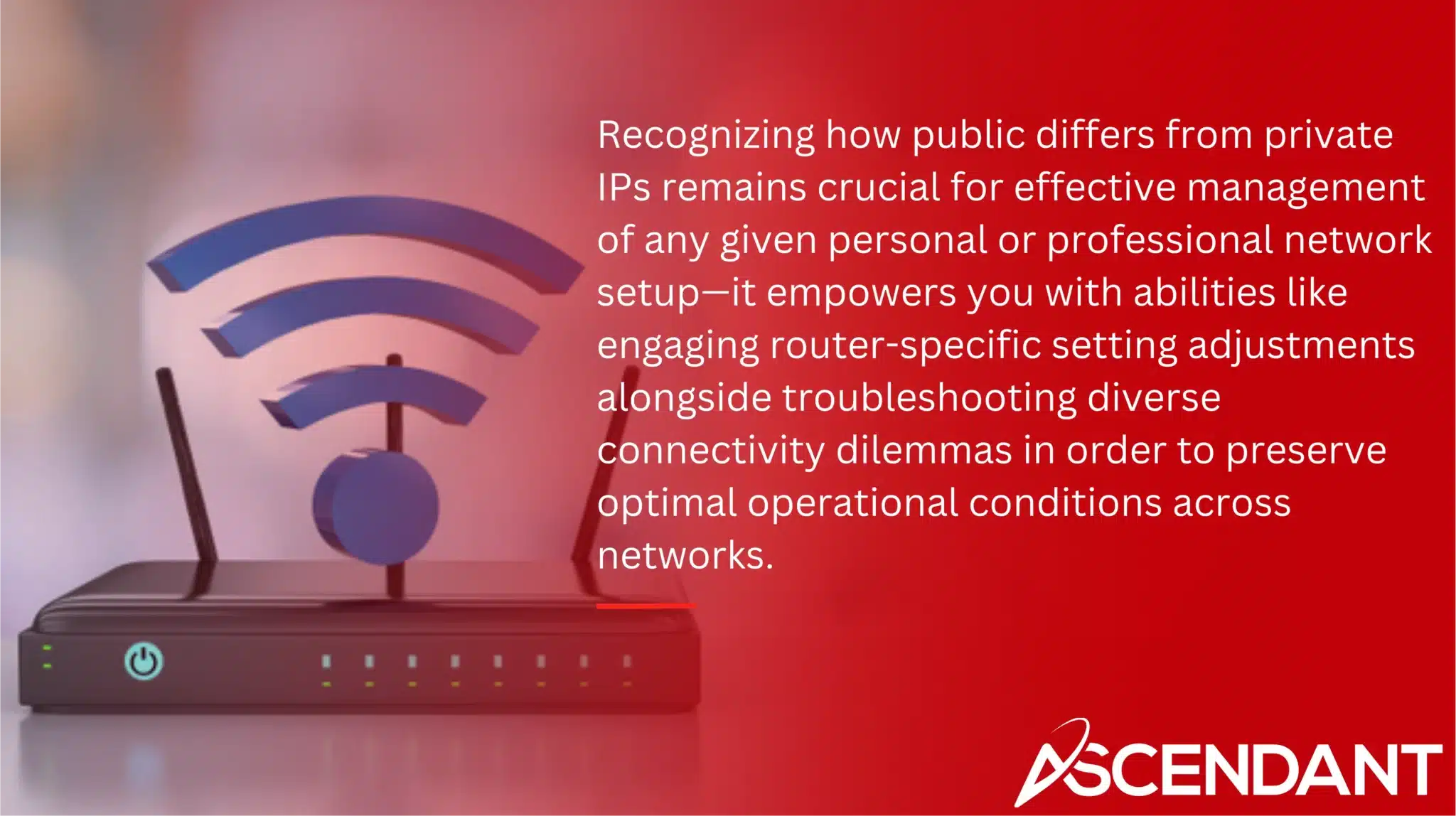
Recognizing how public differs from private IPs remains crucial for effective management of any given personal or professional network setup—it empowers you with abilities like engaging router-specific setting adjustments alongside troubleshooting diverse connectivity dilemmas in order to preserve optimal operational conditions across networks.
Now let’s move towards pinpointing exactly what constitutes each individual router’s particularized non-publicly viewable IP characterization across various digitally powered apparatuses.
Identifying Your Router’s Private IP Address
To efficiently manage your network, it is essential to determine the private IP address of your router. Often labeled as the ‘gateway’ within network settings, this address can be found through various tools on platforms such as Windows, macOS, Linux, and mobile operating systems.
By familiarizing yourself with where to find this information across different devices like PCs, smartphones or tablets, you will streamline the process and conserve both time and energy. Detailed instructions for each type of operating system are provided to assist you in this task.
On Windows Using Command Prompt
To discover the private IP address of your router on a Windows system, you can utilize the Command Prompt. Search for ‘cmd’ in the Start menu to open Command Prompt. Once it’s open, enter ‘ipconfig’ and hit Enter, which will bring up details about your network.
Look for the entry named ‘Default Gateway’, where you’ll find your router’s default IP address listed. This crucial detail allows you to log into and configure settings on your router as needed.
On Mac via System Preferences
Mac users can find their router’s IP address by navigating to System Preferences. To begin, click on the Apple icon located in the top-left corner of your screen and choose ‘System Preferences’.
Once there, access ‘Network’ settings where you’ll be able to view all available connections. Here, select your active Wi-Fi network and press the ‘Advanced’ button.
Under the ‘TCP/IP’ tab within this section, look for your router’s IP address displayed adjacent to where it says ‘Router’. This simple method allows users full access to manage their network configurations effectively.
On Android Devices
On Android, open the Settings app and go to ‘Connections’ or ‘Network & Internet,’ then select ‘Wi-Fi’. Tap the connected network to view details.
Scroll to the ‘Gateway’ section to see the router’s IP address. This method allows easy access to your router settings from your mobile device.
On iPhone/iPad
On your iPhone or iPad, launch the Settings app and navigate to ‘Wi-Fi’ in order to see available networks. To access the network you are connected to, tap on the information icon indicated by ‘i’ adjacent to that network.
Within this section of network details, you can locate your router’s IP address listed under ‘Router’. Employing this straightforward technique permits direct management of settings from your iOS device.
On Linux Systems
Users of Linux can find the IP address of their router within the system settings. By clicking on the network icon located in the system tray, they should choose either ‘Settings’ or ‘Network Settings’. They must then click on the gear icon to enter the settings for their connected network.
Within these connection information details, users will be able to spot their router’s IP address. This approach offers a swift means for Linux users to gain entry into and modify their router settings.
Finding Your Router’s Public IP Address
The internal network functions are handled by your private IP address, whereas the public IP address is what distinguishes your network externally. Your Internet Service Provider (ISP) allocates this distinctive identifier that makes your network recognizable to other external networks and acts as your digital persona.
It’s easy to find out what your public IP address is. You can utilize online services such as ‘WhatIsMyIP.com’ or retrieve it via the web interface of your router.
You can also see this data when you log into the web interface of your router. Having an understanding of this allows you to administer and maintain control over your network effectively while addressing any connectivity problems that arise.
How to Access Your Router’s Web Interface
Logging into your router’s web interface allows deeper network management. Use your router’s private IP address to change settings, update firmware, and set up a VPN.
Here’s how to smoothly access your router’s dashboard.
Default Username and Password
To gain entry into your router’s configuration settings, the default username and password are required. Typically, you can find this information on a sticker affixed to the router itself or by visiting the manufacturer’s website.
It is crucial to use these initial login details for setting up your router. Once you’ve successfully logged in with them, it is highly recommended that you modify these credentials to improve security and block any unwarranted access.
Changing Router Settings
Upon entering the web interface of your router, you have the capability to alter configurations such as the Wi-Fi passphrase, implement parental restrictions, and oversee devices that are connected. Continual updates enhance protection and improve functionality.
Additional critical adjustments include establishing networks for guests and executing firmware upgrades to shield from potential weaknesses. Actively administering these settings guarantees a robust and high-performing domestic network.
Why You Might Need Your Router’s IP Address
The IP address of your router, also known as the router’s IP, is essential for tasks such as modifying configurations, addressing connection problems, and establishing a VPN within network management activities. It facilitates the addition of new devices to the network or rectifies existing connectivity concerns.
In instances where you require assistance from your Internet Service Provider (ISP), offering them your public IP address can aid in troubleshooting and fixing internet-related issues. Being equipped with this data promotes efficient management of your network and contributes to a seamless online experience.
Ensuring Security with Your Router’s IP Address
Maintaining security is essential when managing a network, and the IP address of your router is pivotal in this aspect. To defend against potential vulnerabilities and maintain peak performance, it’s important to keep your router’s firmware up-to-date. Replacing the default admin password with one that is both strong and unique can help block unapproved access.
To Enhance security measures, consider deactivating remote management if it isn’t required for your operations as it might make you more susceptible to cyber threats. Putting into place MAC address filtering will also contribute by preventing devices that haven’t been authorized from joining your Wi-Fi network.
For added protection, establish a separate guest Wi-Fi network for visitors which segregates them from your primary network infrastructure. Employing these strategies aids in strengthening the defense of your network against possible risks.
Benefits of Using a VPN with Your Router
Implementing a VPN on your router provides significant advantages. It secures the data transmission of all connected devices by encrypting it, thereby bolstering online privacy and security. This arrangement allows for the simultaneous protection of numerous devices, ensuring that each one enjoys a secure browsing environment.
A VPN enables you to circumvent geo-restrictions, allowing entry to content and services that are otherwise inaccessible in your locale. By installing a VPN directly onto your router, even those gadgets typically incompatible with VPN software—such as smart TVs and gaming consoles—can achieve secured access.
Employing this robust security measure ensures enhanced internet safety and confidentiality across every device within your household linked to the same network.
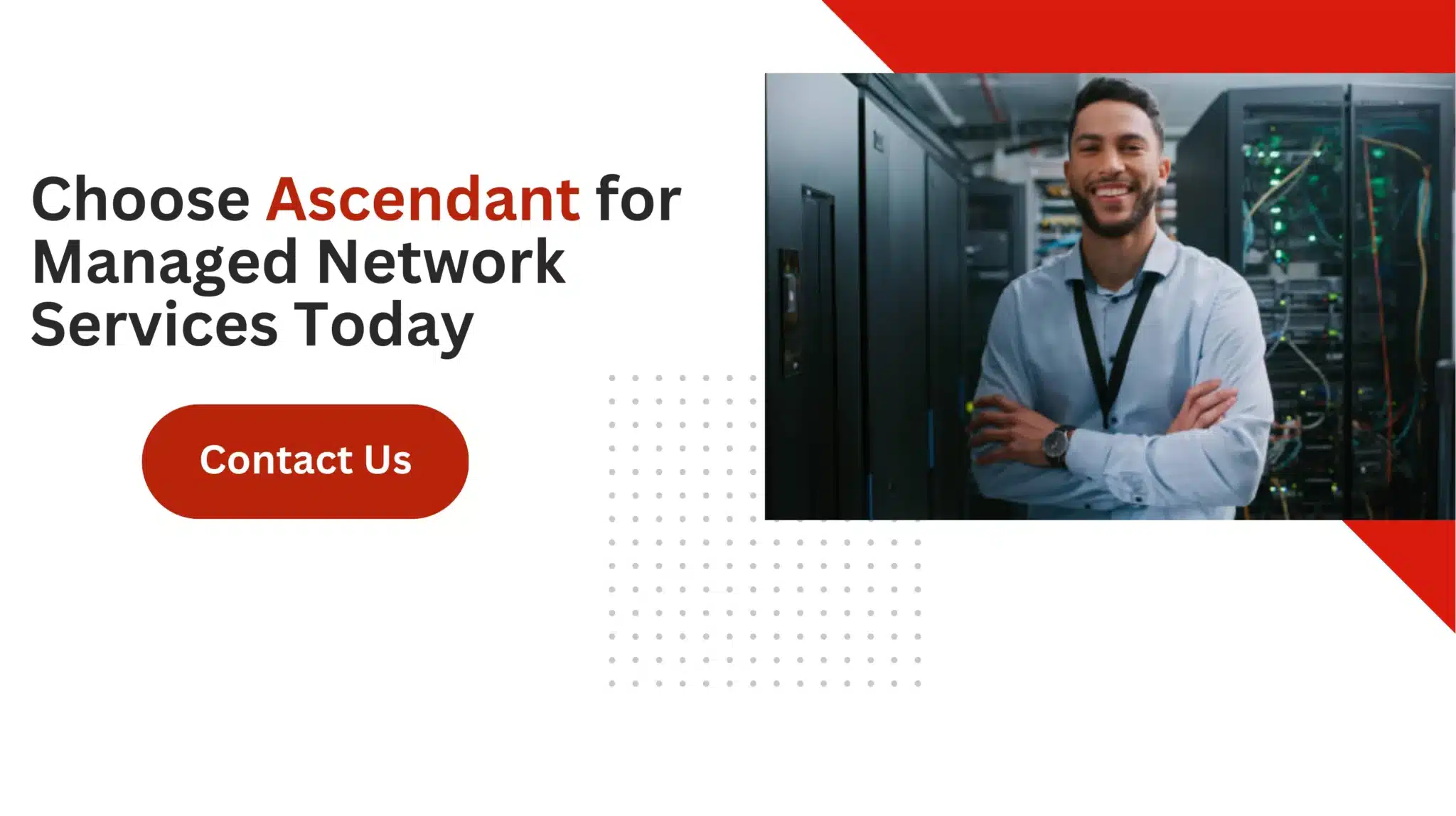 Summary
Summary
In summary, mastering the ability to determine your router’s IP address is crucial for proficient network management. Grasping the distinction between public and private IP addresses and learning how to pinpoint them across different devices enables you to modify your router’s configurations, resolve connectivity problems, and improve the security of your network. Whether it involves altering Wi-Fi credentials or configuring a VPN, these skills grant you complete authority over your home networking environment.
It’s important to remember that keeping a secure and functional network entails consistent updates and vigilant oversight. By adhering to the instructions provided in this tutorial, you can guarantee an uninterrupted and safe online experience for every device linked to your Wi-Fi. Stay knowledgeable, protect yourself from security threats, and relish in operating an efficiently managed network.
Frequently Asked Questions
Is 192.168 my IP address router?
Yes, 192.168 is commonly used as a prefix for private IP addresses in home routers. Typically, the router’s IP address may be something like 192.168.1.1 or 192.168.0.1.
How do I login to my router?
To log in to your router, enter its IP address (commonly 192.168.1.1 or 192.168.0.1) into a web browser, and use the default username ‘admin’ and password, which is often ‘password’ or blank.
If these do not work, consult your router’s documentation for the correct credentials.
Where is router IP address?
The router IP address can typically be found on a sticker located on the bottom or back of the device. Alternatively, you can use commands like “ipconfig” on Windows or “netstat -nr|grep default” on Mac to display the router’s IP address as the default gateway.
Is 192.168 0.1 a router IP address?
Yes, 192.168.0.1 is a common default IP address used for home networking and WiFi routers, allowing access to their administrative functions.
What is an IP address and why is it important?
A network relies on an IP address to serve as a distinctive marker for each device, which is essential for facilitating communication and maintaining effective connectivity.
The role of an IP address is pivotal in enabling the transfer of data amongst devices within an electronic landscape.

