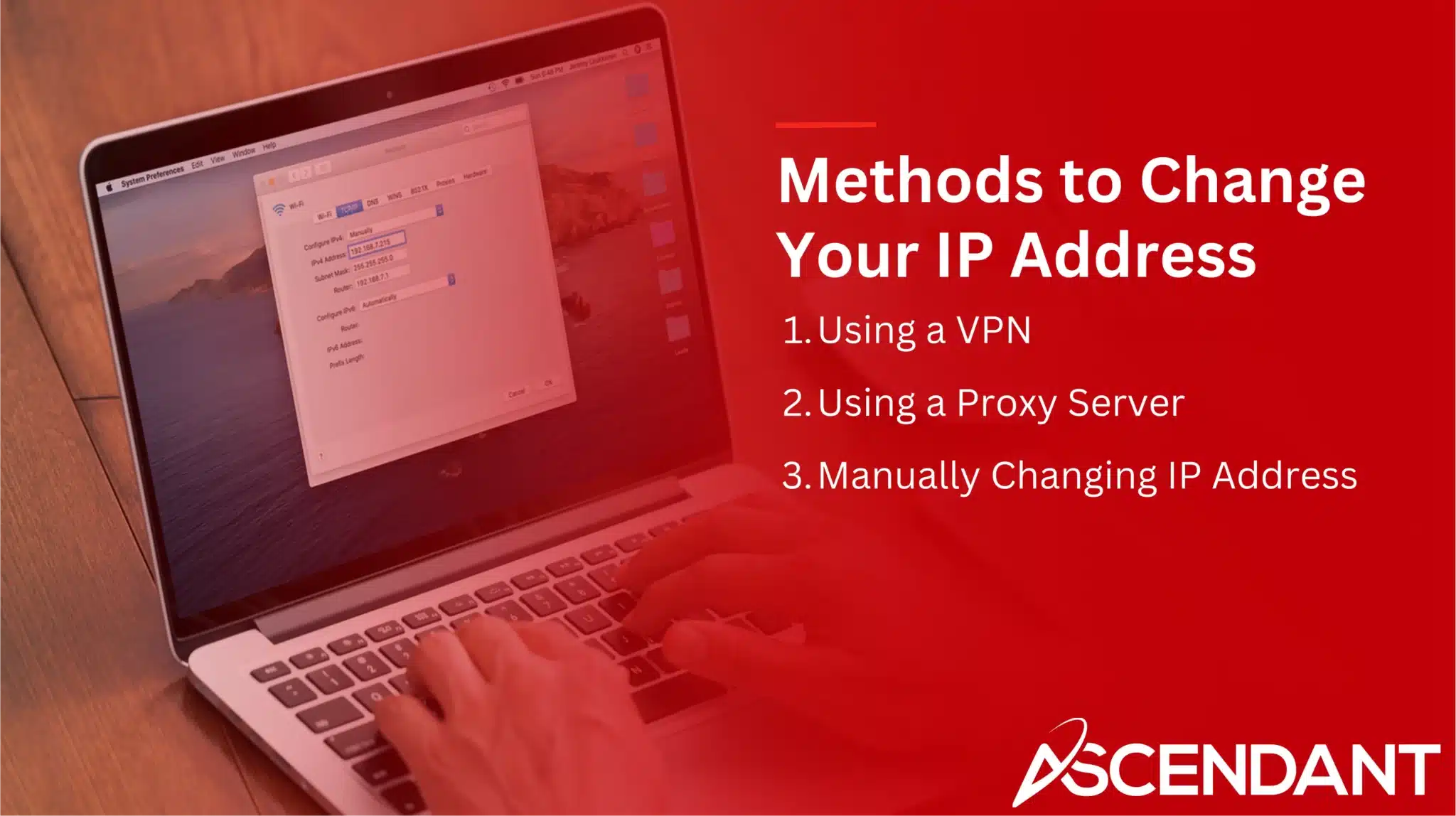Need to change your IP address? This guide will show you easy methods on how to change IP address using VPNs, proxy servers, and manual settings for various devices.
In This Article:
- Why Change Your IP Address?
- How to Find Your Current IP Address
- Methods to Change Your IP Address
- Manual IP Address Change by Device
- Advanced IP Settings Configuration
- Additional Tips and Considerations
Key Takeaways
- Changing your IP address boosts privacy, helps you access geo-restricted content, and can restore access to banned websites.
- You can find your current IP address easily through search engines, and each device type has specific steps for viewing it.
- Use methods like VPNs for secure changes, proxies for anonymous browsing, or manually adjust settings for more control over your IP address.
Why Change Your IP Address?
Enhancing your privacy and security can be significantly boosted by modifying your IP address. Concealing your geographical location interrupts the ability of companies to monitor what you do online, thereby diminishing the precision of personalized advertisements. Imagine surfing the web without constantly encountering ads designed around your personal habits.
Disguising or altering your public IP address bolsters one’s digital anonymity. This maneuver is useful in sidestepping regional access limitations placed by various internet platforms. For example, should you find yourself overseas with a desire to watch shows from Netflix that are available back home, shifting your IP could present an appearance that you haven’t left.
Confronting an IP ban from particular websites no longer means permanent exclusion if you opt for changing your IP address. This action reinstates entry to those platforms. Switching up one’s IP facilitates dodging network barriers installed by workplaces or authoritative bodies — opening doors to otherwise inaccessible information resources. To sum up, making changes to one’s IP enriches user privacy while granting freedom from content restrictions and defying prohibitions set forth by websites.
How to Find Your Current IP Address
Identifying your current IP address is an essential initial step prior to modifying it. To quickly view your public IP, conduct a search with the query “What is my IP address?” using any search engine. This method bypasses the need to sift through device settings for this information.
The procedure for discovering your IP address on individual devices differs. On macOS systems, navigate to ‘System settings’, then select ‘Network’ and inspect the Wi-Fi specifics to find your IP details. For Android users, they should access ‘Settings’, proceed to ‘Connections’, and click on ‘Wi-Fi’ where their IP information will be listed.
iPhone owners must go into ‘Settings,’ choose ‘Wi-Fi’, tap on the info symbol next to the network name, then look at ‘IPv4 Address’ section for their data. In contrast, Windows enthusiasts can enter ‘ipconfig’ in their command prompt window. There you’ll see your own IPv4 Address displayed prominently among other network details. Linux aficionados might employ terminal commands such as ‘ip addr’ or ‘ifconfig,’ both of which yield extensive information about one’s present internet protocol configuration.
Methods to Change Your IP Address
There are three main methods to change your IP address: using a VPN, proxy servers, and manual adjustments. Each method has its advantages and can be chosen based on your specific needs and technical comfort level.
A VPN provides a secure method to change your IP address and is one of the most effective options available. VPNs encrypt your browsing traffic and use secure tunneling techniques to keep your activities private. They are especially useful for bypassing content restrictions and securing your connection.
Proxy servers offer another way to change your IP address by routing your traffic through their servers, effectively hiding your real proxy server’s ip address. While they don’t encrypt data like VPNs, they can still help you browse the internet anonymously.
Lastly, you can change your IP address manually through the network settings of your device. This method involves adjusting specific settings on your device and can be a bit more technical.
Now, let’s dive deeper into each method.
Using a VPN
Employing a VPN is the most secure approach to modify your IP address, offering increased privacy and security during online activities. The advantages of utilizing a VPN are numerous, including enhanced privacy, establishing a secure connection, and providing the capability to circumvent geographical content restrictions. A VPN secures your internet traffic through encryption and uses sophisticated tunneling methods to preserve anonymity. Consequently, even in instances where an individual manages to intercept your data, deciphering it would be impossible.
To maximize the effectiveness of using a VPN service on your device, ensure that you choose one that does not retain logs of user IP addresses. This will help keep your browsing activity confidential. Many top-tier VPN providers present easy-to-use applications designed for simplicity in changing IP addresses quickly with just several taps or clicks. By connecting to a chosen VPN server located anywhere globally you desire, you can seamlessly alter your IP address as needed.
Using a Proxy Server
When you route your internet traffic through a proxy server, it conceals your actual IP address and replaces it with the proxy’s own. This technique is especially beneficial for anonymous online browsing and reaching content that is geographically restricted. To verify whether your proxy server is operating properly, employing a proxy check tool can be helpful.
Proxy servers differ from VPNs in that they do not encrypt the data transmitted. They are capable of altering your apparent IP address efficiently. They tend to be simpler to configure and more affordable than their VPN counterparts. Nevertheless, if enhanced security and privacy measures are priorities, opting for a VPN might prove to be a superior option.
Manually Changing IP Address
Adjusting the settings on your device is necessary if you wish to manually change your IP address, assuming there’s an unused address ready for use within the network. Depending on whether you’re using an iOS device such as an iPhone or iPad, the process to alter your IP address manually will follow a specific set of steps designed for that operating system.
The option to modify your IP address by hand hinges upon the presence of a spare network address. This approach suits individuals who are adept at handling their device’s networking options. While it might be more complex than opting for a VPN or proxy server solution, this method grants precise control over the assignment of your IP Address.
Manual IP Address Change by Device
The procedure to manually change the IP address varies depending on the device you are using. To modify your IP address, it’s necessary to delve into the network settings for each operating system, such as Windows, macOS, Linux, Android or iOS, and enter the appropriate details.
We’ll look at how one can alter their IP address across these various platforms.
Windows
To alter your IP address on a Windows operating system, you need to navigate through the network settings and adhere to certain procedures. Adjusting your IP address in Windows 11 mirrors the approach taken with Windows 10. Begin by accessing the network settings and opt for ‘Manual’ within Edit IP settings. After that, fill in necessary details such as the new IP address, subnet mask, and default gateway.
When assigning an IP address manually, it’s crucial that this address is distinct from those used by other devices on the same network to prevent overlap. A unique assignment will aid in preserving a consistent connection without causing any disruptions within the network environment.
macOS
To modify your IP address on macOS, first click the Wi-Fi symbol in the Menu Bar to open Network Preferences. Should you find that Wi-Fi is disabled, activate it before proceeding with the IP address configuration. Navigate to the TCP/IP section within Network Preferences for Settings adjustment. There, select ‘Using DHCP’ from the ‘Configure IPv4’ menu and verify that your new IP address does not duplicate others.
By doing this, you’ll have the ability to assign a static IP address manually—a beneficial feature for devices necessitating stable remote connections such as servers and VPNs.
Linux
The process for altering the IP address on a Linux system may differ based on the specific distribution in use. Typically, this adjustment requires executing terminal commands like ‘ip addr’ or ‘ifconfig’, which provide a means to both inspect and set your network interface’s IP settings from within the terminal.
For Linux users who prefer not to utilize command-line instructions, there is an alternative: modifying network configurations via the graphical user interface found in the system settings menu. This approach offers a more visually-oriented method for managing your IP address without relying on terminal inputs.
Android
To modify the IP address on an Android device, access the system settings that correspond to your network connection. This usually means entering the Wi-Fi settings and altering the network configuration details. Remember to preserve your modifications within these settings so that the updated IP address takes effect.
Android users can easily and effectively transition their IP addresses through this simple method.
iOS
Users of iOS devices have the capability to manually modify their IP address by navigating through their network configurations. This is done by opening ‘Settings’, choosing ‘Wi-Fi’, and then tapping on the information symbol adjacent to the Wi-Fi network you are connected to, from where you can adjust your IP settings.
The process for altering your IP address on iPhones, iPads, and iPods is similar to that on Android devices, offering a straightforward means for users to make these changes.
Advanced IP Settings Configuration
This section is designed to improve network performance and security by guiding users through the configuration of static IP addresses and DNS settings.
We will explore how static IP addresses differ from dynamic ones, as well as provide instructions for setting up DNS configurations to optimize internet connectivity.
Static vs. Dynamic IP Addresses
Static IP addresses are set manually and stay the same, necessary for devices that need reliable remote access such as servers and VPNs. They’re also beneficial for security measures like whitelisting or when hosting a server. Maintaining static IPs is more expensive compared to dynamic IPs.
On the other hand, your ISP assigns dynamic IP addresses using DHCP at a lower cost. These changes periodically giving you a different IP address each time. Due to their changing nature, dynamic IPs are suitable for regular internet activities of most residential users, offering practicality in daily online interactions.
Configuring DNS Settings
In Windows, when configuring the DNS server addresses, you must enter them into the Preferred DNS and Alternate DNS fields. Utilizing custom DNS servers may allow users to circumvent regional content limitations and potentially increase browsing speeds. Dynamic DNS services are adept at keeping a server’s DNS records current even as its dynamic IP addresses fluctuate.
Tweaking your DNS configuration can result in swifter internet reactions and bolstered security against possible dangers. This adjustment is beneficial for individuals who necessitate a reliable and protected online experience.
Additional Tips and Considerations
It is legal to modify your IP address. Altering it without the consent of your internet service provider could breach their service agreement and result in consequences. Prior to attempting any modifications to your IP address, consult with your internet service provider. If you need a change in your private IP address, reach out to customer support provided by your ISP.
Internet Service Providers maintain records of assigned IP addresses for a certain timeframe that may be utilized for monitoring activities. Bearing these factors in mind will assist you in making educated choices about changing your IP address.
Summary
To summarize, altering your IP address can markedly improve your online privacy, bolster security, and widen the range of content you can access. Opting for a VPN, employing a proxy server or adopting a manual approach each come with their unique benefits. This guide aims to equip you with the essential information needed to control your web navigation.
Grasping why it’s advantageous to change your IP address and becoming familiar with the available strategies empowers you to traverse the digital realm more freely and securely. Initiate this transformative journey now by discovering what opportunities await with a new IP address.
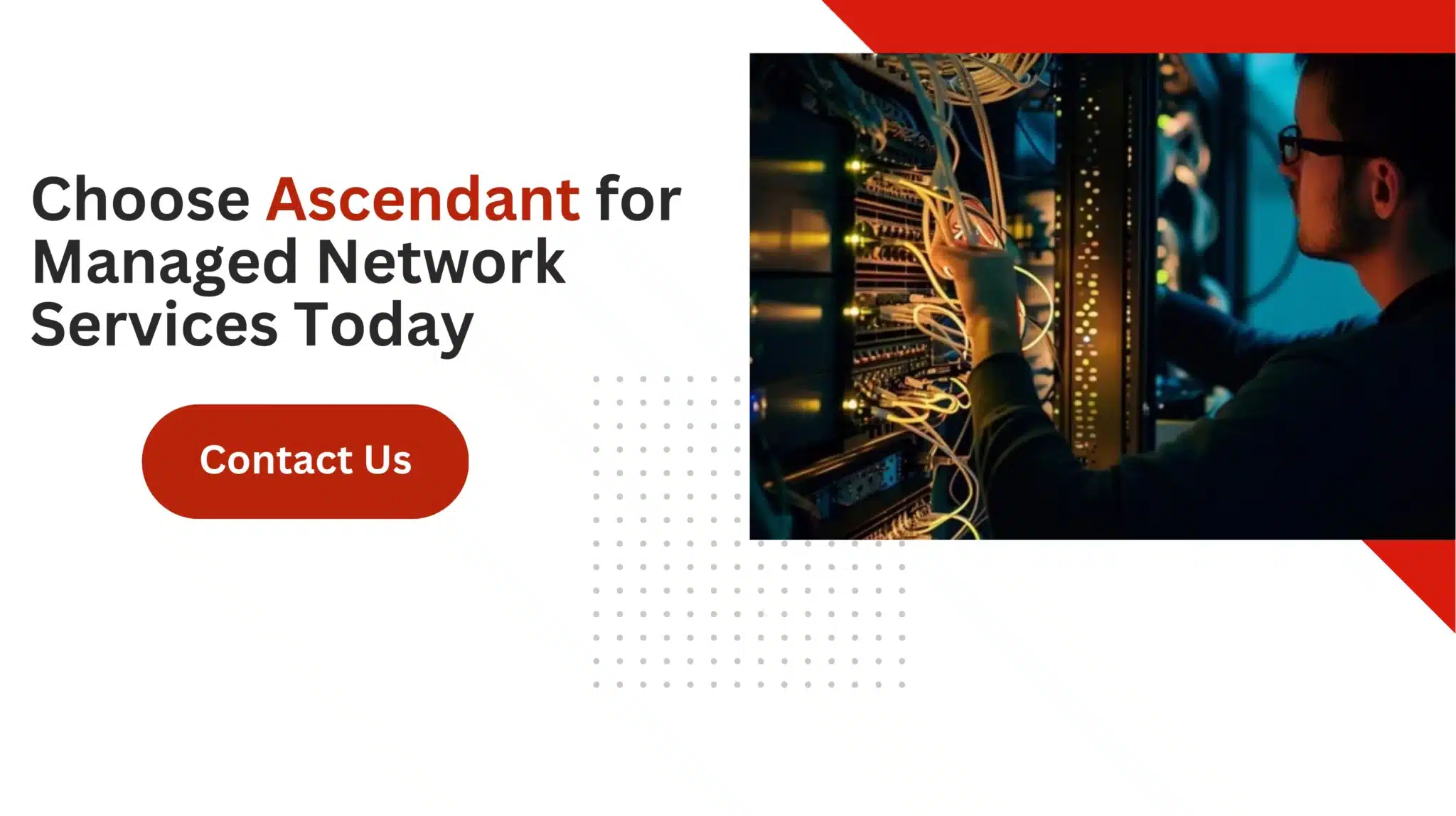 Frequently Asked Questions
Frequently Asked Questions
Why should I change my IP address?
Changing your IP address can boost your privacy, help you access restricted content, and reduce targeted ads.
It’s a simple way to take control of your online experience!
How can I find my current IP address?
You can easily find your current IP address by simply searching “What is my IP address” online, or checking the network settings on your device.
It’s super quick and straightforward!
What is the difference between a static and dynamic IP address?
A static IP address stays the same and is assigned manually, whereas a dynamic IP address changes and is assigned automatically.
So, if you need consistency, a static IP is the way to go!
Is it legal to change my IP address?
Yes, it’s legal to change your IP address, but just be mindful that it could go against your ISP’s terms of service if you do it without their approval.
Can I change my IP address on any device?
Absolutely, you can change your IP address on various devices like Windows, macOS, Android, and iOS.
Just follow the specific steps for your device, and you’ll be good to go!