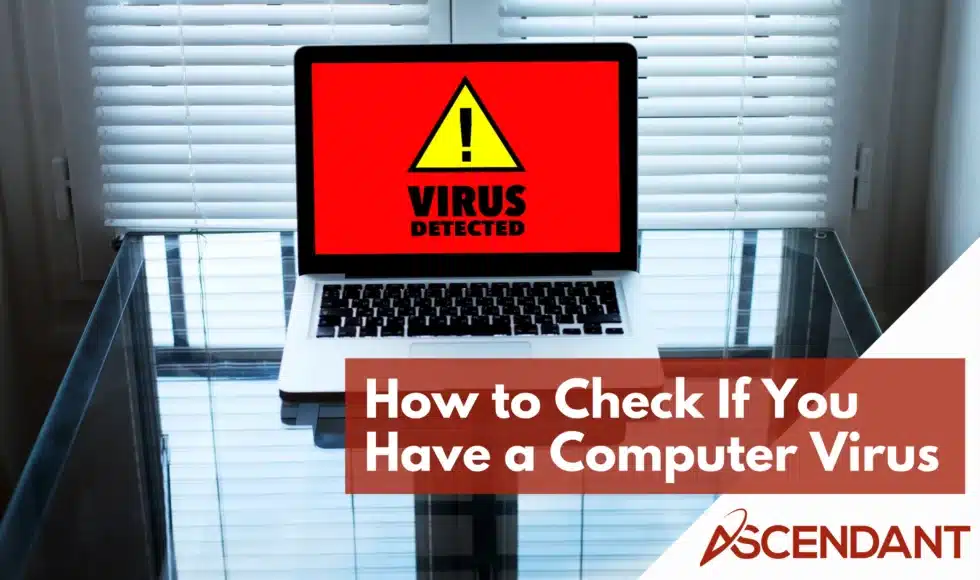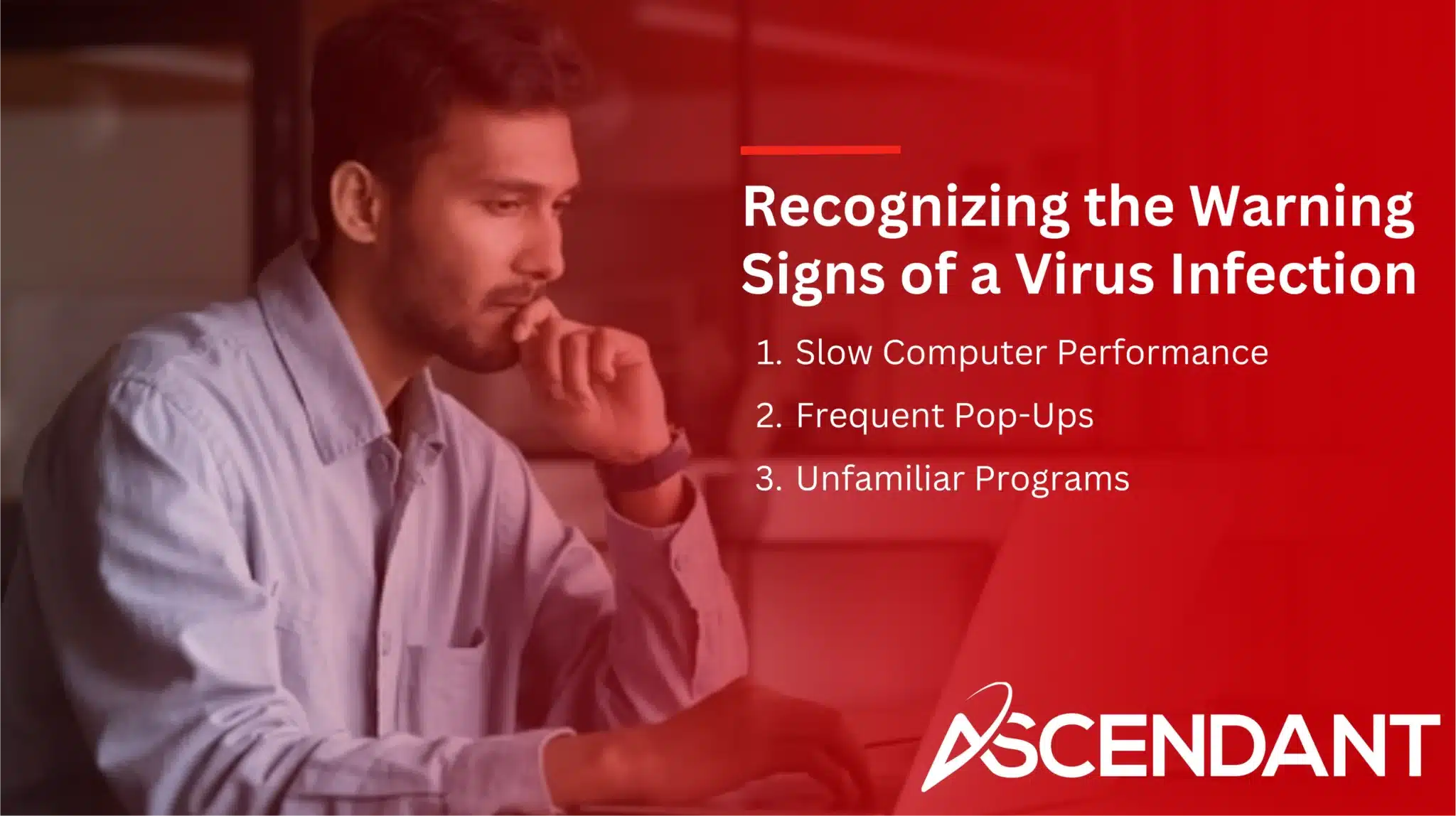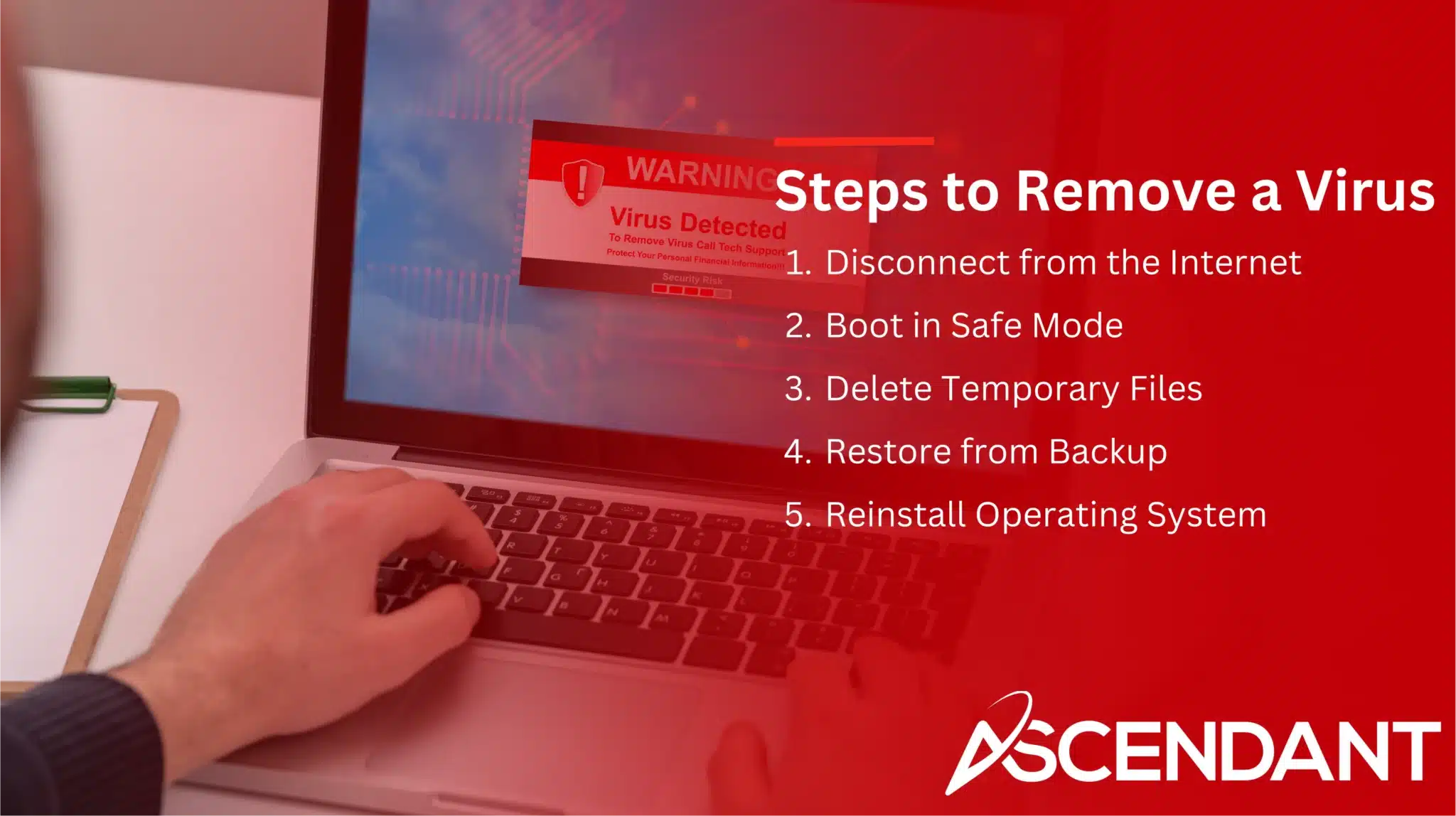Worried that you might have a computer virus? This guide will show you how to check if you have a computer virus, helping you identify key warning signs quickly. By recognizing these signs early, you can protect your system and prevent further damage. Read on to learn how to safeguard your computer.
Key Takeaways
- Recognizing early warning signs of a virus infection, such as reduced performance, frequent crashes, unfamiliar programs, and pop-ups is crucial for timely intervention.
- Investigating suspicious activities, including checking the Task Manager, reviewing downloads, and observing browser behavior, helps identify potential malware threats.
- To remove a virus, immediate steps like disconnecting from the internet, booting in Safe Mode, and running a full system scan with reputable antivirus software are essential for restoring system health.
Recognizing the Warning Signs of a Virus Infection
Initial Step:
Recognizing warning signals is crucial in the fight against computer viruses. These symptoms can surface through a variety of odd behaviors and anomalies on your computer. Signs such as noticeable slowdowns in system performance or recurring crashes may indicate that your device has fallen prey to viral infections. The sudden emergence of strange programs or an onslaught of pop-ups could suggest adware or malware incursions into your system. It’s critical to keep an eye out for these various indicators since they frequently appear together, hinting at a compromised system.
Subsequent Action:
Acknowledging these signs promptly can be pivotal in averting Harm to your machine. Analog to how we address early symptoms during cold and flu season to thwart exacerbation, tackling indications of a computer virus swiftly is vital for preserving the wellbeing and security of one’s computer infrastructure.
Slow Computer Performance
A discernible reduction in your computer’s functioning speed is one of the primary symptoms indicating a potential malware infection. Symptoms like your system taking excessive time to open files and programs, or enduring repeated freezes suggest that your device may be compromised by a virus. This situation can be likened to trying to complete a marathon while weighed down by an onrous backpack. Similarly, malware places significant strain on your computer’s ability to operate smoothly.
You might notice longer than normal boot times and applications failing to respond properly — all of which contribute detrimentally to the overall performance of your device. When sophisticated forms of malware infiltrate your system, they have the capability not only to slow it down but also render it nearly unusable—a telltale sign pointing towards an acute infection requiring urgent resolution.
Prompt investigation into such issues when they arise is crucial for determining whether these operational challenges are symptomatic of a larger malware problem afflicting your machine.
Frequent Pop-Ups
Continuous pop-ups can be more than just an irritation. They often indicate a malware infection related to adware. Such random pop-ups not only interfere with your experience but, if left unaddressed, could escalate into graver risks including phishing scams or additional installations of malware.
The relentless appearance of these ads is a strong indication that the security of your system has been breached. It’s crucial to take prompt measures to thwart Harm and secure your system against such threats.
Unfamiliar Programs
If you encounter new programs on your computer that you did not install yourself, this is a strong indication of potential harm. Such unsolicited software installations can frequently be traced back to the incursion of malicious apps into your system.
It’s crucial to stay alert and scrutinize any fresh icons or apps present, as this could signal considerable threats to the security of your computer.
Investigating Suspicious Activity
Acknowledging the warning signs is critical, and following that recognition, scrutinizing your device for odd activities becomes imperative. This examination includes looking out for unrecognized processes within your Task Manager, scanning through recent downloads to spot any strange files, and keeping an eye on atypical behavior in your browser. Experiencing frequent crashes during normal operations may also be indicative of malware tampering with your system. By conducting a comprehensive review of these sectors, you can identify the underlying problem causing the disruptions and proceed with necessary measures.
The importance of these investigative steps cannot be overstated when it comes to confirming if your computer has been compromised by an infection. Just as a sleuth pieces together bits of evidence to form an accurate narrative about what transpired, similarly you must collate various indicators to get a clear picture regarding the state of health of your computer’s operating environment.
Task Manager Check
Task Manager serves as an effective instrument for spotting unfamiliar processes that may be utilizing system resources excessively. Keeping an eye on such irregularities can unearth potential activity linked to malware, signaling threats within your system. When unknown processes are found to be using high levels of system resources, it often signifies a possible malware issue which necessitates additional scrutiny.
Review Recent Downloads
Investigating suspicious activity on your computer often involves scrutinizing recent downloads, especially if you’re experiencing consistent performance problems or crashes. It’s crucial to examine these downloads for any unfamiliar files that could indicate the presence of malware. To safeguard your device and preserve its security, it is vital to ensure that all installed apps and files come from trusted sources. Only download apps from established and reliable platforms to minimize risks.
Browser Behavior
Alterations in the way your browser operates could signal the presence of malware. One type of malware, known as a browser hijacker, has the capability to modify your default homepage or reroute you to sites you did not intend to visit. The objective behind these hijackers is to amass profits by driving traffic and stimulating ads clicks, which can greatly interfere with your online navigation.
Should you find that your homepage has been unexpectedly changed or if there’s an increase in redirections to websites that are unfamiliar, this might indicate a possible infection by malware. To combat such issues, it’s advisable to examine and deactivate any extensions in your browser that seem suspicious and verify whether the settings for your default search engine have been altered without consent.
Verifying Security Software Status
Maintaining an active and current security software is crucial for preserving the safety of your computer system. Be vigilant for any alerts that suggest the Administrator has deactivated your system tools, as this could signal interference by malware. Should you have concerns about potential malware on your PC, it’s essential to install a robust antivirus program or security suite.
By regularly updating your software, you bolster its defenses against vulnerabilities that might be leveraged by malicious software. This guidance will assist you in verifying the proper operation of your antivirus software, keeping it up-to-date, and executing a thorough scan to identify any lurking threats.
Antivirus Software Disabled
Malware often employs the strategy of incapacitating your antivirus software, which can lead to noticeable issues such as an inability to initiate the program, sudden and inexplicable closures, or errors during its update process. If you encounter difficulties with starting up your antivirus software or experiencing it shutting down unexpectedly, this might be indicative that malware has compromised and deactivated it.
To confirm whether your antivirus application is active, inspect if it appears in the system tray or access it via the start menu. Should you ascertain that it has been disabled, take steps to reactivate it promptly.
Outdated Security Software
Running security software that is not current can expose your computer to emerging threats. It’s crucial to ensure that antivirus software remains updated to safeguard your computer against the most recent forms of malware.
Ensuring updates are applied to both your operating system and any programs you use fortifies their defenses, closing off potential weaknesses that viruses might exploit.
Run a Full System Scan
It is essential to conduct a comprehensive system scan utilizing your antivirus software in order to identify and eradicate any infections. Initiate the full scan by accessing your antivirus program, opt for the thorough scanning alternative, and adhere to suggested measures for quarantining or deleting identified threats.
Employing top-tier antivirus software greatly enhances your chances of successfully detecting and purging malware from your system.
Checking for Ransomware and Other Severe Threats
Your computer’s security is under considerable threat from ransomware and similar critical dangers. Such malware has the capability to encrypt your files, which means you won’t be able to access them unless you pay a ransom. Receiving demands for payment as a condition to retrieve access to your files clearly indicates that you are dealing with ransomware. Experiencing restricted access or inability to utilize specific functionalities of your system also points towards an intense malware infection.
In this section, we will delve into recognizing the symptoms of ransomware attacks and the appropriate measures if confronted by such serious threats. Identifying these warnings promptly can enable you to respond quickly in order to limit any harm and safeguard your sensitive data effectively.
Inaccessible Files
Ransomware represents a form of malware that restricts entry to an individual’s files by encrypting them and demanding payment for their release. This type of malicious software essentially takes your data captive, denying you access until the perpetrator’s conditions are satisfied.
Should there be occurrences where files vanish or become unreachable, this could signal that a virus is altering infected files and such incidents require prompt action.
Ransom Demands
Encountering messages on your screen that demand payment to unlock encrypted data or system are unmistakable signs of a ransomware attack. These ransom demands signal an urgent need for immediate measures to safeguard any remaining data and, if needed, to obtain professional assistance.
System Lockouts
If you find yourself unable to access your computer, it may signal a serious malware infection, specifically ransomware. When administrator tools or specific functions on your device become inaccessible, it’s critical to quickly respond in order to restore control over your system and prevent additional harm.
Steps to Remove a Virus
As soon as you realize your device has been infected with a virus, it’s critical to act swiftly to eradicate the threat. By disconnecting from the internet, you halt the dissemination of the virus and sever its connection with any remote servers.
Employ robust antivirus software for an exhaustive scan that can uncover and expunge the viral infection. The following instructions offer a detailed procedure for purging a virus from your system so that your device is restored to its peak performance state.
Disconnect from the Internet
It is essential to disconnect from the internet if you suspect that your device has been infected by a virus. By doing so, you can stop the spread of the virus to other devices connected to the same network and interrupt any connections that the malware may attempt with servers outside your network.
Taking prompt measures such as cutting off your device’s internet connection is critical in managing a potential outbreak of malware.
Boot in Safe Mode
Activating safe mode on your computer limits it to fundamental operations, impeding the ability of viruses and malware to execute. This environment facilitates the detection and diagnosis of stubborn malware issues while offering a more secure setting for eliminating such infections.
Delete Temporary Files
It is crucial for the security of your computer to remove temporary files, as these can act as concealment points for malware. Eliminating them not only aids in thwarting additional infections, but also enhances the effectiveness of virus scans by ensuring that such files are not overlooked during a scan.
Restore from Backup
Reverting your system back to a former state before it was affected by the virus can be done by restoring from a trustworthy backup. You will need to find your backup files and adhere to the restoration guidelines specific to your operating system.
Once you have restored, perform an exhaustive scan of your entire system. This is crucial for confirming that there are no residual traces of the virus left in any of your files.
Reinstall Operating System
Restoring your operating system is an effective strategy for thoroughly removing tenacious malware. By undertaking this action, even the most deeply embedded malware within system files can be purged, returning your computer to a pristine state.
Preventing Future Infections
It is equally vital to safeguard against potential infections as it is to eliminate current ones. Ensuring that your operating system and applications are frequently updated plays a key role in sustaining security, since updates repair weaknesses that could be leveraged by viruses. The installation and upkeep of dependable antivirus software act as continuous defense mechanisms against an array of malware dangers.
Exercising vigilance when engaging with unfamiliar links or procuring files from sources lacking credibility is fundamental for averting malware intrusions. This segment provides actionable guidance designed to fortify your computer’s defenses against impending threats.
Regular Software Updates
It is essential to frequently update your operating system and applications as a measure of maintaining the security of your computer. These updates fix any flaws that viruses could take advantage of, thus preserving your system’s defenses against emerging threats.
Use Reputable Antivirus Programs
It is crucial to equip your computer with genuine antivirus software to shield it from the harmful effects of malicious software. A trustworthy antivirus program offers continuous protection and undergoes frequent updates, ensuring defense against newly surfaced threats.
Avoid Suspicious Links
It’s critical to exercise caution when considering clicking on links that appear dubious in order to safeguard your computer from possible virus threats. Typically, these suspicious links originate from sources you don’t recognize, incorporate odd characters, or redirect you to websites that seem unfamiliar. To steer clear of succumbing to malicious links, always preview the true URL by hovering over any questionable link and verify if the website’s appearance seems authentic.
Employing esteemed antivirus software provides an extra shield against such dangers. This software fortifies your defense against potential attacks emanating from harmful online content and is a key strategy for ensuring digital security.
Summary
It’s vital to be vigilant for the telltale signs of a computer virus to safeguard your digital wellbeing. Symptoms such as diminished performance, an excess of pop-ups, and strange programs manifesting on your device signal that it may be time to take swift measures. Employing tools like Task Manager for inspecting abnormal activities, scrutinizing recent file downloads, and keeping an eye on browser operations are proactive steps towards detecting and remedying potential malware threats.
Ensuring that your security software is active and updated is a key defense in warding off emerging hazards. In dire situations where ransomware has struck, strategies including severance from the internet connection, initiating safe mode startup procedures, purging temporary files or restoring backups—or even undertaking a complete operating system reinstallation—are necessary tactics to regain command over your technology. Implementing preventative practices like consistently updating all types of software systems used on one’s computer, deploying trustworthy antivirus applications, and steering clear of any dubious hyperlinks will bolster defenses against forthcoming viral confrontations.
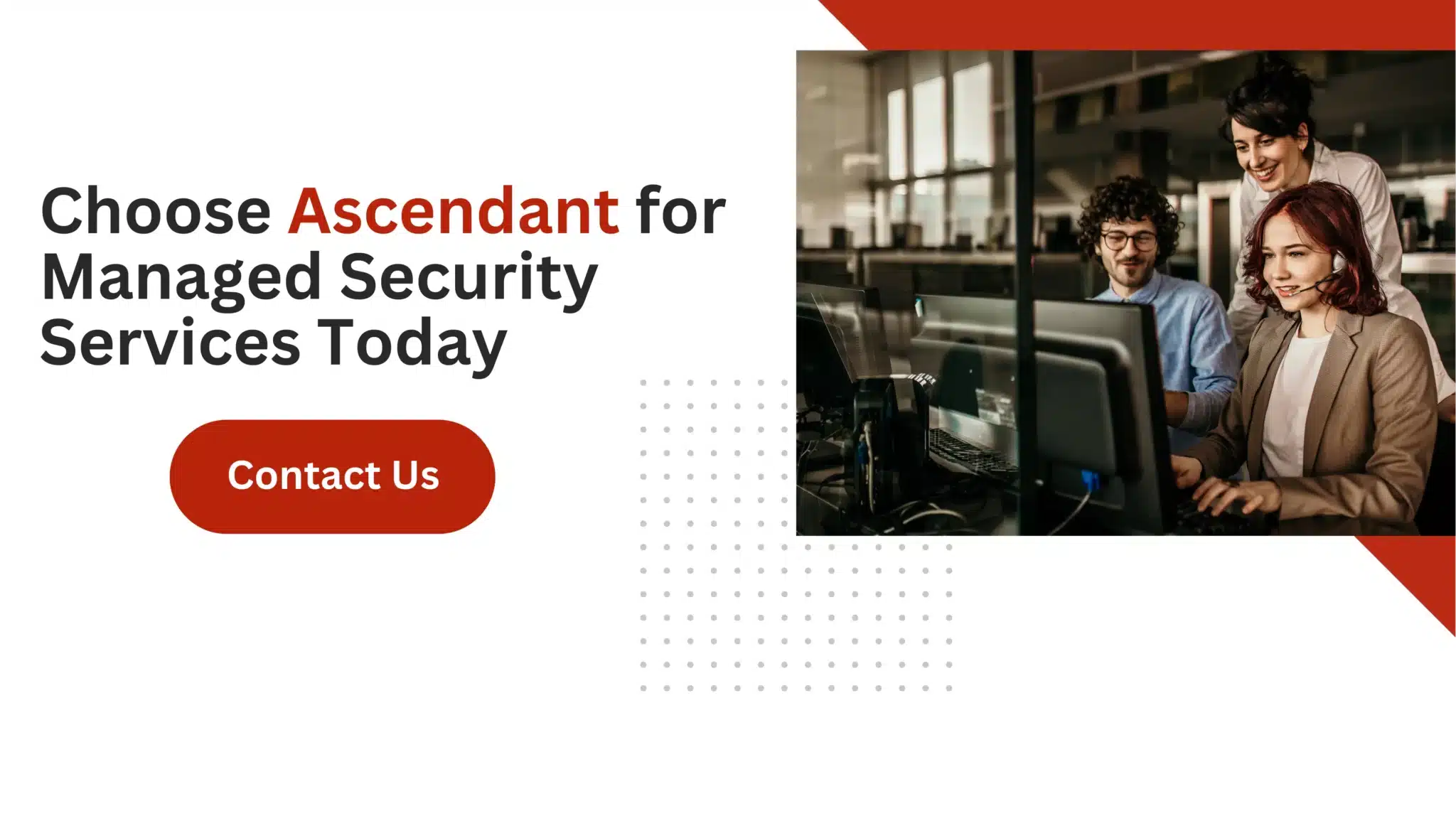 Frequently Asked Questions
Frequently Asked Questions
How can I tell if my computer is infected with a virus?
If your computer is showing slow performance, frequent pop-ups, unfamiliar programs, or unusual browser behavior, it may be infected with a virus.
Taking these signs seriously is crucial to protecting your device.
What should I do if my antivirus software is disabled?
If your antivirus software is disabled, first check if it’s running in the system tray or start menu.
If it isn’t operational, it might be due to malware; try re-enabling it or restoring its functions.
How do I run a full system scan?
To run a full system scan, open your antivirus software and choose the full system scan option.
Follow the prompts to handle any detected threats accordingly.
What are the signs of a ransomware attack?
The signs of a ransomware attack include inaccessible files, ransom demands, and system lockouts. If you notice these indicators, it’s crucial to take immediate action to protect your data.
How can I prevent future virus infections?
In order to safeguard against subsequent virus incursions, it is essential to consistently keep both your operating system and any applications up-to-date. Employing trustworthy antivirus software is also advisable, along with avoiding engagement with suspicious links or downloads from unreliable sources.
Maintaining alertness while navigating the internet plays a significant role in ensuring the protection of your device’s security.